- Тип техники
- Бренд
Просмотр инструкции материнской платы Gigabyte GA 8GEM800, страница 29

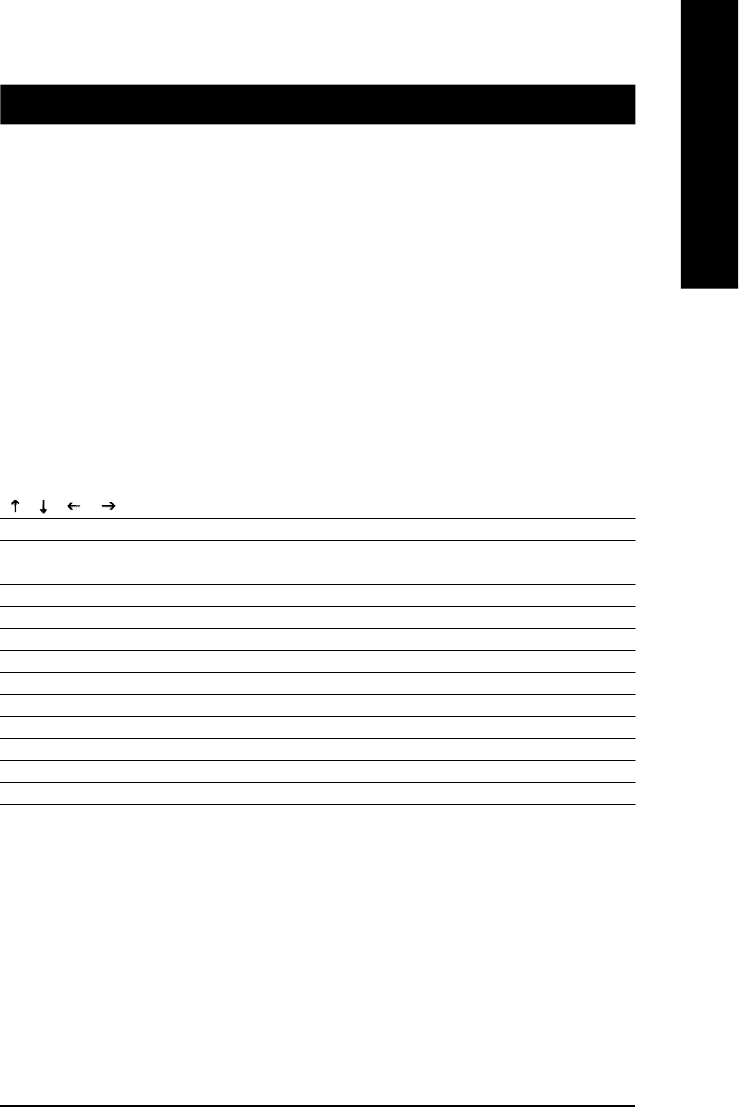
BIOS Setup- 29 -
English
BIOS (Bas ic Input and Output Sy stem) includes a CM OS SETUP utility which allows user to configure
required s ettings or to activ ate certain system features.
The CMOS SETUP saves the configurat ion in the CMOS SRAM of the motherboard.
When t he power is turned off, the battery on the motherboard supplies t he necessary pow er to the CMOS
SRAM.
When the power is turned on, pushing the <Del> button during the BIOS POST (Power-On Self Test) will
take you to the CMOS SETUP screen. You can enter the BIOS s etup screen by press ing "Ctrl + F1".
When setting up BIOS for the first tim e, it is recomm ended that you save the current BIOS to a disk in the
event that BIOS needs to be res et to its original sett ings. If you wish t o upgrade to a new BIOS, either
Gigabyte's Q-F lash or @BI OS utilit y can be used.
Q-Flash allows the user to quickly and eas ily update or backup BIOS without entering the operat ing system.
@BIOS is a W indows-based utility that does not require us ers to boot to DOS before upgrading BIOS but
directly download and update BIOS from the I nternet.
CONTROL KEYS
< >< >< >< > Move to selec t item
<Enter> Select Item
<Esc> Main Menu - Quit and not save changes into CMOS Status Page Setup Menu
and Opt ion Page Setup M enu - Exit current page and return to Main Menu
<Page Up> Increase the numeric value or make changes
<Page Down> Decrease the numeric value or m ake changes
<F1> General help, only for Status Page Setup Menu and Option Page Setup Menu
<F2> It em Help
<F5> Restore the previous CMOS value from C MOS, only for Opt ion Page Setup Menu
<F6> Load the file-safe default C MOS value f rom BIOS default table
<F7> Load the Optimized Defaults
<F8> Q-Flash utility
<F9> Sy stem Information
<F10> Save all the CMOS changes, only for Main Menu
Main Menu
The on-line description of the highlighted setup function is displayed at the bottom of the sc reen.
Status Page Setup Menu / O ption Page Setup Menu
Press F1 to pop up a small help window that describes the appropriate keys to use and the poss ible selec-
tions for the highlighted item. To exit the Help Window press <Esc>.
Chapter 2 BIOS Setup
Ваш отзыв будет первым



