- Тип техники
- Бренд
Просмотр инструкции сотового gsm, смартфона Nokia N77, страница 65
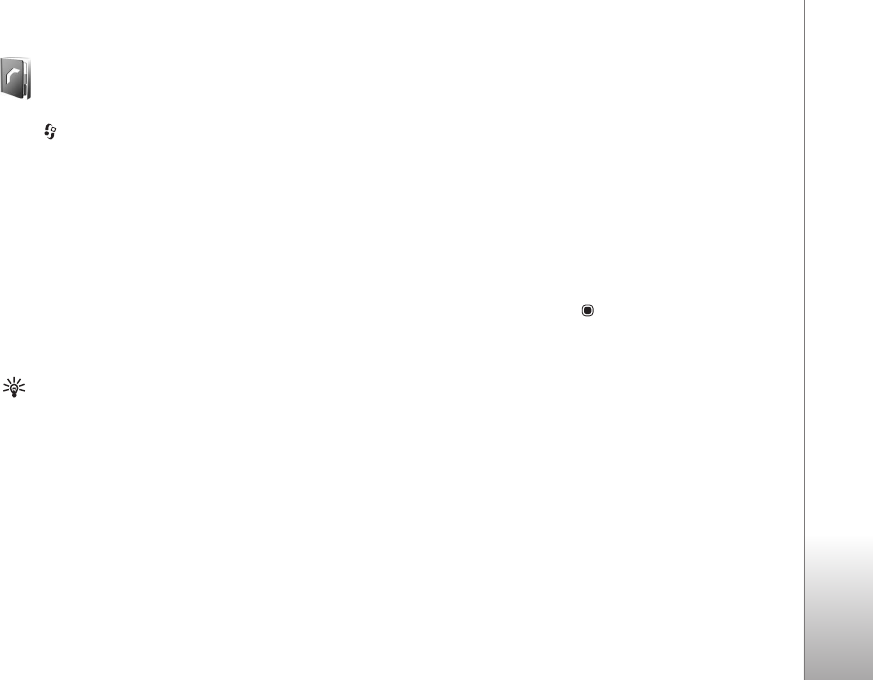
Contacts (phonebook)
65
Contacts (phonebook)
Press , and select Contacts. In Contacts you can save
and update contact information, such as phone numbers,
home addresses, or e-mail addresses, of your contacts. You
can add a personal ringing tone or a thumbnail image to a
contact card. You can also create contact groups, which
allow you to send text messages or e-mail to many
recipients at the same time. You can add received contact
information (business cards) to contacts. See ‘Data and
settings’, p. 79. Contact information can only be sent to or
received from compatible devices.
To view the number of contacts, groups, and the available
memory in
Contacts, select Options > Contacts info.
Tip! You can synchronize your contacts to a
compatible PC with Nokia PC Sync in Nokia Nseries PC
Suite (available on the CD-ROM supplied with your
device).
Save and edit names and numbers
1 Select
Options > New contact.
2 Fill in the fields that you want, and select
Done.
To edit contact cards in
Contacts, scroll to the contact
card you want to edit, and select
Options > Edit. To search
for the desired contact from the list, enter the first letters
of the name to the search field. A list of the contacts
starting with the letters appear on the display.
To attach a small thumbnail image to a contact card, open
the contact card, and select
Options > Edit > Options >
Add thumbnail. The thumbnail image is shown when the
contact calls.
To listen to the voice tag assigned to the contact, scroll to
a contact card, and press . Then select
Options > Play
voice tag
. See ‘Voice dialing’, p. 70.
To send contact information, select the card you want to
send. Select
Options > Send > Via text message, Via
multimedia
, Via e-mail (available if you have set up an
e-mail account), or
Via Bluetooth. See ‘Messaging’, p. 75
and ‘Send data using Bluetooth connectivity’, p. 94.
To add a contact to a group, select Options > Add to
group
(shown only if you have created a group). See
‘Create contact groups’, p. 67.
To check to which groups a contact belongs, scroll to the
contact, and select
Options > Belongs to groups.
Ваш отзыв будет первым



