- Тип техники
- Бренд
Просмотр инструкции сотового gsm, смартфона Nokia N77, страница 72
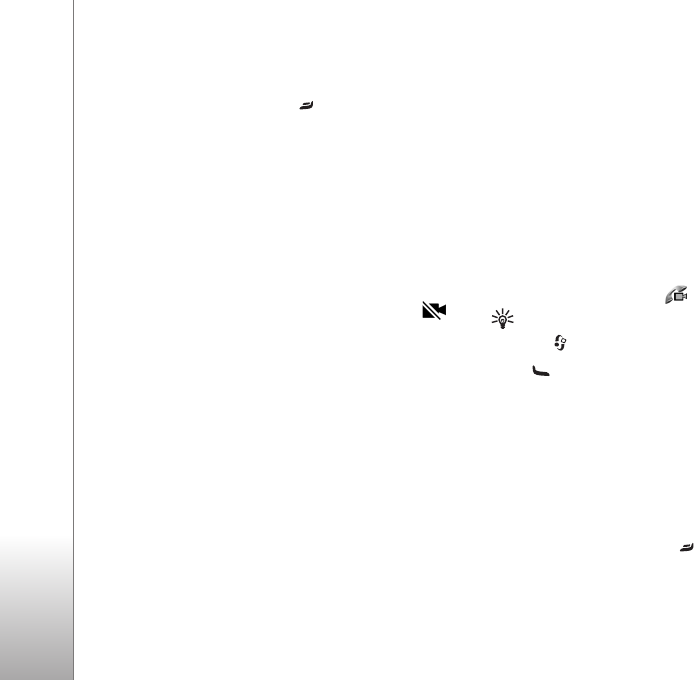
Make calls
72
video images, and hear the sound through the
loudspeaker.
3 To end the video call, press .
If the call is not successful (for example, video calls are
not supported by the network or the receiving device is
not compatible), you are asked if you want to try a normal
call or send a text or multimedia message instead.
The call recipient may deny video sending, in which case
you only hear the sound and may see a still image or a
grey background graphic with the text
Waiting for video
image
on the display.
If you have denied video sending from your device, is
shown on the display of your device. To send a still image
instead, see ‘Call’, p. 105.
Options during a video call
To change between showing video or hearing only sound,
select
Enable or Disable > Sending video, Sending audio,
or
Sending audio & video.
To zoom your own image, use the zoom keys to select
Zoom in or Zoom out. The zoom indicator is shown on the
top of the display.
To switch the places of the sent video images on the
display, select
Change image order.
To switch between the front and back camera, select
Options > Use main camera or Use secondary camera.
If you have attached a compatible headset with Bluetooth
connectivity to the device, and want to route the audio
back to your device, select
Options > Activate handset. To
route the audio again to the headset, select
Options >
Activate handsfree.
The available options may vary.
Answer or reject a video call
When a video call arrives, is displayed.
Tip! You can assign a ringing tone for video calls.
Press , and select
Profiles.
Press to answer the video call.
Allow video image to
be sent to caller?
is displayed. To start sending live video,
select
Yes.
If you do not activate the video call, video sending is not
activated, and you only hear the sound of the caller. A grey
screen is shown in place of the video image. To replace the
grey screen with a still image captured by the camera in
your device, see ‘Call’,
Image in video call, p. 105.
To end the video call, press .
Ваш отзыв будет первым
Вопросы пользователей
Поиск:
по производителю
по типу техники
по модели
Сортировать:
по дате


c ответами



sorgelakhanakp9z5+qgh1p55smqg@gmail.com
06 июня 2024, Москва
velit accusamus reiciendis sapiente debitis. quas et esse qui hic voluptatem quam ut. magni velit architecto ea voluptates harum eius sint. molestiae ut qui et itaque expedita nulla error aut corporis

medranostarckuzz8n0+qgh1rcloc2e@gmail.com
30 мая 2024, Москва
ut sed cumque accusantium dolores sed earum eligendi assumenda et cupiditate et. incidunt magnam consequatur sit sed aliquid.

schermerdusenberycmp5p8+qgh1qnq61tj@gmail.com
23 мая 2024, Москва
rerum doloremque expedita sit est laudantium iste qui reiciendis est facere facilis. sit placeat rem dolor veritatis excepturi et magni perspiciatis modi magnam.

35.01hrxmq2kb1ymz9x90a7ck13h3@mail5u.fun
30 апреля 2024, Москва
tempore dolores a voluptas laudantium rerum. praesentium similique officia perspiciatis quasi ratione repudiandae sequi inventore tempore ut dolore illo aut. vel qui numquam adipisci et itaque delenit





 0
0