- Тип техники
- Бренд
Просмотр инструкции сотового gsm, смартфона Nokia N77, страница 41
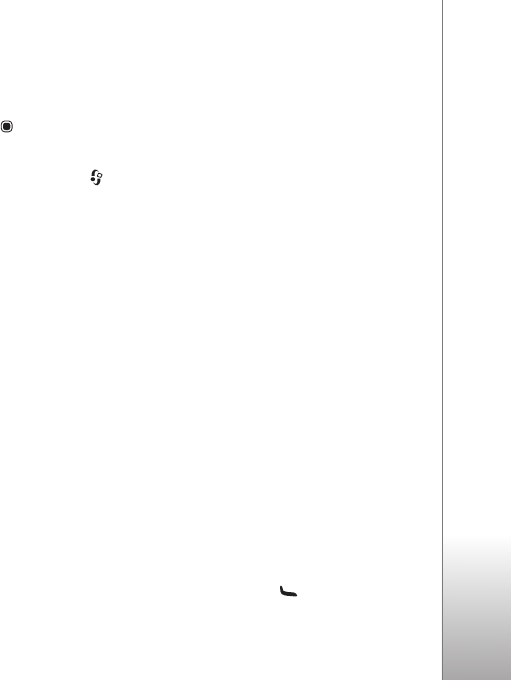
Gallery
41
To check details, such as opening hours of the selected
store, select
Options > Info (if provided by the service
provider).
Scroll to the desired retail pick up point, and press .
You can preview the images before ordering, change
image details or customer information, or add or
remove images from the order. To order the prints,
select
Options > Order now.
Share images and videos online
With Online share, you can share your images and videos
in compatible online albums, weblogs, or in other online
sharing services on the web. You can upload content, save
unfinished posts as drafts and continue later, and view the
content of the albums. The supported content types may
vary depending on the service provider.
Get started
To use
Online share, you must subscribe to the service
with an online image sharing service provider. You can
usually subscribe to the service on the web page of the
service provider. Contact your service provider for details
on subscribing to the service. For more information on
compatible service providers, see www.nokia.com/support.
When you open the service for the first time in
Online
share
, you are prompted to create a new account and
define the user name and password for it. To access the
account settings later, select
Options > Settings. See
‘Online sharing settings’, p. 42.
Upload files
Press , and select
Gallery > Images & video, the files
you want to upload, and
Options > Send > Web upload.
You can also access
Online share from the main camera.
Select service opens. To create a new account for a
service, select
Options > Add new account or the service
icon with
Create new displayed in the services list. If you
have created a new account offline or modified an
account or service settings through a web browser on a
compatible PC, to update the services list in your device,
select
Options > Retrieve services and a service.
When you select the service, the selected images and
videos are shown in the edit state. You can open and view
the files, reorganize them, add text to them, or add new
files.
To cancel the web upload process, and save the created
post as a draft, select
Back > Save as draft. If the
uploading has already started, select
Cancel > Save as
draft
.
To connect to the service and upload the files to the web,
select Options > Upload, or press .
Ваш отзыв будет первым



