- Тип техники
- Бренд
Просмотр инструкции сотового gsm, смартфона Nokia N77, страница 37
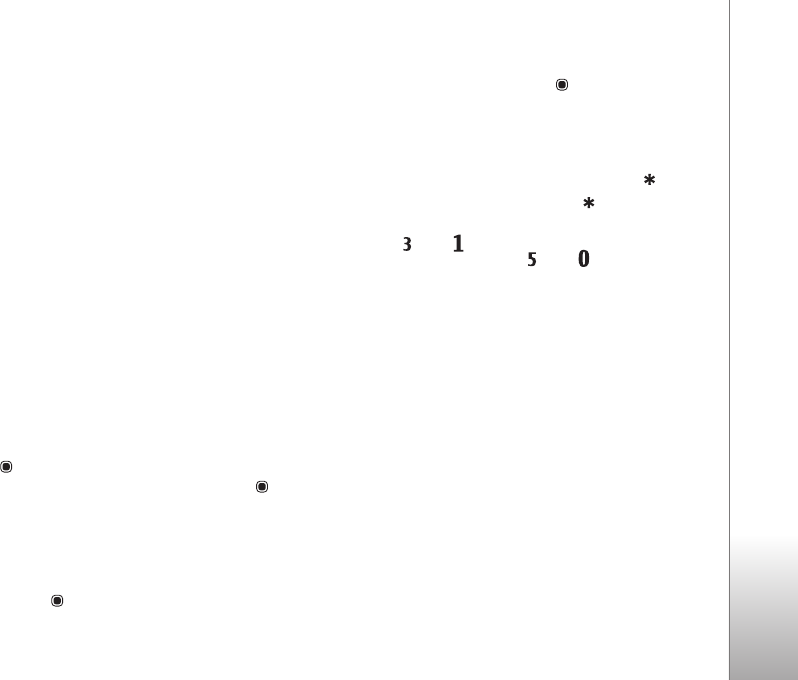
Gallery
37
Select Options > Apply effect to open a grid where you
can select different edit options indicated by small icons.
You can crop and rotate the image; adjust the brightness,
color, contrast, and resolution; and add effects, text, clip
art, or a frame to the picture.
Crop image
To crop an image, select
Options > Apply effect > Crop.
To crop the image size manually, select
Manual or a
predefined aspect ratio from the list. If you select
Manual,
a cross appears in the upper left corner of the image. Move
the scroll key to select the area to crop, and select
Set.
Another cross appears in the lower right corner. Again
select the area to be cropped. To adjust the first selected
area, select
Back. The selected areas form a rectangle,
which forms the cropped image.
If you selected a predefined aspect ratio, select the upper
left corner of the area to be cropped. To resize the
highlighted area, use the scroll key. To freeze the selected
area, press . To move the area within the picture, use the
scroll key. To select the area to be cropped, press .
Reduce redness
To reduce redness of the eyes in an image, select
Options >
Apply effect > Red eye reduction. Move the cross onto
the eye, and press . A loop appears on the display. To
resize the loop to fit the size of the eye, move the scroll
key. To reduce the redness, press .
Useful shortcuts
Shortcuts in the image editor:
• To view an image in the full screen, press . To
return to the normal view, press again.
• To rotate an image clockwise or counterclockwise,
press or .
• To zoom in or out, press or .
• To move on a zoomed image, scroll up, down, left, or
right.
Edit video clips
To edit video clips in
Gallery and create custom video
clips, scroll to a video clip, and select
Options > Edit >
Merge, Change sound, Add text, Cut, or Create muvee.
See ‘Gallery’, p. 33.
The video editor supports video file formats .3gp and .mp4,
and sound file formats .aac, .amr, .mp3, and .wav. The
video editor does not necessarily support all features of a
file format or all the variations of file formats.
The custom video clips are automatically saved in
Images
& video
in Gallery. The clips are saved on the memory
Ваш отзыв будет первым



