- Тип техники
- Бренд
Просмотр инструкции сотового gsm, смартфона Nokia N77, страница 35
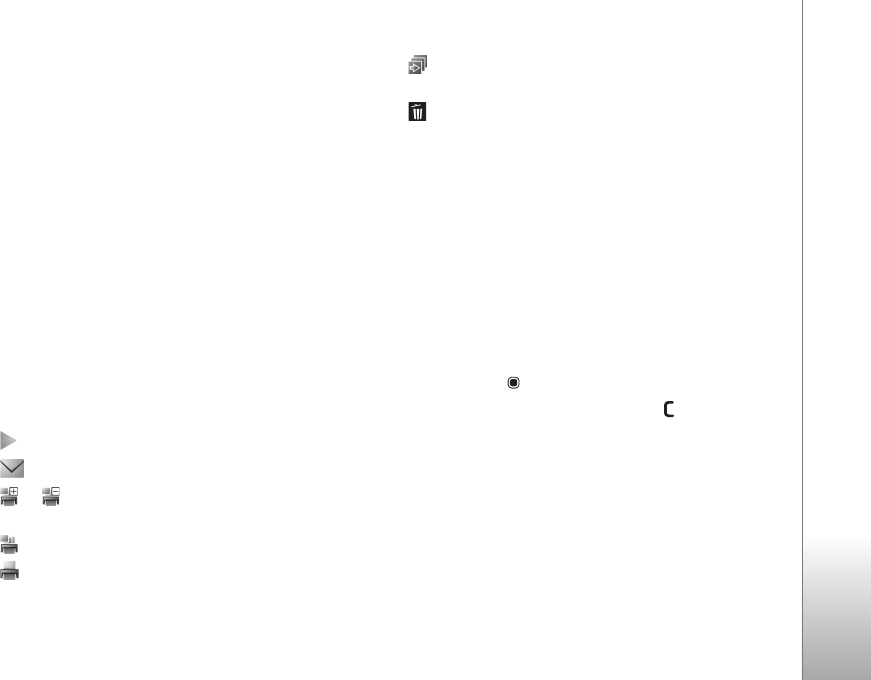
Gallery
35
Active toolbar
In
Images & video, you can use the active toolbar as a
shortcut to select different tasks. The active toolbar is
available only when you have selected an image or a video
clip.
In the active toolbar, scroll up or down to different items.
The available options vary depending on the view you are
in and on whether you have selected an image or a video
clip. You can also define whether the active toolbar is
always visible on the display or activated by a keypress.
If you want the active toolbar to be visible on the display,
select
Options > Show icons.
If you want the active toolbar to be visible only a while
when you need it, select
Options > Hide icons. To activate
the active toolbar, press the scroll key.
Select from the following:
to play the selected video clip
to send the selected image or video clip
or to add or remove an image from the print basket.
See ‘Print basket’, p. 36.
to view the images in the print basket
to print the viewed image
to start a slide show of the images in the selected
album
to delete the selected image or video clip
The available options may vary depending on the view you
are in.
Albums
With albums you can conveniently manage your images
and video clips. To view the albums list, in
Images & video,
select
Options > Albums > View albums.
To add a picture or a video clip to an album in the gallery,
scroll to a picture or video clip, and select Options >
Albums > Add to album. A list of albums opens. Select
the album to which you want to add the picture or video
clip, and press .
To remove a file from an album, press . The file is not
deleted from
Images & video in Gallery.
To create a new album, in the albums list view, select
Options > New album.
Slide show
In the active toolbar, select
Start slide show to view a
slide show of images in full screen. The slide show starts
from the selected file. Select from the following:
Ваш отзыв будет первым



