- Тип техники
- Бренд
Просмотр инструкции материнской платы Gigabyte GA 8I945GMMFY RH, страница 74

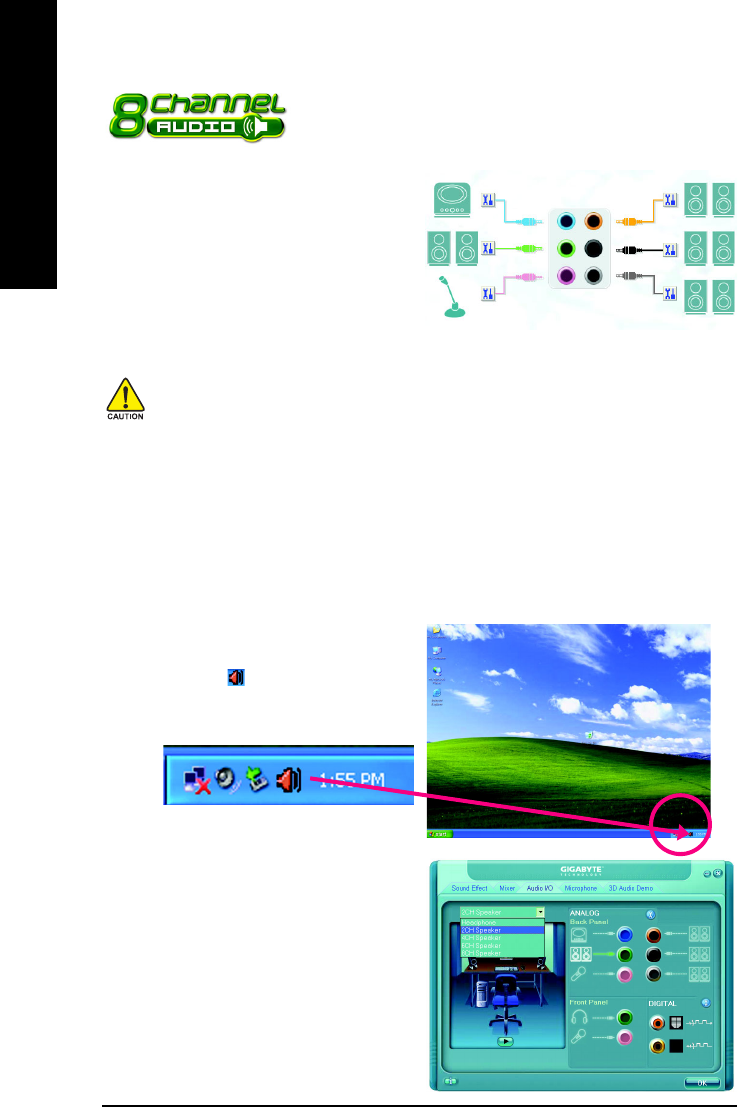
GA-8I945GMMFY-RH Motherboard - 74 -
English
4-1-5 2- / 4- / 6- / 8- Channel Audio Function Introduction
This motherboard provides 6 audio connector. You are able to use 2-
/4-/6-/8-channnels audio feature by audio software selection.
Stereo Speakers Connection and Settings:
We recommend that you use the speaker with amplifier to acquire the best sound effect if the stereo
output is applied.
The default speaker settings for the 6 audio jacks
are as shown in the picture to the right. The jack
retasking capability supported by HD Audio allows
users to change the function for each audio jack by
the audio software provided. For example, if a
rear speaker is plugged into the center/subwoofer
speaker out jack, you can change the center/
subwoofer speaker out jack to fucntion as a rear
speaker out jack via the audio software.
STEP 2:
In the Audio Control Panel, click the Audio I/O tab.
In the upper left list, click 2CH Speaker.
Note that if you wish to connect a microphone, you MUST connect it to the default Mic In jack
for the microphone to work correctly.
Please follow the steps to install the function. (Following pictures are in Windows XP)
STEP 1 :
After installation of the audio driver, you should find
an Audio Manager icon in your system tray
(you can also find the icon in Control Panel). Double-
click the icon to open the Audio Control Panel.
HD Audio
With multiple built-in high quality digital-to-analog converters (DACs) that support audio output at up to
192 kHz/24-bit quality and multi-streaming applications, HD Audio is able to handle multiple audio
streams (in and out) simultaneously. Multi-channel audio experiences have become a reality so you
can, for instance, listen to MP3 music, have an Internet chat, make a telephone call over the Internet,
and etc. all at the same time.
Rear Speaker Out
Center/Subwoofer
Speaker Out
Side Speaker
Out
Line In
Line Out
(Front Speaker Out)
Mic In
Ваш отзыв будет первым



