- Тип техники
- Бренд
Просмотр инструкции жк телевизора Thomson T22E29U, страница 12
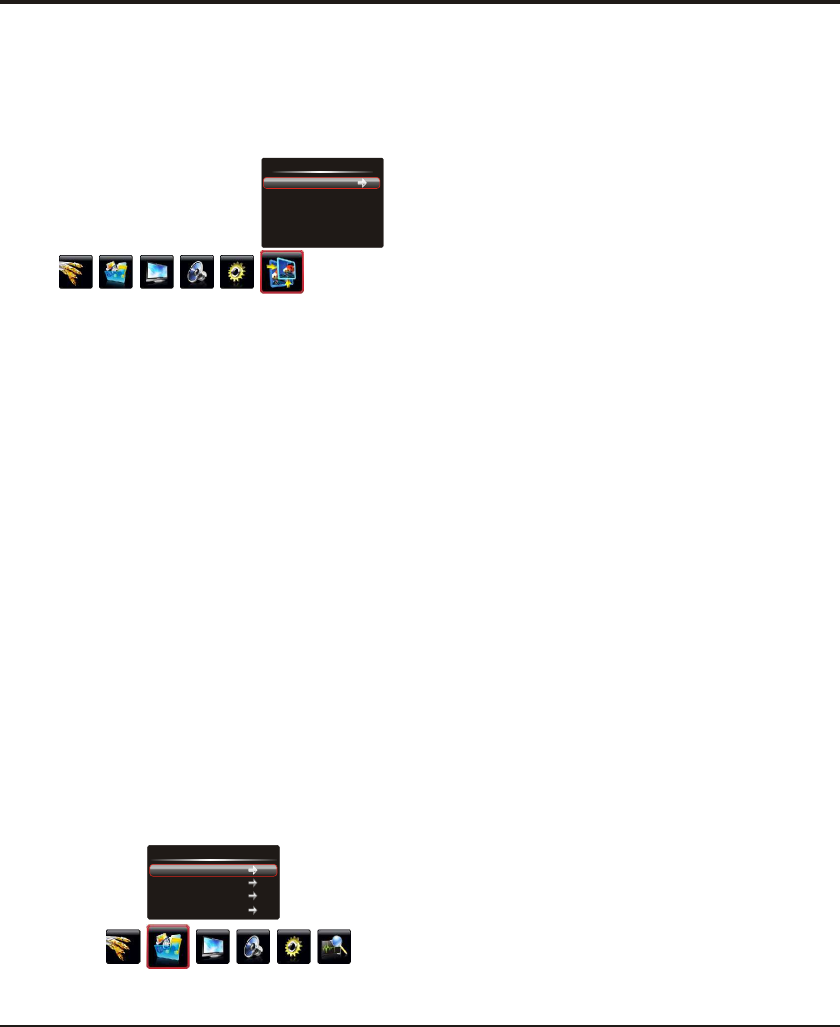
Advanced Functions
Connect a USB device to a USB socket and display the
main menu by pressing the Menu button, then select the
Multimedia icon and press the up or down direction or
OK button to enter the Multimedia menu.
Notes:
In USB disk catalog, pressing Menu can display
Multimedia menu and you can press the up or down
direction button to toggle among Film Show, Photo
Show, Music Show and Auto Play, then press the OK
button to confirm.
The short keys of USB include: the up, down, left, right
direction buttons, OK, Picture, Sound, Info, VOL+/- , etc.
USB Functions
Geometry Settings
Display the menu by pressing the Menu button. Press
the left or right direction button to select the Geometry
icon and press the or down direction or OK button to
enter the Geometry menu.
Auto Setting: press the direction or OK button to
adjust the picture's position, phase and clock automatically.
The menu will auto exit when finishing the adjusting.
Phase: adjusts the picture if there is flicker of screen
letters, color misalignment, or blurring.
Manual Clock: adjusts the clock sync of the picture.
H Position (Horizontal Position): adjusts the picture's
position left or right.
V Position (Vertical Position): adjusts the picture's
position upward or downward.
up
right
Press Menu to return or Exit to close the menu.
12
Playing Film:
1. Select Film Show item, then press the right or OK
button to enter the USB device.
2. Press the left or right direction button to select the USB
disk symbol and press the OK button to enter the
selected disk.
3. Press the up, down, left or right direction button to select
a movie file, then press OK to play it.
4. When playing a movie, you can press the Menu button to
display the play console. For the play console, press the
left or right direction button to select an icon, then press
the OK button to confirm.
The play console includes:
5. Select the Stop icon in play console and press OK or
press Exit to return.
Showing Photo:
1. Select Photo Show item, then press the right or OK
button to enter the USB device.
2. Press the left or right direction button to select the USB
disk symbol and press the OK button to enter the
selected disk.
3. Press the up, down, left or right direction button to
select your desired picture file and press OK to show.
4. When showing pictures, you can press the Menu button
to display the play console. For the play console, press
the left or right direction button to select an icon, then
press the OK button to confirm.
The play console includes:
5. Select the Stop icon in play console, and press OK or
press Exit to return.
Playing Music:
1. select Music Show item, then press the right or OK
button to enter the USB device.
2. Press the left or right direction button to select the USB
disk symbol and press the OK button to enter the
selected disk.
Play/Pause, FB( Fast Backward),
FF(Fast Forward), Prev, Next, Stop, Repeat Mode, AB Repeat
setting, Info, SF(Slow Forward), Step Play, Time Search,
Brightness and Contrast.
Play/Pause, Prev, Next, Stop,
Rotate Right, Rotate Left, Zoom In, Zoom Out, Repeat
Mode, Brightness, Contrast and Info.
Note: This function is only available in PC mode.
Geometry
Auto Setting
Phase
Manual Clock
H Position
V Position
50
50
0
60
Multimedia
Film Show
Photo Show
Music Show
Auto Play
Ваш отзыв будет первым
Вопросы пользователей
Поиск:
по производителю
по типу техники
по модели
Сортировать:
по дате


c ответами



Гость
28 апреля 2019, Казань
привет





 0
0