- Тип техники
- Бренд
Просмотр инструкции жк телевизора Thomson T22E29U, страница 10
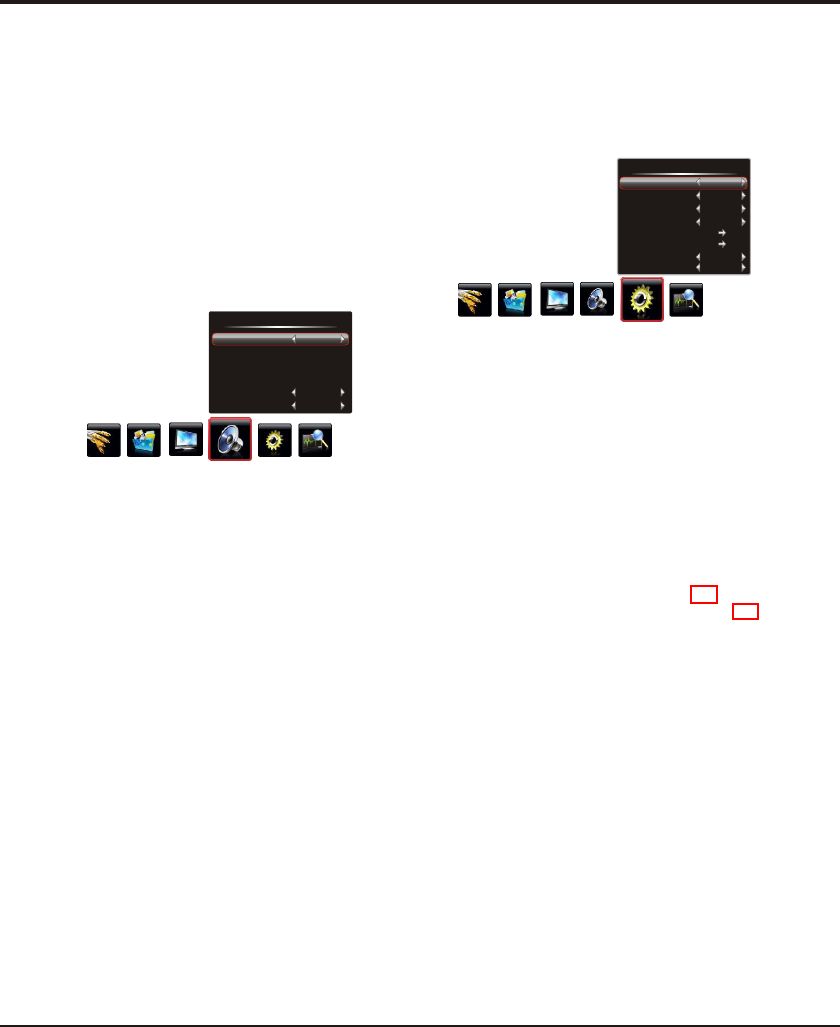
Advanced Functions
10
Note: Some options may be not available for certain
signal sources.
Setting
Language
DNR
Color System
Watch Time Limit
Time Setting
Sleep Time
Default
English
Standard
Auto
Off
DNR (Dynamic Noise Reduction) : Improves the quality
of the picture in the case of poor reception. U
button to display the selectable options,
then press the up or down direction button to scroll
Off, Low, Standard and Strong.
se the
direction or OK
through
right
Adjusting the Sound
Display the menu by pressing the Menu button. Press
the left or right direction button to select the Sound icon
and press the or down direction or OK button to display
the Sound menu. The Sound options are as below:
Sound Effect: use the direction or OK
through the sound preset settings:
up
right
and User, Standard, News, Movie.
button to
display the selectable options, then press the up or down
direction button to scroll
Balance: use the direction button to balance
the sound between the left and right speakers.
left or right
Scene Mode: use the direction or OK
through
right
button to
display the selectable options, then press the up or down
direction button to scroll the scene preset setting:
Desk Top, Hang Up.
Press Menu to return or Exit to close the menu.
Function Settings
Display the menu by pressing the Menu button. Press the
left or right direction button to select the Setting icon
and press the up or down direction or OK button to enter
the Setting menu. The Setting options are as below:
Smart Volume: turns on this option to keep the same
sound level for all channels.
Sound
Sound Effect
Bass
Treble
Balance
Smart Volume
Scene Mode
Standard
0
Off
Desk Top
50
50
No
Bass: decreases or increases the bass of the TV using
the left or right direction button.
Treble: decreases or increases the treble of the TV using
the left or right direction button.
Natural Light : turns on this option to adjust the
brightness of the backlight according to the content of the
inputted signal automatically, so as to optimize the picture
quality and decrease the power consumption.
Press Menu to return or Exit to close the menu.
Language: use the direction or OK right
button to display
the selectable options.
Smart Switch
Display
Smart Switch : button to
display the selectable options, then press the up or down
direction button to scroll the setting
And press the right direction or OK button to
confirm.
use the direction or OK
through : Off, Display
or Switch.
Switch: if an equipment, e.g. a DVD player, has been
connected to the sockets on the TV set and turned on,
e.g. AV1 sockets, the TV set will switch to that signal
source automatically (AV1 for this example).
Display: if an equipment, e.g. a DVD player, has been
connected to the sockets on the TV set and turned on,
e.g. AV1 sockets, the TV set will display a prompt
message on the screen. You can select Yes to switch
that signal source (AV1 for this example) or No to
ignore the prompt.
Off: disables the Smart Switch function.
right
to
Note: For HDMI source, the smart switch function is
available only when using a HDMI cable to connect the
equipment which turned on. And the smart switch function
is not available for AV2 source, because AV2 shares video
(Y/VIDEO) and audio sockets with YPBPR.
Note: The available languages might differ depending
on the model.
Ваш отзыв будет первым
Вопросы пользователей
Поиск:
по производителю
по типу техники
по модели
Сортировать:
по дате


c ответами



Гость
28 апреля 2019, Казань
привет





 0
0