- Тип техники
- Бренд
Просмотр инструкции материнской платы Gigabyte GA MA790FXT UD5P, страница 94

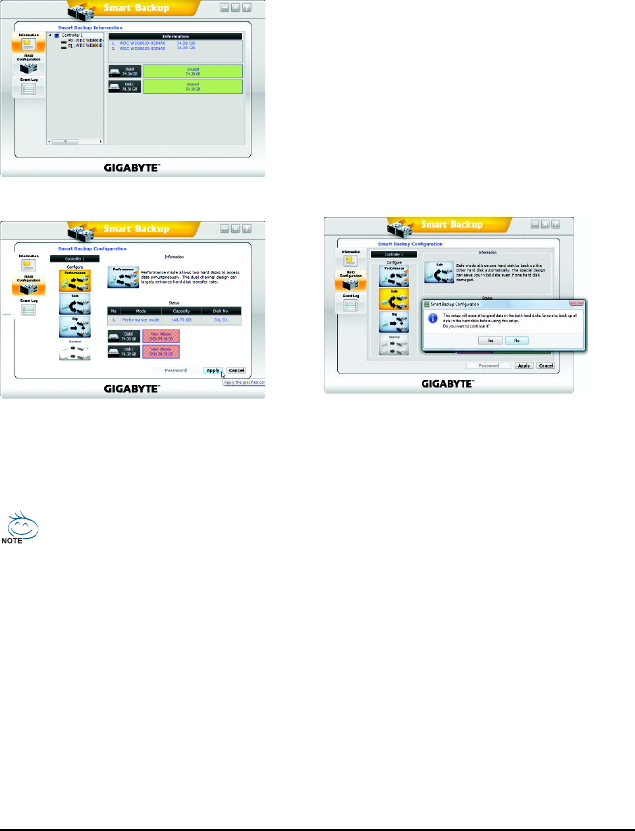
GA-MA790FXT-UD5P Motherboard - 94 -
The Smart Backup utility is an easy-to-use tool that allows you to set up a RAID array on the GIGABYTE
SATA2/JMB322 SATA controller and to monitor the RAID status and view the hard drive information in
the operating system.
5-1-5 Smart Backup Utility
A . Installing Smart Backup:
Insert the motherboard driver disk. When the Autorun screen appears, go to Application Software and
select Smart Backup for installation.
B . The Smart Backup Interface:
C . Configuring a RAID Array:
. Information
Provides information on the connected hard
drives, such as model, capacity and status.
. RAID Configuration
Allows you to set the operating mode for your hard
drives. Options include Performance (RAID 0), Safe
(RAID 1), Big (JBOD), and Normal (Port Multiplier).
. Event Log
Provides the event log list.
Step 1:
Go to the RAID Configuration screen. Select
a RAID mode (e.g. Performance) and click
Apply.
Step 2:
When the confirmation message appears, click
Yes to confirm and begin the RAID creation
process. Click OK when completed.
Safe mode also allows you to back up a hard drive that already contains data (the source
drive) to another one (the backup drive). Before doing this, you have to note the following:
A. The backup drive's size must be larger or equal to the source drive's size.
B . The source drive must be connected to the GSATA2_0/GSATA2_2 connector and the
backup drive to the GSATA2_1/GSATA2_3 connector. The backup drive's original data
will be erased when you enable Safe mode.
C. Both source drive and backup drive need to support LOG sector. (If a hard drive that does not
support LOG is used, the Information area will display as "Not support Backup.")
D. You can also use the Smart Backup submenu in BIOS Setup to select Safe mode to back
up your hard drive. The Backup will be automatically performed once you enter the
operating system. Launch the Smart Backup utility to check the backup progress.
(Note) To rebuild a RAID 1 array, replace the failed drive with a new one. While in the operating system,
the r ebuild will be performed automatically. Yo u can launch the Smart Backup utility to check the
rebuild progress. Click OK to complete when prompted.
Ваш отзыв будет первым



