- Тип техники
- Бренд
Просмотр инструкции материнской платы Gigabyte GA 8I865PE TW, страница 56

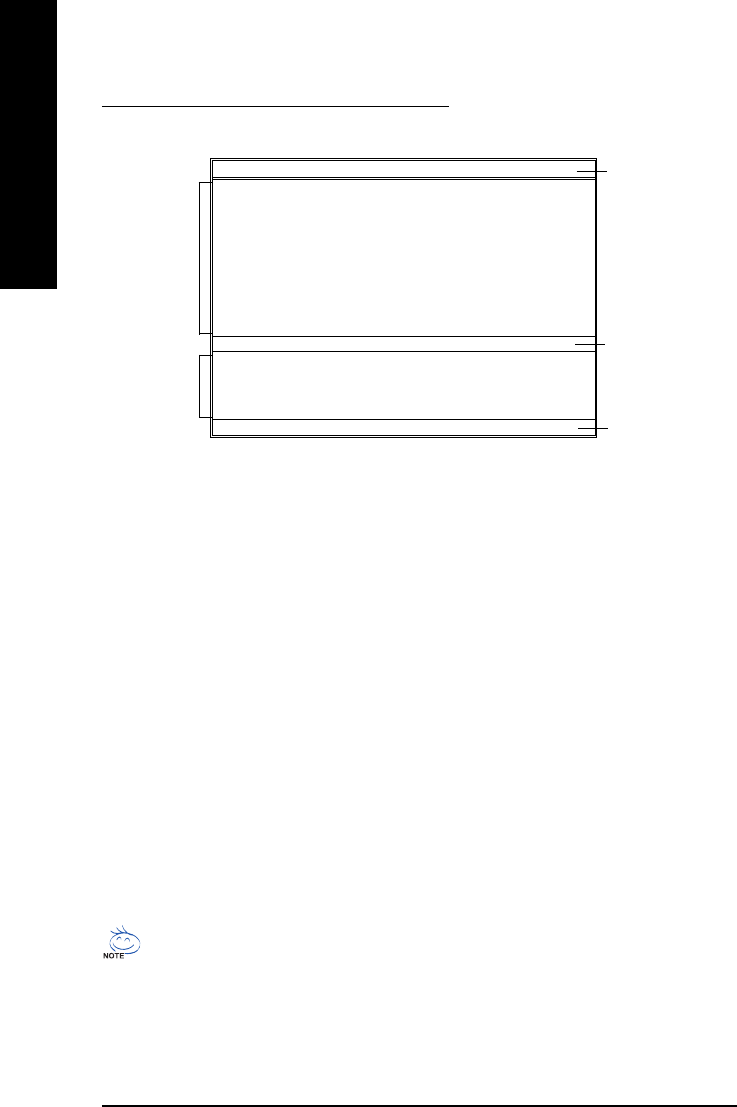
- 52 -GA-8I865PE-TW Motherboard
English
Exploring the Q-Flash
TM
/ Dual BIOS utility screen
The Q-Flash / Dual BIOS utility screen consists of the following key components.
Dual BIOS Utility
Boot From......................................... Main Bios
Main ROM Type/Size............................. SST 49LF003A 512K
Backup ROM Type/Size......................... SST 49LF003A 512K
Wide Range Protection Disable
Boot From Main Bios
Auto Recovery Enable
Halt On Error Disable
Copy Main ROM Data to Backup
Load Default Settings
Save Settings to CMOS
Q-Flash Utility
Load Main BIOS from Floppy
Load Backup BIOS from Floppy
Save Main BIOS to Floppy
Save Backup BIOS to Floppy
Enter : Run KL:Move ESC:Reset F10:Power Off
Dual BIOS utility bar
Q-Flash
TM
utility title
bar
Action bar
Task menu for
Q-Flash
TM
utility
Task menu for
Dual BIOS
utility
Task menu for Dual BIOS utility:
Contains the names of eight tasks and two item showing information about the BIOS ROM type. Blocking a task
and pressing Enter key on your keyboard to enable execution of the task.
Task menu for Q-Flash utility:
Contains the names of four tasks. Blocking a task and pressing Enter key on your keyboard to enable execution
of the task.
Action bar:
Contains the names of four actions needed to operate the Q-Flash/Dual BIOS utility. Pressing the buttons
mentioned on your keyboards to perform these actions.
Using the Q-Flash
TM
utility:
This section tells you how to update BIOS using the Q-Flash utility. As described in the "Before you begin"
section above, you must prepare a floppy disk having the BIOS file for your motherboard and insert it to your
computer. If you have already put the floppy disk into your system and have entered the Q-Flash utility, please
follow the steps below to flash BIOS.
Steps:
1. Press arrow buttons on your keyboard to move the light bar to "Load Main BIOS from Floppy" item in the
Q-Flash menu and press Enter button.
Later, you will see a box pop up showing the BIOS files you previously downloaded to the floppy disk.
If you want to save the current BIOS for backup purpose, you can begin Step 1 with "Save Main BIOS
to Floppy" item.
Ваш отзыв будет первым



