- Тип техники
- Бренд
Просмотр инструкции жк телевизора Telefunken TF-LED65S37T2SU, страница 16
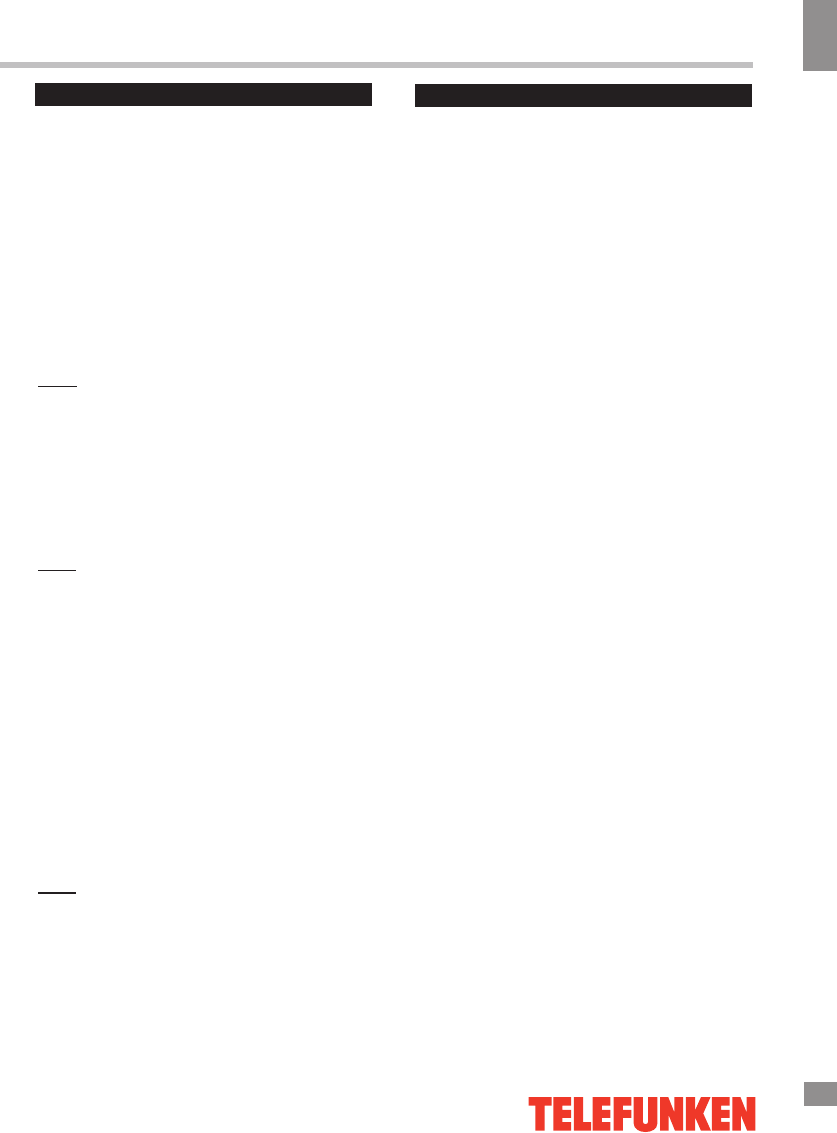
SMART TV Operation Guide
9
SMART TV Operation Guide
General operations
This TV has a Smart TV feature operated by
Android 6.0. To enter this mode press the
HOME button.
Basic SMART TV features are accessed
through the main menu which opens afther
pressing t
he button.
To navigate the menu you can use the RC
, a
wireless Android compatible mouse or a wireless
mini
keyboard
(not included). All connections
must be made only after switching off the TV's
power supply.
Note
:
The RC included with this TV can be used to
access basic functions but may not be supported
by some applications.
Use USB ports in this TV to connect external
USB devices.
You can also use a USB hub to connect multiple
USB devices.
Note:
Not all USB hubs are supported. Please note that
the total current of all connected USB devices
must not exceed 500 mА.
Your TV has a pre-installed set of applications
such as online video and music streaming
services, an interntet browser and other useful
programs. You can also install other
applications by yourself as well as delete those
you do not wish do use.
Use the Play Market service to search and install
applications. In order to use the Play Market you
will need to register a Google account (or use an
existing one). To create a new account use the
Accounts section in the Settings menu.
Note:
You must be connected to the Internet to use
the Play Market and other online services.
The manufacturer is not responsible for third-
party applications.
Use
the Settings menu to establish the Internet
connection.
Insert a LAN cable to the Ethernet port to
establish a wired network connection. Adjust the
settings in the Wired Network section according
to your local
area network settings. If you do not
have the neccessary data, please contact your
Internet service provider.
To connect to a wireless network please enable
WiFi (the WiFi section), search for available
networks, select your network in the list and
connect to it, t
yping the password if necessary.
WARNING!
Date and time settings must be properly
adjusted in order for all the Smart TV features to
work properly. You can do that in the Date &
Time section in
the Settings menu of the Smart
TV mode.
Internet connection
13
15
Ваш отзыв будет первым



