- Тип техники
- Бренд
Просмотр инструкции dvd-проигрывателя Saturn ST-DV7722, страница 3
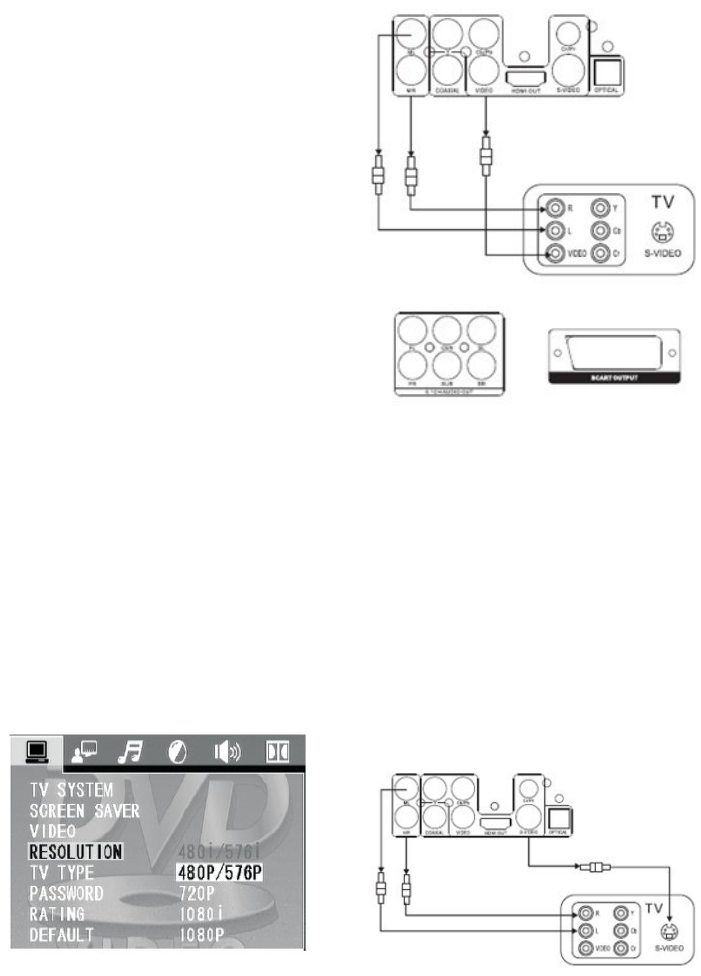
4
NUMERAL KEYS
Select your desired item directly through
these keys.
TIME
You can use this key to set a playback
start point. Press this key & move direc-
tional buttons to highlight input part &
input numbers according to your desired
title, character, item or time. Press EN-
TER to confirm & start playback from
your searching part.
Notice:
1.The function is invalid in program
mode.
2.When using this function, it will make
PBC off automatically
while PBC is on.
3.When playing Mp3 disc, the function is
invalid.
PROG
Press PROG under stop or playback sta-
tus. Press numeral keys to select titles
or chapters. Select PLAY or press ENTER
to start program playback from your
selected items according to your desired
playback order. Select CLEAR and then
press ENTER to confirm to exit program
playback or you can also press STOP
twice.
SLOW
When press SLOW, the speed of play-
back changes in circles
of slow forward; Press PLAY to return to
normal playback.
DISPLAY
When playing, press DISPLAY , the
screen shows playing
time and residual time.
REPEAT
Press this key to play selected item re-
peatedly.
When playing DVD, press REPEAT once,
screen shows in circle.
as below:
REP: [OFF] REP: [ CHAPTER] REP: [TI-
TLE].
When playing SVCD /VCD /CD, the
screen shows in circle as below:
(The function is only valid when PBC is
OFF.)
REP: [OFF] REP: [REP1] REP: [REP ALL]
A-B
Press A-B firstly to set location A: RE-
PEAT: A
Press again to set location B, then play-
back will repeat during the two loca-
tions: REPEAT: A-B
Press A-B the third time to cancel the
function and return to
normal playback: REPEAT: CANCEL
STEP
Press this key to play picture by picture.
Press PLAY to return to normal playback.
ENTER/DIRECTIONAL BUTTONS
Confirm your selection by using direc-
tional buttons..
SETUP
Press SETUP to get into SETUP menu.
REV & FWD
Press REV / FWD to go into Fast For-
ward/Fast Reverse status
and the continues, the screen will show
the speed changes of
2X , 4X , 8X , 20X
TITLE
Press TITLE ,the disc will stop playback
and return to the title
menu. Press directional keys and nu-
meral keys to select title.
ANGLE
Press this key to select your liked watch-
ing angle when playing a multi-angle
disc.
NEXT/PREV
Press NEXT/PREV to select the Next or
Previous item during the playing.
LANGUAGE
Select your liked language when playing
DVD discs that have more than two lan-
guages.
VOL
Press VOL - when playing discs ,the
sound will be lower.
Press VOL + when playing discs, the
sound will be higher.
PBC
The function is only available for Video-
CD version 2.0 or higher. The PBC func-
tion may differ by disc. When PBC ON,
you can select items through menu list
using PREV and NEXT keys and numeral
keys .When PBC OFF, you can not select
items through menu list but select
through numeral keys directly or
through PREV and NEXT keys.
MENU
Press MENU to return to DVD menu.
SUBTITLE
Press this key to select subtitles when
playing a multi-subtitle DVD or SVCD
disc.Types and numbers are subjected
to the manufacture of the disc. DVD disc
has at most 32 subtitles & SVCD disc
has at most 4 subtitles.
RETURN
5
Press this key to return to VCD menu.
R/L
Switch the output audio.
When playing SVCD or VCD, press R/L
key to change channels in circle like
following:
STEREO ----MONO L----MONO R ----
AUTO L -----AUTO R.
When playing CD or Mp3 ,switch the
output audio in MONO L,
MONO R and STEREO
RESUME
When you press STOP during playback,
you can press RESUME to continue
watching from the place you stopped
while PLAY key has no function of this.
ZOOM
Press ZOOM to turn on or off zoom pan
function. The picture will be displayed at
the ratio selected by the users. You also
can move the picture to watch your de-
sired viewing part via directional keys.
ZOOM 1 ZOOM 2 ZOOM 3 ZOOM 4
ZOOM OFF
V-MODE
This button can set VIDEO output
among “COMPONENT”, “COMPONENT”,
“COMPONENT PROGRESSIVE” or
“HDMI”.
Note: The screen disappear when press
this button, press this button continu-
ously until the screen turn normal. If
there are picture interferences or no
picture, please press "V.MODE" to cor-
rect it.
Dеfault
Default settings
This button can restart preset settings
substituting them by default settings
(excluding password). Select the button
Default and press Enter to confirm and
reset the system.
Composite Video Output Terminals
(AV Input)
One set of AV Cable is included in the
standard packing.
Connecting the unit’s Video ouput to the
Tv’s Vi de o inp ut term ina l (yell ow)
Connecting the unit’s echo audio output
to the Tv’s audio input terminals(white
for left speaker and red for right speak-
er).
When connecting , please refer to the
manual of the TV set.
If your TV set has no AV port,please use
the external radiofrequency box to con-
nect the unit’s (RF interlace) and Tv’s
antenna interpolation port. And adjust
the channel and
frequency to make the image and
acoustic get the optimum state.
Convert to PAL or NTSC when watching
different kind of discs.
S-Video Output Terminal
Ваш отзыв будет первым



