- Тип техники
- Бренд
Просмотр инструкции видеокамеры JVC GZ-HM855, страница 7

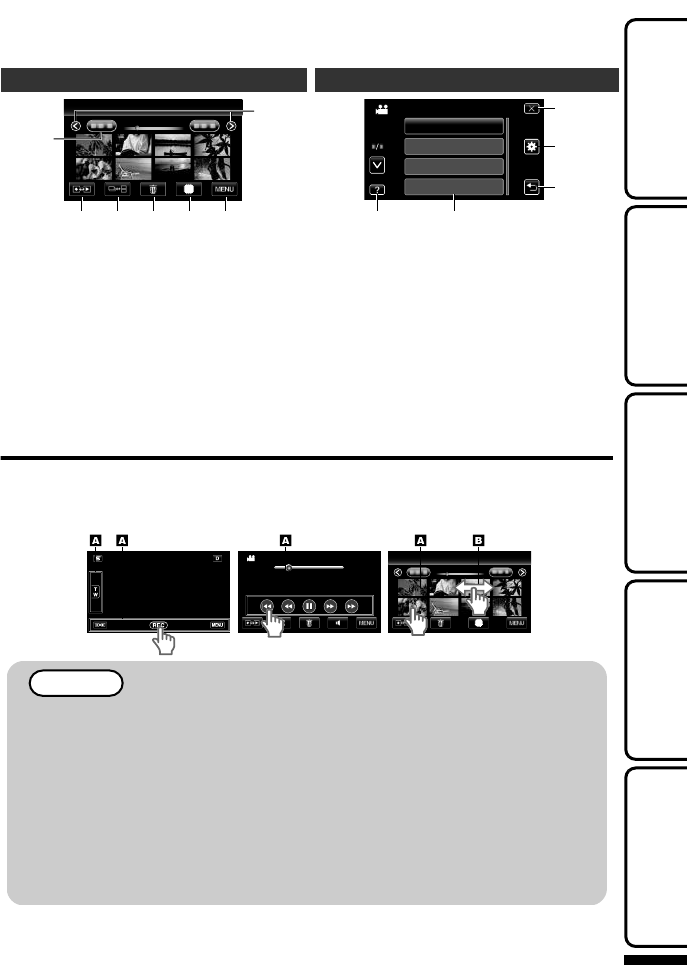
Index Screen
2011
2011
1
2 43 5 6
7
A
Date Button
B
Recording/Playback Mode Button
Switches between recording and
playback modes.
C
Index Screen Switching Button (p. 16)
D
Delete Button (p. 16)
E
Playback Media Button
Switches between SD card and built-in memory.
F
Menu Button (p. 25)
G
Page Forward/Back Button
Menu Screen
5
4
3
1 2
FOCUS ASSIST COLOR
FOCUS ASSIST
FOCUS
SCENE SELECT
VIDEO
A
Help Button (p. 25)
B
Menu Items (p. 25)
C
Return Button
D
COMMON Menu Button
E
Close Button
Using the Touch Screen
There are two ways to operate the touch screen, namely "tap" and "drag". The following are some examples.
A Tap the displayed button (icon) or thumbnail (file) on the touch screen to make selection.
B Drag the thumbnails on the touch screen to search for the desired file.
.
00:01:23 00:12:34
2011
2011
Index ScreenPlayback ScreenRecording Screen
NOTE
0
The touch screen of this unit is pressure-sensitive. When the touch screen does not respond
smoothly, apply slightly more force to your fingertip.
0
Do not press or rub with excessive force.
0
If you apply a protect sheet or a sticker, the touch screen may not respond smoothly.
0
Do not operate the touch screen using an object with a sharp or hard tip.
0
Pressing two or more places at a time may cause a malfunction.
0
Tap the buttons (icons) on the touch screen accurately. The buttons may not respond if they are
not tapped on the right area.
0
Perform “TOUCH SCREEN ADJUST” if the reactive area of the screen is misaligned with the
touched area. (For details, refer to the Detailed User Guide.) (Adjust by lightly tapping with a corner
of an SD card, etc. Do not press with an object with a sharp tip or do not press hard.)
For more information, refer to the Detailed User Guide
http://manual.jvc.co.jp/index.html/
7
Getting StartedRecordingPlaybackCopying
Further
Information
Ваш отзыв будет первым



