- Тип техники
- Бренд
Просмотр инструкции жк телевизора Telefunken TF-LED22S6, страница 9
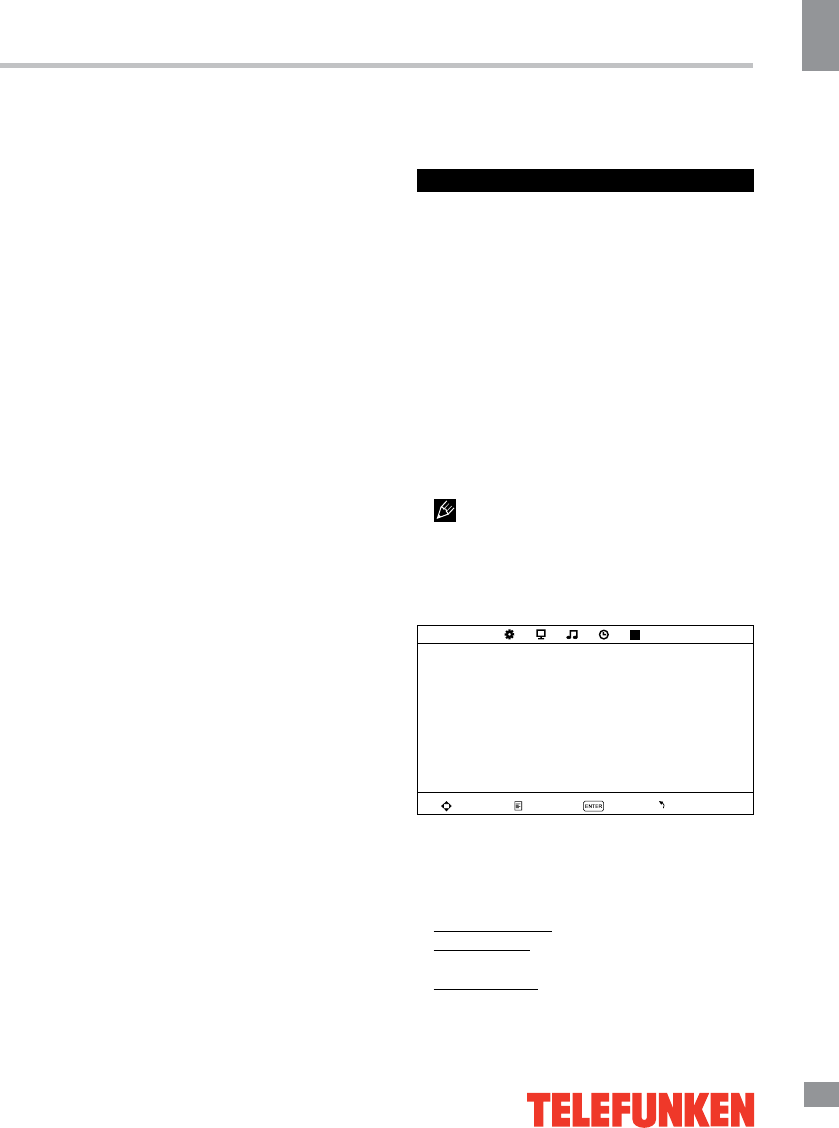
Operation
9
9
Operation
buttons on the panel to select a source from
available source list: TV - AV - SCART - YPBPR
- HDMI - PC - Media. Press ENTER button on
the RC or MENU button on the panel to confirm.
TELETEXT operations (option)
• Select the TV source mode. Then press
CH-/CH+ buttons to select TV channel in order
to pick up the picture signal of Teletext.
• Press CH-/CH+ buttons to select the
previous page or the next page.
• Teletext button functions are as follows:
ON/OFF: Press TEXT button to enter into
TEXT mode. Press this button again to return
to the channel you are watching.
HOLD: Press this button to stop the move
to the next page. Press this button again to
cancel operation.
INDEX: Press this button to go to the index
page.
SIZE: Press this button to enlarge the text
shown on the teletext screen, and one half of
page could be shown. Press this button again
to view the second half of this page. Press this
button third time to normal size text page view.
REVEAL: Press this button to reveal the
cancelled information. Press this button again
to cancel the information.
SUB.PG: Press this button to select sub
page, and the sub-page symbol will appear in
the left top hand corner of the screen. Enter the
number of sub page and use numeric buttons
in the format 0001 for sub page 1. The teletext
will search for the sub page.
CANCEL: When a text page is selected,
it may take some time before it becomes
available; press this button to return to TV
mode. When the required page is found, its
number will be displayed at the top of the
screen; press this button to return to the
teletext mode and browse the page.
MIX: Press this button to mix the teletext
and current TV signal image (transparent
background).
RED/GREEN/YELLOW/CYAN buttons:
Press these 4 color buttons to access directly
to corresponding color page displayed at the
lower parts of teletext screen.
OSD operation
1. Press MENU button to enter the setting
menu displayed on the screen.
2. Press LEFT/RIGHT cursor buttons on the
RC or VOL+/- buttons on the panel to select
setting page.
3. Press DOWN cursor button or ENTER
button on the RC or CH+ button on the panel
to go to the parameter list.
4. Press UP/DOWN cursor buttons on the
RC or CH+/- buttons on the panel to select a
parameter to adjust.
5. Press cursor buttons on the RC or VOL+/-
or CH+/- buttons on the panel to adjust the
selected parameter.
6. Press EXIT button to quit the menu.
Some menu items may be in grey color,
in this case they are not adjustable. Pictures
of OSD menu are for reference only; they may
differ from the real screens.
Channel setting (only for TV source)
CHANNEL
Auto tuning
ATV Manual tuning
Programme edit
Move Menu OK Exit
• Auto tuning: press ENTER button to start
automatic search of available channels. To
stop the process press MENU or EXIT button.
• ATV Manual tuning: Press ENTER button
to enter into manual tuning menu:
Current Channel: select channel number.
Color System: select corresponding color
system (PAL/SECAM/NTSC).
Sound System: select corresponding sound
system (DK/BG/I).
Ваш отзыв будет первым



