- Тип техники
- Бренд
Просмотр инструкции материнской платы Gigabyte GA 8I845PE Pro, страница 64

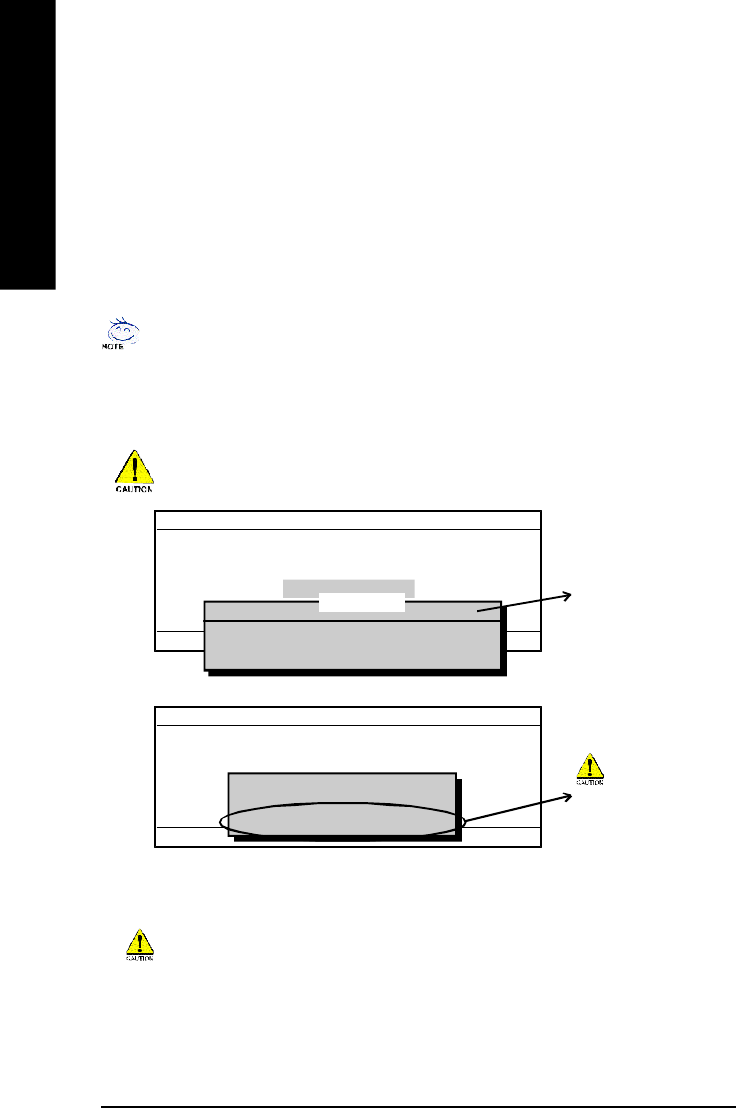
- 60 -GA-8I845PE Pro Motherboard
English
Steps:
1. Press arrow buttons on your keyboard to m ove the light bar to "Update BIOS from Floppy" item in the
Q-Flash m enu and press Enter button.
Later, you will see a box pop up showing the BIOS files you previously downloaded to the floppy disk.
If you want to save the current BIOS for backup purpose, you can begin Step 1 with "Save BIOS
to Floppy" item.
Using the Q-Flash
TM
utility:
This section tells you how to update BIOS using the Q-Flash utility. As described in the "Before you begin"
section above, you must prepare a floppy disk having the BIOS file for your motherboard and insert it to
your com puter. If you have already put the floppy disk into your system and have entered the Q-Flash
utility, please follow the steps below to flash BIOS.
Please confirm again you have the correct BIOS file for your m otherboard.
2. Move to the BIOS file you want to flash and press Enter.
In this example, we only download one BIOS file to the floppy disk so only one BIOS file,
8GE800.F4, is listed.
Q-Flash Utili ty V1 .30
Flash Ty p e/Size ...... ..... ...... ..... ...... .. SST 49LF0 03A 256K
Keep DM I Data Enable
U pdate BIOS fr om F lo pp y
Save BIOS to Floppy
Enter : Run hi :M ov e ESC:Reset F10:Power Off
BIOS file in the floppy disk.
8GE800.F4 256K
Total size: 1.39M Fr ee siz e: 1.1 4M
F5 : Refresh DEL : Delete
1 file(s) found
Q-Flash Utili ty V1 .30
Flash Ty p e/Size ...... ..... ...... ..... ...... .. SST 49LF0 03A 256K
Keep DM I Data Enable
U pdate BIOS fr om F lo pp y
Save BIOS to Floppy
Enter : Run hi :M ov e ESC:Reset F10:Power Off
Do not truning off power or
reset your system at this
stage!!
Reading BIOS fil e from flop py . ..
>>>>>>>>>>>>......................
Don't Tu rn Off Po w e r O r R ese t S y stem
Please do not take out the floppy disk when it begins flashing BIOS.
After BIOS file is read, you'll see a confirmation dialog box asking you "Are you sure to update BIOS?"
Ваш отзыв будет первым



