- Тип техники
- Бренд
Просмотр инструкции автомагнитолы Hyundai Electronics H-CMD4028, страница 18
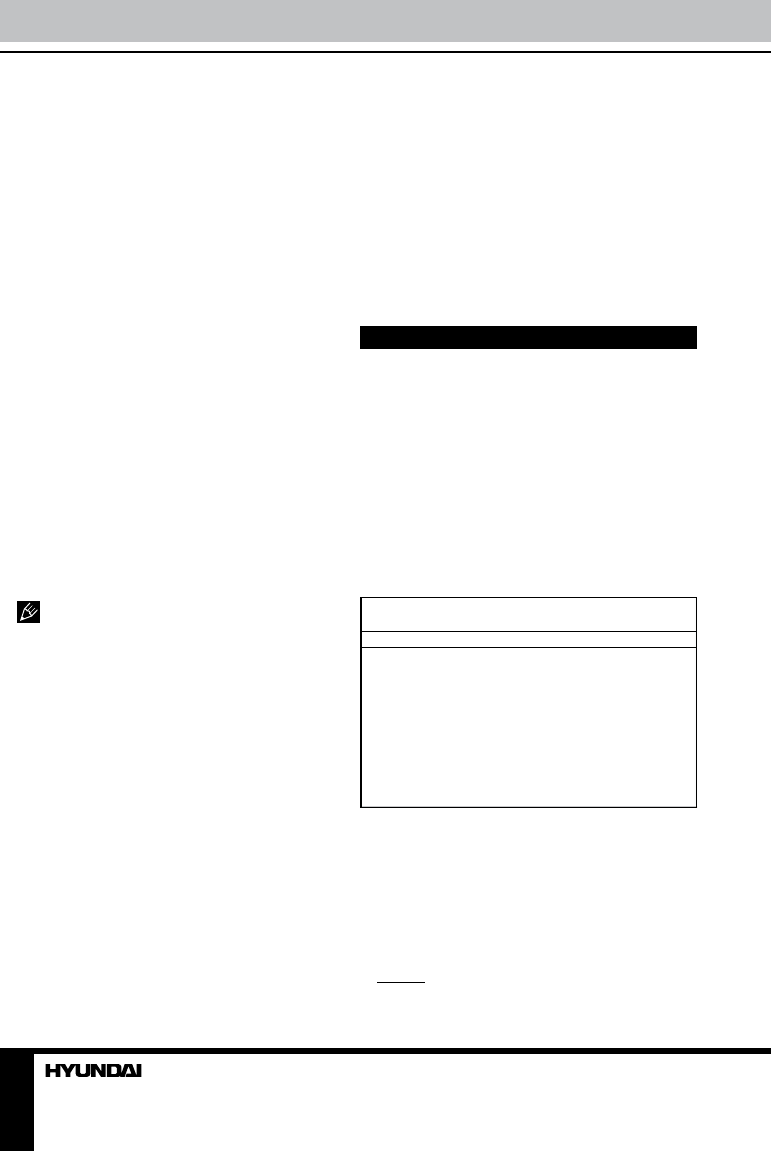
18
Operation
subtitle, press SUB-T button on the RC
repeatedly or touch Subtitle icon to switch
among disc-supported languages.
Selecting sound channel
During VCD/CD disc playback repeatedly
press AUDIO button on the RC or touch Audio
icon to select the channel: Mono left => Mono
right => Stereo.
Selecting video system
While video playback, press repeatedly
SYSTEM button on the RC or BND/NP button
on the panel to select the video system (NTSC/
PAL/PAL60/AUTO).
Menu navigation
• Press MEN/PBC button on the RC or
touch Menu icon to activate the disc menu list
on the screen. Choose the desired item with
cursor buttons. Press ENTER button on the RC
or touch OK icon to confirm the selected item
and start playing.
• When playing a DVD, press TITLE button
on the RC or touch Title icon to go to the title
list of the disc.
Title and menu are only available if the
disc has these functions.
ID3 Tag function
If an MP3 file has ID3-tag information in
the supported format, such information will be
displayed while playback
USB/SD/MMC notes
• USB format supports 2.0. Capacity: up to
32 Gb.
• For correct and satisfactory operation,
licensed SD/MMC memory cards of famous
brands should be used with this unit. Avoid
using memory cards of unknown brands.
Capacity: up to 32 Gb.
Inserting SD/MMC card/USB device
Insert an MMC/SD card or a USB device into
MMC/SD slot or USB slot. Then the playing
mode will be changed into Card or USB mode
automatically. The first card/USB device track
playback will start. If the unit is afterwards
switched to another mode, press MOD/MUT
button on the panel or MODE button on the RC
to select USB or memory card mode. Or touch
corresponding icon in the Main menu.
All the operations with files stored in
a memory card or USB are the same as
described in Disc Operations for file discs.
System setup
Press SETUP button on the RC to display
setup screen, use LEFT/RIGHT cursor buttons
and ENTER button to select the desired setup
page: System, Language, Audio, Video. In the
selected page select an option using UP/DOWN
cursor buttons, then press RIGHT cursor button
to go to setting list. Use UP/DOWN cursor
buttons to select the needed setting. Press
ENTER button on the RC to confirm.
System setup
SYSTEM SETUP
TV SYSTEM
SCREEN SAVER
TV TYPE
PASSWORD
RATING
DEFAULT
TV system
Select the TV system in the setting menu
(NTSC, PAL, AUTO).
Screen saver
The screen saver appears if disc stops for
more than 3 minutes.
TV type
Select TV type to watch wide screen movies.
4:3 PS: For 4:3 TV, left and right edges will
Ваш отзыв будет первым



