- Тип техники
- Бренд
Просмотр инструкции факса Brother FAX 2750 ч.3, страница 11
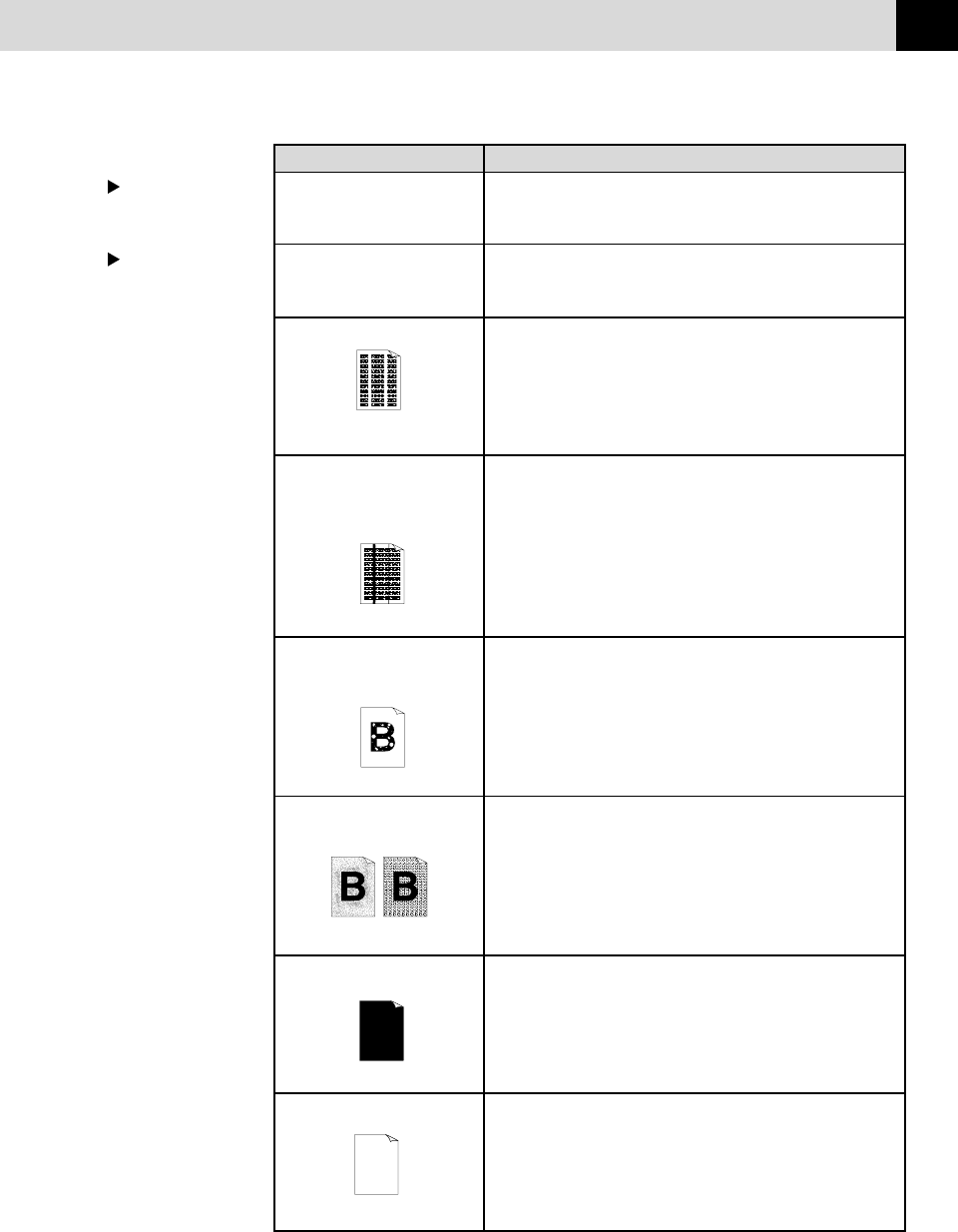
99
TROUBLESHOOTING AND MAINTENANCE
Print Quality
Difficulties
(Print Operations
are A vailable with
Software Option)
Copy Quality
Difficulties
White Stripes or
Faint lmages
Dark Stripes or Toner Stains
White Spots
Scattering Toner
White page
Black Page
DIFFICULTY SUGGESTIONS
Vertical streaks appear in Sometimes y ou may see vertical streaks on your copies.
copies. Either the scanner or the primary corona wire for printing
is dirty. Clean them both. (See pages 109 and 111.)
Printouts are too dark or Adjust the print conditions by setting the Print Density light
too light. function. It has been factory set to the middle position. See
“Setting the Print Density” on page 37.
Printed pages contain white You may fix this by wiping the scanner windows with a
stripes. clean soft cloth. (See “Cleaning the Document Scanner” on p. 109
and “Cleaning the Drum Unit” on page 111.) If you still see
white stripes or faint images and the display shows CHANGE
DRUM SOON, replace the drum unit with a new one.
Printed pages are stained Clean the fax machine's interior and the primary corona wire of the
with toner or have toner cartridge. See “Regular Maintenance” and “Cleaning
vertical stripes. the Drum Unit” on pages 109–111. Make sure that the tab
of the corona wire is at the home position. If after cleaning,
you still see dark stripes or toner stains and the display shows
CHANGE DRUM SOON, replace the drum unit with a new one.
Printed pages have white Make sure that you use paper that meets the specifications. spots
in black text and Rough surface or thick media can cause the problem. If you
graphic areas. still see white spots and the display shows CHANGE
DRUM SOON, replace the drum unit with a new one.
Toner scatters and stains Adjust the print conditions by setting the Print Density
the printed page. function. Remove the drum unit and clean the fax machine’s
interior. See “Regular Maintenance”, “Cleaning the Printer” and
“Cleaning the Drum Unit” on pages 109–111. Make sure that you
use paper that meets specifications. See page 16. If you still have
scattered toner and the display shows CHANGE DRUM SOON,
replace the drum unit with a new one.
The whole page is printed Wipe the electric terminals referring to page 110. Also, do
black. not use heat-sensitive paper as it will cause this problem.
After cleaning, if the printed pages are still black and the
display shows CHANGE DRUM SOON, replace the drum
unit with a new one.
Nothing is printed on the Make sure that the toner cartridge is not empty. Wipe the
page. electric terminals referring to “Regular Maintenance”, “Cleaning
the Printer” and “Cleaning the Drum Unit” on pages 109–111.
Make sure that a torn piece of paper does not remain on the
scanner window.
Ваш отзыв будет первым



