- Тип техники
- Бренд
Просмотр инструкции факса Brother FAX 1570MC ч.3, страница 14
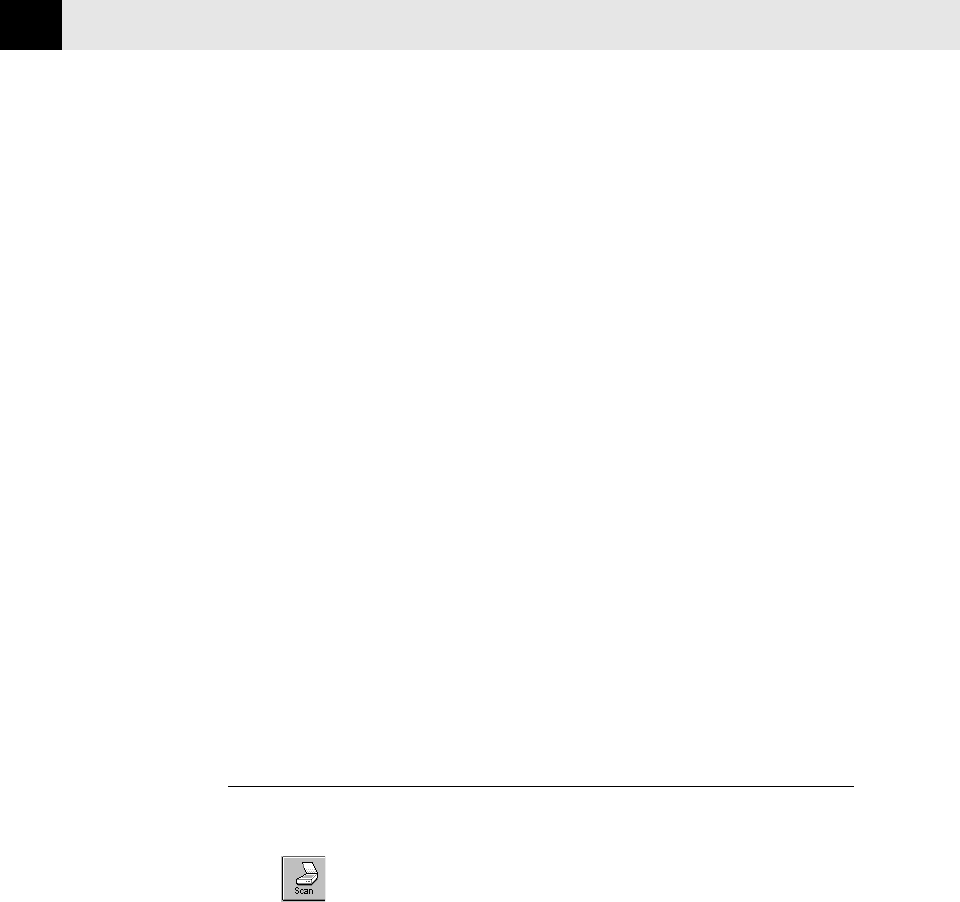
114
CHAPTER FOURTEEN
Set the following options based on each document to be scanned, then click the
SCAN button to start scanning.
Resolution
You can choose one of three resolutions, 200 DPI STD, 200 DPI FINE or 400 DPI
S.FINE. The higher the number of dpi (dots per inch), the clearer the image will
appear on your PC. However, the size of the image file increases with the dpi. Try
scanning at different resolutions to determine the best resolution for your needs.
Contrast
To have the scanner adjust the contrast automatically, choose Auto. If your
original is too light, set the contrast to Light. If the original is too dark, set the
contrast to dark.
Image Type
If you are scanning text or black and white line art, choose Text as the image
type. If you’re scanning a photo or detailed picture with many different colors,
choose Photo as the image type.
Scanning into the PaperPort Viewer
To scan into the PaperPort viewer that was provided with your MFC, run the
PaperPort viewer program and then select the SCAN button on the top of the
screen
or select ACQUIRE from the File pull-down menu.
Ваш отзыв будет первым



