- Тип техники
- Бренд
Просмотр инструкции струйного принтера HP Photosmart A320, страница 6

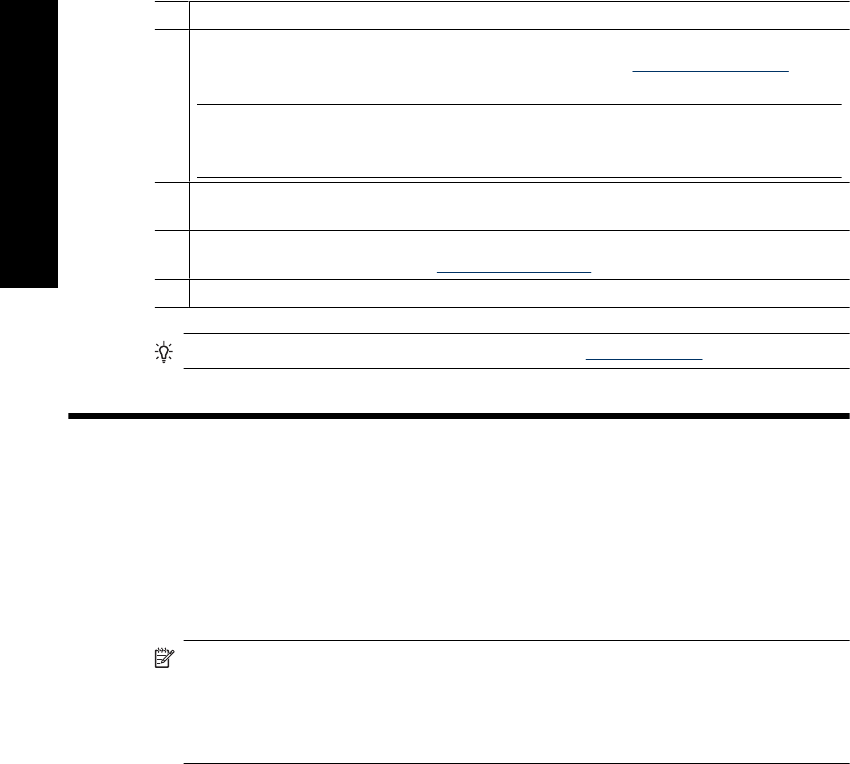
8 USB cable holder: Store the USB cable for your PictBridge camera here for easy access.
9 Print cartridge door: Open to insert or remove the HP 110 Tri-color Inkjet print cartridge.
For more information about replacing the print cartridge, see
“Find more information”
on page 11
.
NOTE: For best print quality, do not allow photos to stack in the output tray. Expose the
printed surface of each photo to the air for 3 minutes after printing to allow the colors to fully
develop.
10 Output tray (open): Lower this tray before printing. Collect your printed photos from this tray.
When you open the output tray, the input tray opens automatically.
11 USB port: Connect the printer to a computer here, using a USB cable. For more information
on printing from a computer, see
“Print from a computer” on page 7.
12 Power cord connection: Connect the power cord here.
TIP: For information about the printer lights, see “Indicator lights” on page 14.
2 Print basics
Print from a PictBridge-certified camera
You can print photos directly from a PictBridge camera or other PictBridge device by
connecting the camera or device to the printer via a USB cable. When you print from your
digital camera, the printer uses the settings that you selected on the camera. For more
information, see the documentation that came with your camera.
NOTE: Although this chapter describes the procedure for printing from a PictBridge-
certified digital camera, the procedure for printing from other PictBridge devices—
such as camera phones and video phones—is very similar. Review the
documentation that came with your PictBridge device for specific information. HP is
not able to provide technical support for non-HP cameras.
To print using a PictBridge-certified camera
1. Turn on your PictBridge-certified digital camera. Make sure the USB configuration is
set to Digital Camera, so that your camera is able to successfully connect to the
printer and print photos.
2. Load HP Advanced Photo Paper into the printer.
3. Connect your camera to the PictBridge port on the top of the printer using the USB
cable for the camera. The PictBridge light turns solid green when the connection is
established.
4. Use the menu on your camera image display to select and print photos. The On light
and the PictBridge light on the printer flash while the photos are printing.
Important: Your photos are instantly dry, and can be handled immediately after they are
printed. However, HP recommends that you leave the printed surface of your photos
exposed to the air for 3 minutes after printing to allow the colors to fully develop before
you stack them with other photos or place them in albums.
Chapter 2
6 HP Photosmart A320 series printer
English
(continued)
Ваш отзыв будет первым



