- Тип техники
- Бренд
Просмотр инструкции струйного принтера HP Photosmart A320, страница 5

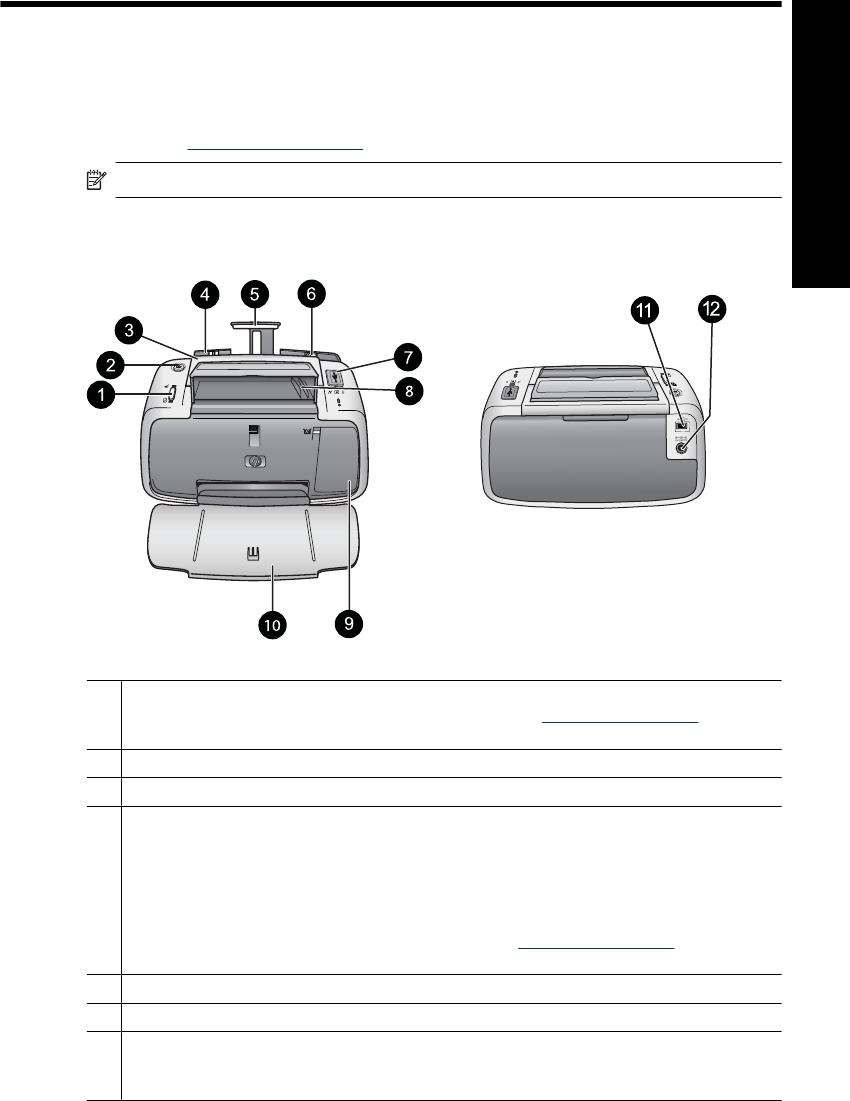
1Welcome
Thank you for your HP Photosmart purchase! Read this guide to learn the basics of
printing beautiful photos with your new printer. For more in-depth information about the
printer, see
“Find more information” on page 11.
NOTE: Read the Setup Guide first to set up your HP Photosmart A320 series printer.
Printer parts
Figure 1-1 Front view (open) and rear view
1 OK: Press to turn Red Eye reduction and other automatic photo quality enhancing features
on or off. To find more information on these features, see
“Find more information”
on page 11
. Also, press to resume a print job after an error.
2 On: Press to turn the printer on or off, or to cancel a print job that is in progress.
3 Handle: Extend to carry the printer.
4 Input tray: Load paper in this tray. The input tray opens automatically when you open the
output tray. To close the input tray, you must first close the output tray. Supported paper
sizes and types: 10 x 15 cm (4 x 6 inch) photo paper, 10 x 15 cm (4 x 6 inch) or smaller
index cards, L-size cards, A6 cards, or Hagaki cards. For best print quality, use HP Advanced
Photo Paper. Load only one type and size of paper at a time, and do not load more than 20
sheets at once. Load with the print side or glossy side facing the front of the printer. To find
more information on loading or purchasing paper, see
“Find more information”
on page 11
.
5 Input tray extension: Pull out to support paper.
6 Paper-width guide: Move to the width of the current paper to position the paper properly.
7 PictBridge port: Connect either a PictBridge-certified device (such as a PictBridge digital
camera, camera phone, or video camera) or the optional HP Bluetooth wireless printer
adapter to this port.
Welcome 5
English
Ваш отзыв будет первым



