- Тип техники
- Бренд
Просмотр инструкции жк телевизора Sony KDL-40(46)(52)Z4500, страница 28
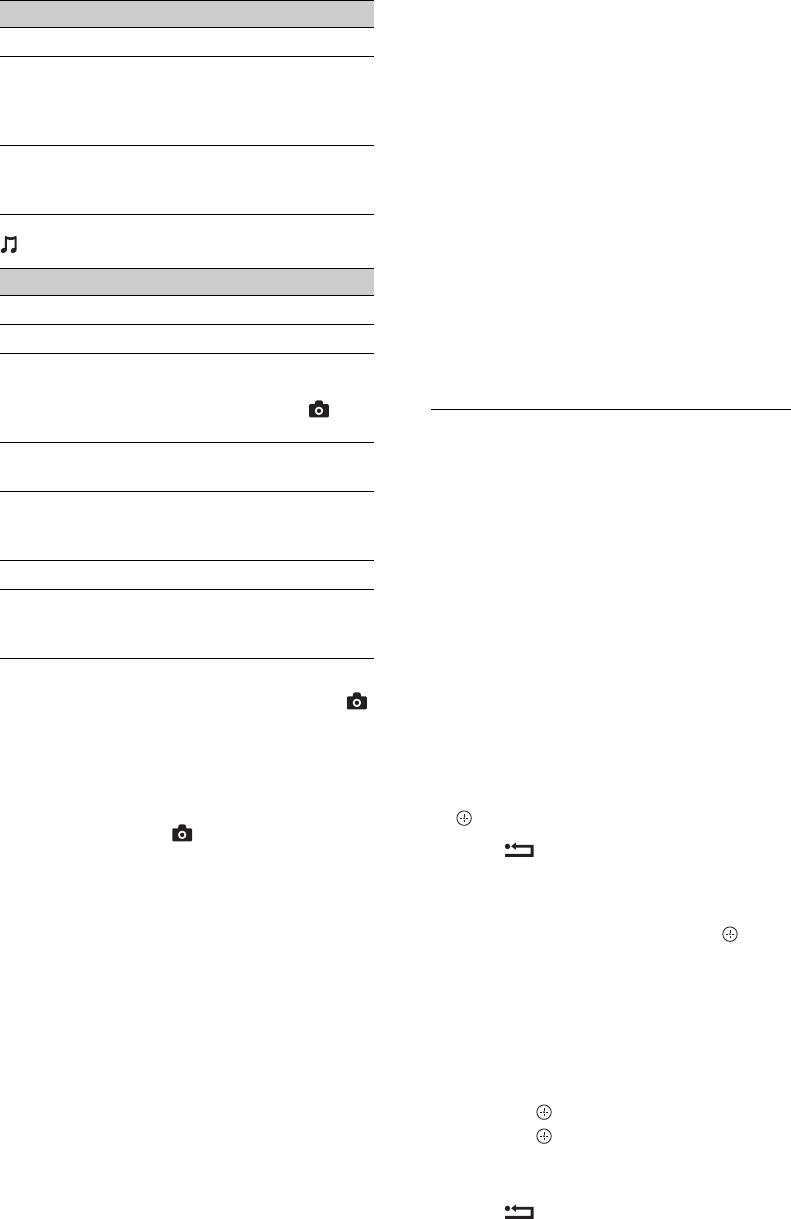
28
GB
(Music) Available Options
~
• Picture quality may appear coarse when using
(Photo) because images may be enlarged
depending on the file. Also, images may not fill
the entire screen depending on the image size and
aspect ratio.
• Some photo files may take some time to be
displayed when using (Photo).
• The file name and folder name support only
English.
• While the TV is accessing the data on the USB
device, observe the following:
– Do not turn off the TV or connected USB
device.
– Do not disconnect the USB cable.
– Do not remove the USB device.
• Sony will not be held liable for any damage to, or
loss of, data on the recording media due to a
malfunction of any connected devices or the TV.
• Playback does not start automatically if the TV is
turned on after connecting the digital still camera
or other device to the USB port.
• USB playback is supported for the following
photo file formats:
– JPEG (JPEG format files with the extension
“.jpg” and conforming to DCF 2.0 or Exif 2.21)
– RAW (ARW/ARW 2.0 format files with this
extension “.arw.”) For preview only.
• When you connect a Sony digital still camera, set
the camera’s USB connection mode to Auto or
“Mass Storage.” For more information about USB
connection mode, refer to the instructions supplied
with your digital camera.
• USB playback is supported for the following
music file formats:
– MP3 (files with the extension “.mp3” that have
not been copyrighted)
• USB Photo Viewer supports FAT12, FAT16 and
FAT32 file systems.
• Depending on the exact file specifications, some
files, including those modified on a PC, cannot be
played even if the file format is supported.
• Check the website below for updated information
about compatible USB devices.
http://support.sony-europe.com/TV/compatibility/
To display a photograph
— Picture Frame
You can display a photograph on the screen
for a selected period of time. After that period,
the TV automatically switches itself into
standby mode.
1 Select a photograph.
You can select a photograph from the
connected USB device or preset picture
folder. For details on selecting a
photograph, see page 27.
2 Press OPTIONS while the selected
photograph is displayed, then press F/f to
select “Picture Frame Image” and press
.
3 Press RETURN repeatedly to return
to the Home Menu.
4 Press F/f/G/g to select “Photo”, then
select “Picture Frame” and press .
The TV is switched to Picture Frame
mode, and the selected photograph is
displayed on the screen.
To set the duration of displaying a
photograph
Press OPTIONS, then select “Duration”
and press . Then, select the duration,
and press .
The counter appears on the screen.
To return to the XMB™
Press RETURN.
Speaker See page 45.
Picture Frame Image Allows you to select a
photograph to be
displayed as picture
frame.
Information Displays information
about the device, folders,
and files.
Option Description
Sound Mode See page 40.
Surround See page 40.
Add to Slideshow Registers the background
music to be played during
a slideshow using
(Photo).
Omit from Slideshow Cancels the registered
background music.
Playback Options Allows music options to
be set for repeat, shuffle,
or regular playback.
Speaker See page 45.
Information Displays information
about the device, folders,
and files.
The data on the USB device may be damaged.
Option Description
Ваш отзыв будет первым



