- Тип техники
- Бренд
Просмотр инструкции жк телевизора Telefunken TF-LED39S8, страница 8
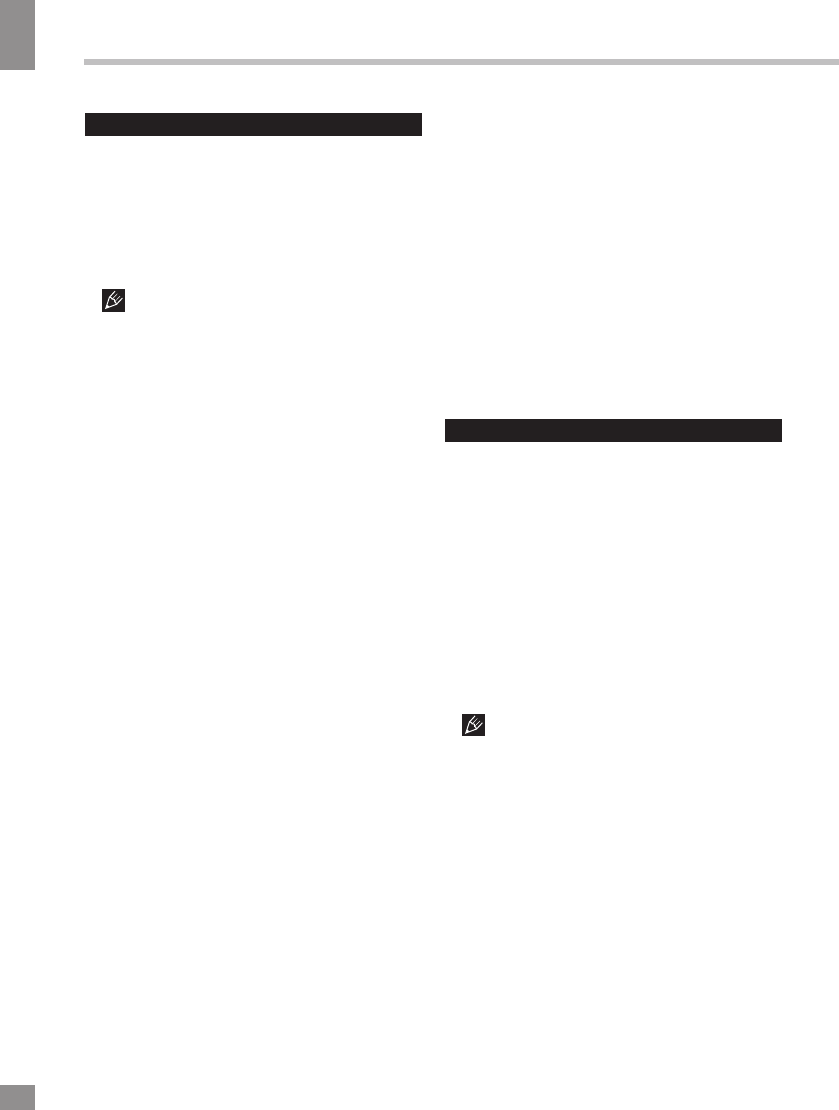
Operation
8
8
Operation
General operations
• Press Power switch on the unit to switch
the power on. The unit will be in stndby mode.
Press POWER on the RC or Standby button
on the unit to switch on the unit from standby
mode. Press Power switch on the unit to switch
off power. When the unit is on, press POWER
button on the RC to switch the unit to standby.
When no signal input for 5 minutes, the
unit will switch to standby mode automatically.
• Press VOL- button repeatedly to decrease
the volume; press VOL+ button repeatedly to
increase the volume.
• Press TIME button repeatedly to set the
sleep time (from 0 to 240 min).
• Press RETURN button on the RC to select
from the present channel and the previously
displayed channel.
• Press 16:9 button repeatedly to select
a screen display size from the available list:
FULL => 4:3 => SUBTITLE => FILM. Available
aspects may differ for different signal sources.
• Press MUTE button to cut off sound, press
this button again or adjust volume to resume
sound.
• Select the TV function mode. Press
CH-/CH+ buttons to select previous or next
channels; or press number buttons to enter a
channel number directly.
• Press SMART P. button repeatedly to
cycle through the available video picture
modes from the following types: Standard =>
Soft => User => Bright.
• Press SMART S. button repeatedly to
cycle through the available sound modes from
the following types: Standard => Music =>
Movie => User.
• Press INFO button to display the preset
TV channel play information.
• Press P/N button to select PAL/NTSC/
SECAM/Auto color system.
• Press COLOR button to select Standard/
Warm/Cool color temperature mode.
• Press F1 button to freeze the picture on
or off.
• Press PROGRAM LIST button to scan or
set program list.
• Press AUDIO button in TV mode
repeatedly to switch between various Nicam
sound modes (can be unavailable for some
channels). This function is optional.
Signal sources
Press SOURCE button, then press DOWN/
UP cursor buttons on the RC or CH+/CH-
buttons on the panel to select a source from
available source list: TV => AV1 => AV2 =>
YPbPr => PC=> HDMI1 => HDMI2 => USB1
=> USB2. Press OK button on the RC or
MENU button on the panel to confirm.
OSD operation
1. Press MENU button to enter the setting
menu displayed on the screen.
2. Press LEFT/RIGHT cursor buttons on the
RC or VOL+/VOL- buttons on the panel to go
to the needed setting page.
3. Press UP/DOWN cursor buttons on the
RC or CH+/CH- buttons on the panel to select
a parameter to adjust.
4. Press LEFT/RIGHT buttons on the RC or
VOL+/VOL- buttons on the panel to adjust the
selected parameter.
5. Press MENU button to return to the root
menu or exit menu setting.
Some menu items may be in grey color,
in this case they are not adjustable. Pictures
of OSD menu are for reference only; they may
differ from the real pictures.
Ваш отзыв будет первым



