- Тип техники
- Бренд
Просмотр инструкции жк телевизора Telefunken TF-LED32S66T2S, страница 14
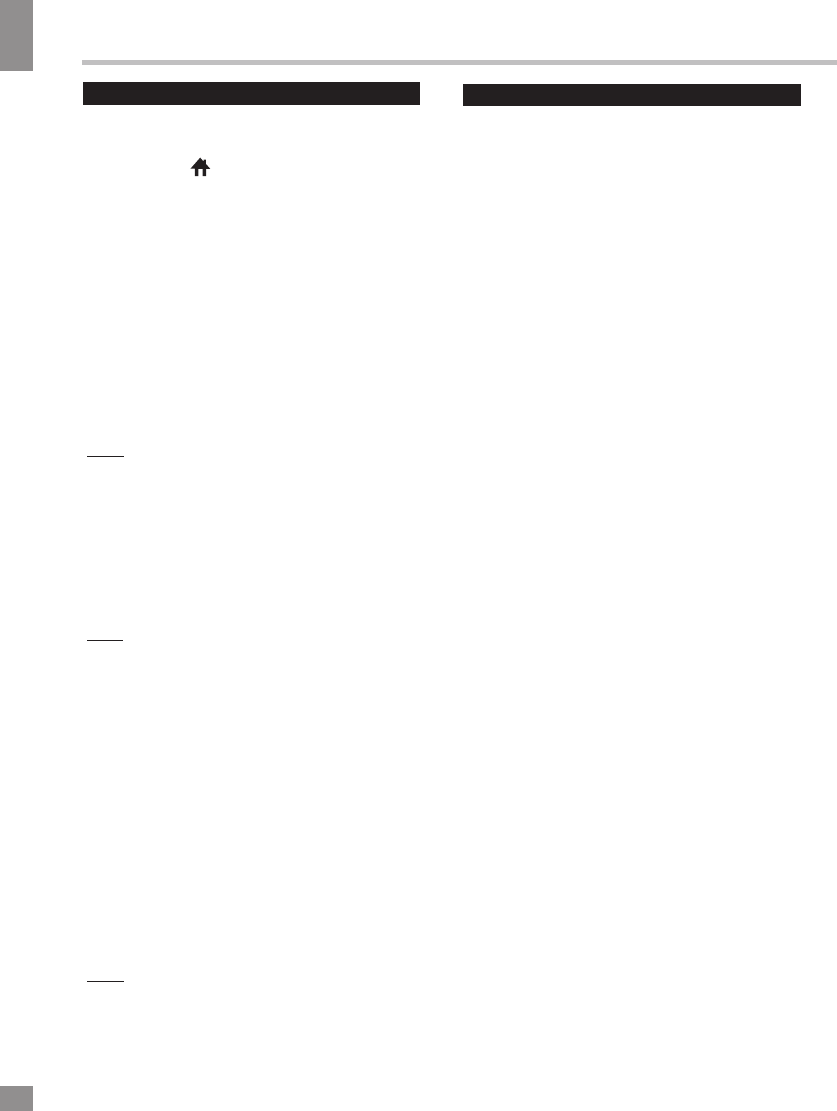
SMART TV Operation Guide
SMART TV Operation Guide
General operations
This TV has a Smart TV feature operated by
Android 4.4.4. To enter this mode press the
HOME button ( ).
Basic SMART TV features are accessed
through the main menu which opens afther
pressing the button.
To navigate the menu you can use the RC, a
wireless Android compatible mouse or a wireless
mini keyboard (not included). Also there is an
option of mouse emulation on the RC: press the
SIZE/MOUSE button to enable the mouse cursor
on screen which you can control with navigation
buttons on your RC.
All connections must be made only after
switching off the TV's power supply.
Note:
The RC included with this TV can be used to
access basic functions but may not be supported
by some applications.
Use USB ports in this TV to connect external
USB devices.
You can also use a USB hub to connect multiple
USB devices.
Note:
Not all USB hubs are supported. Please note that
the total current of all connected USB devices
must not exceed 500 mА.
Your TV has a pre-installed set of
applications such as online video and
music streaming services, an
interntet browser and other useful
programs. You can also install
other applications by yourself as well as
delete those you do not wish do use.
Use the Play Market service to search and install
applications. In order to use the Play Market you
will need to register a Google account (or use an
existing one). To create a new account use the
Accounts section in the Settings menu.
Note:
You must be connected to the Internet to use the
Play Market and other online services.
The manufacturer is not responsible for third-party
applications.
Use the Settings menu to establish the Internet
connection.
Insert a LAN cable to the Ethernet port
to establish a wired network connection. Adjust
the settings in the Wired Network section
according to your local area network settings. If
you do not have the necessary data, please
contact your Internet service provider.
To connect to a wireless network please enable
WiFi (the WiFi section), search for
available networks, select your network in
the list and connect to it, typing the password if
necessary.
WARNING!
Date and time settings must be
properly adjusted in order for all the Smart TV
features to work properly. You can do that in
the Date & Time section in the Settings menu
of the Smart TV mode.
Internet connection
14
Ваш отзыв будет первым
Вопросы пользователей
Поиск:
по производителю
по типу техники
по модели
Сортировать:
по дате


c ответами



Гость
30 мая 2020, Санкт-Петербург
Как подключить вай фай на tf led32s66t2s. В меню нет интернета

Валентина Зараменская
13 декабря 2019, Челябинск
отпечатать инструкцию

Гость
04 сентября 2019, Омск
Как настроить смарт на LED телевизор Telefunken TF-LED32S66T2S

Гость
25 августа 2019, Екатеринбург
Вошли в меню файлы видео и тд как обратно включить телепрограммы?

Гость
25 августа 2019, Екатеринбург
Вошли

Гость
25 августа 2019, Екатеринбург
Вошли





 0
0