- Тип техники
- Бренд
Просмотр инструкции автовидеорегистратора Telefunken TF-DVR23HD, страница 5
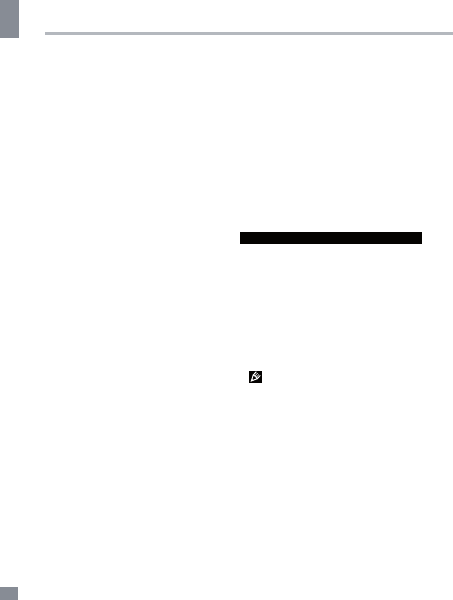
4
Instruction manual
4
shown in white figures in the top right corner
of the display. The unit will save video files
automatically after each 1, 2 or 3 minutes
(see “Setup“ paragraph below for more details).
When the memory card is filled, old files will
be deleted and the new files will be recorded
instead. Press OK button to stop and to
continue recording.
• When the environmental lighting is not
bright enough, the unit will automatically
activate the LED lights in the front panel of
the unit (if this function is set to Auto mode;
see “Setup“ paragraph for more details).
• Before removing memory card stop
recording. Press on the card until a click to
remove it.
• Motion detector recording is available
after you switch on this item in the setting
menu (see “Setup“ paragraph below for more
details). The unit will go to recording mode if
there is image motion in front of the lens. When
a motion is detected, the unit will start to record
a video fragment (no matter whether there is
motion or not during the recording period), after
the fragment is recorded, the unit comes to
standby mode till a motion is detected again.
• G-sensor. If overload resulting from an
impact exceeds the setup value (1 g = 9.8m/
s^2; see “Setup“ paragraph below for more
details), the current video fragment will be
automatically protected from re-recording.
•
SOS function. When you press Block
button during video recording, the current
fragment will be protected from rerecording.
Playback mode
•
Stop the recodrinf and press M
to enter playback mode. Press UP/DOWN
button to choose the file. Press OK button to
play the selected file. Press OK button to
stop or resume playback.
• In file playback mode select a file, then
hold the M button. A menu
will appear in which you can select to delete,
protect or slide show the file. Select either
option, then press OK button to confirm.
AV output and HDMI output
• Connect this unit (AV out) to an external
audio-video device (e.g. car TV) with the
supplied audio-video cable. Now this unit can
be used as audio and video signal source for
the external device.
• Connect the HDMI output of this unit to an
external audio-video device (e.g. car TV) with
a HDMI cable (not supplied). Now this unit can
be used as high-quality digital signal source for
the external device.
Setup
In recording mode hold the M button to
choose the needed operation mode (Video/
Photo/Playback). Press M to enter the setup
menu for the current mode.
In the menu press UP/DOWN buttons to select
settings. Press OK button to go
to adjustment of the selected setting; select
options with cursor button and press OK button
to confirm.
Some menu items may be in grey color,
in this case they are not adjustable. The menu
in your unit may be changed without prior
notice and hence be different from the menu
described below.
General system setup
• Date/Time: set the current year, month
and day by pressing UP/DOWN buttons and
pressing OK button to confirm.
• LDW: select a parameter
[ ON/OFF / CAR TYPE /SENSITIVITY / AREA
CHOICE / START SPEED / ON/OFF SOUND ]
•
Auto Power Off: 1m/2m/5m: select
the time period after which the unit will
•
During recording press UP to mute the
sound, press DOWN to force screen shut
off.
Ваш отзыв будет первым



