- Тип техники
- Бренд
Просмотр инструкции автовидеорегистратора Telefunken TF-DVR22HD, страница 4
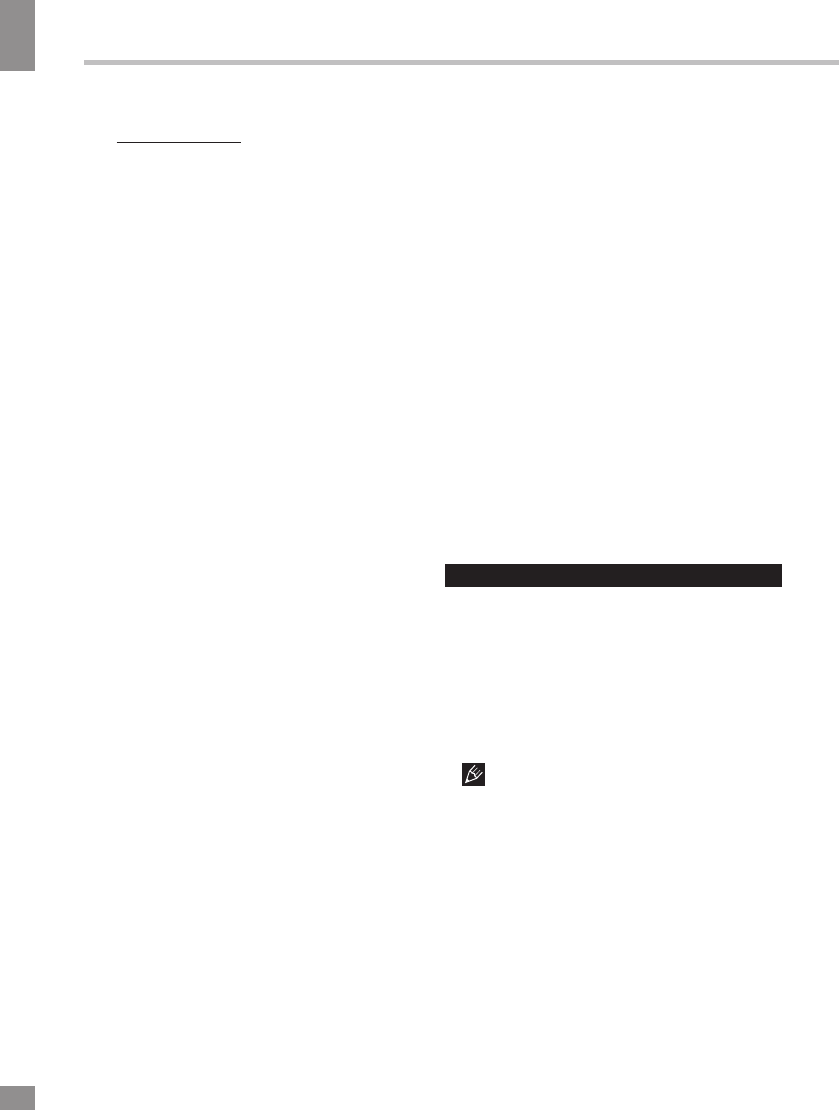
4
Instruction manual
4
continue recording till the battery is depleted.
• Manual recording: Press POWER button
to switch on the unit (press and hold it again
if you want to switch off the unit). In recording
mode the top left corner of the display shows
the camera symbol indicating that the unit is
ready for recording. Press OK button to start
recording. Press this button again to stop
recording.
• While recording, the recording time is
shown in white figures in the top right corner
of the display. The unit will save video files
automatically after each 3, 5 or 10 minutes
(see “Setup“ paragraph below for more
details). When the memory card is filled, old
files will be deleted and the new files will be
recorded instead. Press OK button to stop and
to continue recording.
• When the environmental lighting is not
bright enough, the unit will automatically
activate the IR lights in the front panel of the
unit (if this function is set to Auto mode; see
“Setup“ paragraph for more details).
• Before removing memory card stop
recording. Press on the card until a click to
remove it.
• Motion detector recording is available
after you switch on this item in the setting
menu (see “Setup“ paragraph below for more
details). The unit will go to recording mode if
there is image motion in front of the lens. When
a motion is detected, the unit will start to record
a video fragment (no matter whether there is
motion or not during the recording period), after
the fragment is recorded, the unit comes to
standby mode till a motion is detected again.
• G-sensor. If overload resulting from an
impact exceeds the setup value (1 g = 9.8m/s
2
;
see “Setup“ paragraph below for more details),
the current video fragment will be automatically
protected from re-recording.
• SOS function. When you press MODE
button during video recording, the current
fragment will be protected from rerecording.
• Zoom: Press and hold UP/DOWN buttons
during the record to zoom in/out.
Playback mode
• Press MODE button repeatedly to enter
playback mode. Press UP/DOWN button to
choose the source and files. Press OK button
to play the selected file. Press OK button to
stop and resume playback.
• In file playback mode select a file, then
press and hold the MODE button. A menu
will appear in which you can select to delete,
protect or slide show the file. Select either
option, then press OK button to confirm.
AV output and HDMI output
• Connect this unit (AV out) to an external
audio-video device (e.g. car TV) with a 2mm
audio-video cable (included). Now this unit can
be used as audio and video signal source for
the external device.
• Connect the HDMI output of this unit to
an external audio-video device (e.g. car TV)
with the HDMI cable (not included). Now this
unit can be used as high-quality digital signal
source for the external device.
Setup
In recording mode press MODE button to
choose the needed operation mode (Video/
Photo/Playback). Press MENU button to go to
settings of the selected mode; select options
with cursor button and press OK button to
confirm. Press MENU button twice to go back
to initial menu. Press MENU button once to exit
the menu.
Some menu items may be in grey color,
in this case they are not adjustable. The menu
in your unit may be changed without prior
notice and hence be different from the menu
described below.
General system setup
• Date/Time: set the current year, month
and day by pressing UP/DOWN buttons and
pressing OK button to confirm.
• License NO: set your car license plate
number by pressing UP/DOWN buttons and
pressing OK button to confirm or press OK
button repeatedly to turn this feature off.
Ваш отзыв будет первым



