- Тип техники
- Бренд
Просмотр инструкции планшета Saturn ST-TPC9702, страница 8
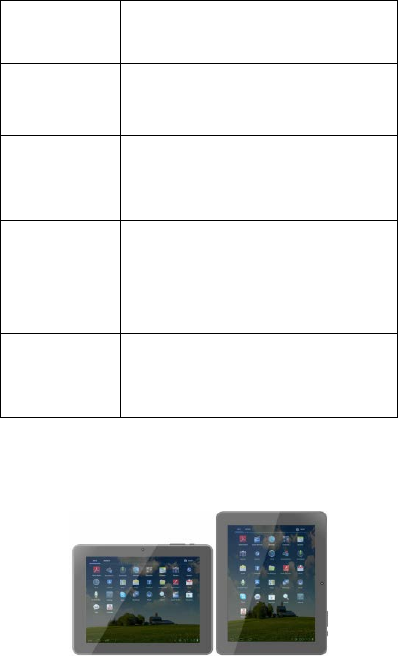
Touch: To activate an on-screen item (e.g.,
application icons, buttons, menu items and
the letter/symbols of the on-screen
keyboard), simply touch them with your
fingertip.
Touch and Hold: Some on -screen items have an alternate
acti on if you touch and hold it (e.g., openi n g
an alternate menu, or to activate the drag
function). To touch and hold an item, touch
the item and do not lift your fingertip until
the action occurs.
Drag: Drag an on-screen item to change its
position (e.g., an application icon on the
home screen).
To drag an item, touch and hold it for a
moment, then without lifting your fingertip,
move your fingertip on the screen until the
item reaches its target destination.
Swipe: Swipe up/ d ow n on th e s creen to scroll
through a list. On some screens, you may be
able to swipe left/right to change the view.
To swipe, touch the screen and then quickly
move your finge rtip acros s the screen
without lifting your fingertip. Do not pause
on the sc re en with y our fingertip at the initial
point of contac t or you may accidentally drag
an item instead.
Double-tap: Quickly tap the screen twice on a webpage
or other a pp l ication scre en to zoom ( the
applic ation must support the double-
tap/zoom function). Within th e b row ser,
double-tapping a webpage section will cause
the b row ser to zoom a nd fit that s e ction to
the width of the screen.
About the Orientation Sensor
The tablet contains a sensor that will automatically
change the orientation of most screens as you rotate the
tablet. The sensor works best when the tablet is rotated
perpend ic ular to the ground (i.e. , whe n the tablet is held
upright and not fat on its back).
7
Ваш отзыв будет первым



