- Тип техники
- Бренд
Просмотр инструкции планшета Saturn ST-TPC9702, страница 19
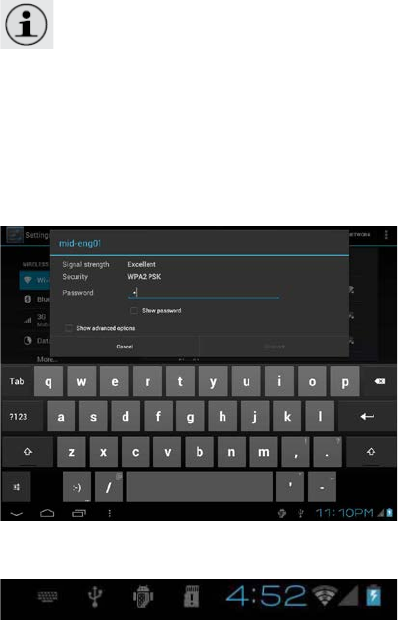
When Wi-Fi is on, the tablet will look for and display a list of
available Wi-Fi networks.
If a netw ork t hat you have connected to prev iousl y is
found, the tablet will connect to it. If you don’t s ee your net w ork
in the list, you can force the tabl e t t o re-scan. T o scan for
networks, tap the SCAN icon that located on the top right corner
of th e scre en.
2. Select an available Wi-Fi network to connect to:
In the same Wi-Fi settings menu above, touch a network in the
list. If the network is open, the tablet will prompt you to confirm
conne c tion to the network. Touch Connect to confirm. If the
network is secured (as indicated by a Lock icon), the tablet will
prompt you to enter a password or ot her credentials. Touch the
Wireless passw ord box to sh ow the o n-scre e n keyboa rd a nd then
use it to enter the password. Touch Connect to confirm.
When you have successfully connected to a Wi-Fi network, the
Noti fications bar at the b ot tom of the screen will show a Wi-Fi
signal indicator.
18
Ваш отзыв будет первым



