- Тип техники
- Бренд
Просмотр инструкции планшета Saturn ST-TPC0701, страница 6
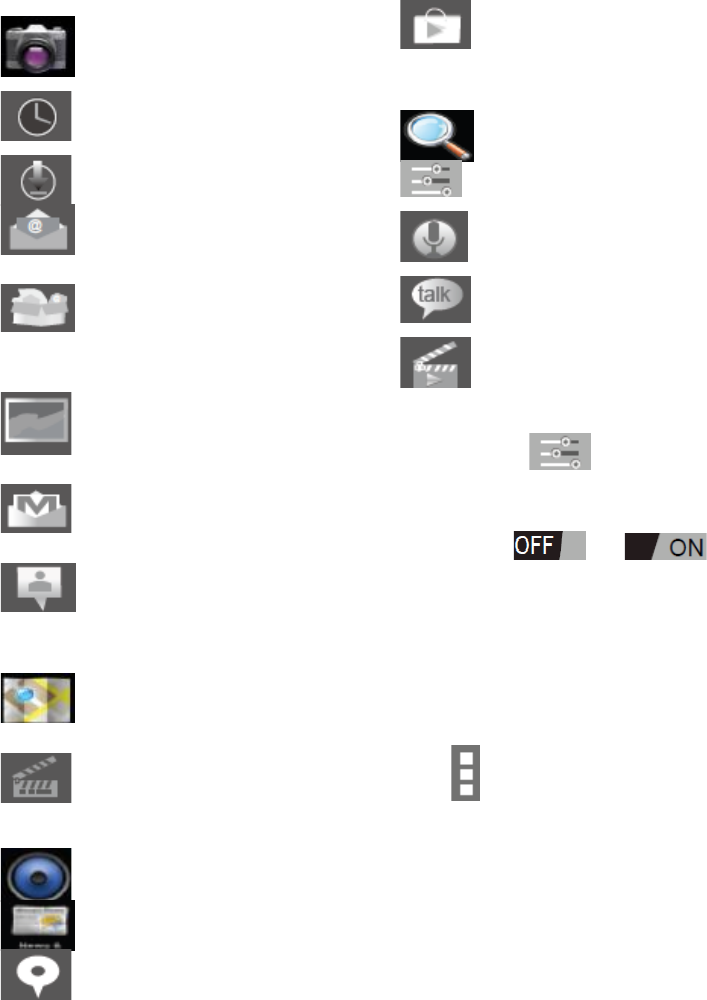
6
with a Google account.
Front & back 2.0M pixel
camera
Clock: Time display and
setting alarm functions.
Downloads:Downloads file list.
E-mail: Program for
retrieving, processing and sending e-
mails.
Explorer: Open the Explorer
to access Micro SD TF Cards, USB sticks
and other storage media. The Explorer
is a practical manager for documents
and all types of data.
Gallery: Manage and display
images and videos – also enables
synchronisation with Picasa web albums.
G-mail: Program for retrieving,
processing and sending e-mails through
Google account.
Latitude: See your friends on
a map – find out who's nearby and meet
up,Help friends and family stay in touch
with you by sharing your location with
whomever you choose.
Google Maps: Program for the
display of maps or satellite images –
Route planner.
Movie Studio: Edit and produce
movies with special effects and
transitions (can edit photo,video
clips,music).
Music Player.
News&Weather.
Places: You can search the
places for nearby convenience facilities.
Play store: Load Apps
(programs) from the Android Market.
You can download and install apps,
games and other applications. Many are
free.
Google Search.
Settings: Changing the basic
settings of EasyPad.
Sound Recorder: Dictation
Device Function.
Google Talk: Program to chat
with other Google users.
Video Player.
SYSTEM SETTINGS
Touch the icon for the settings
to open the system settings menu:
1. Wireless & Networks
Wi-Fi: Touch => to
switch on the Wi-Fi function.
The device automatically searches for
available Wi-Fi networks.
Wi-Fi Settings: Select your network
here.
If needed you will be requested to enter
your Wi-Fi password, and then add
network.
Advanced Wi-Fi settings:
Touch the top right side of the screen
icon , the menu for advanced
settings will open up automatically. In
the menu for the advanced settings you
can switch Network notification ON or
OFF. Always keep Wi-Fi ON during sleep
status only when plugged in. Never for
you choose. Also you can view the
current status, the IP address and the
MAC address.
2. Sound settings
The ‘Sound’ settings contain the volume
control, and selection of notification
sounds, system sounds.
3. Display settings
Ваш отзыв будет первым



