- Тип техники
- Бренд
Просмотр инструкции автовидеорегистратора Hyundai Electronics H-DVR05, страница 4
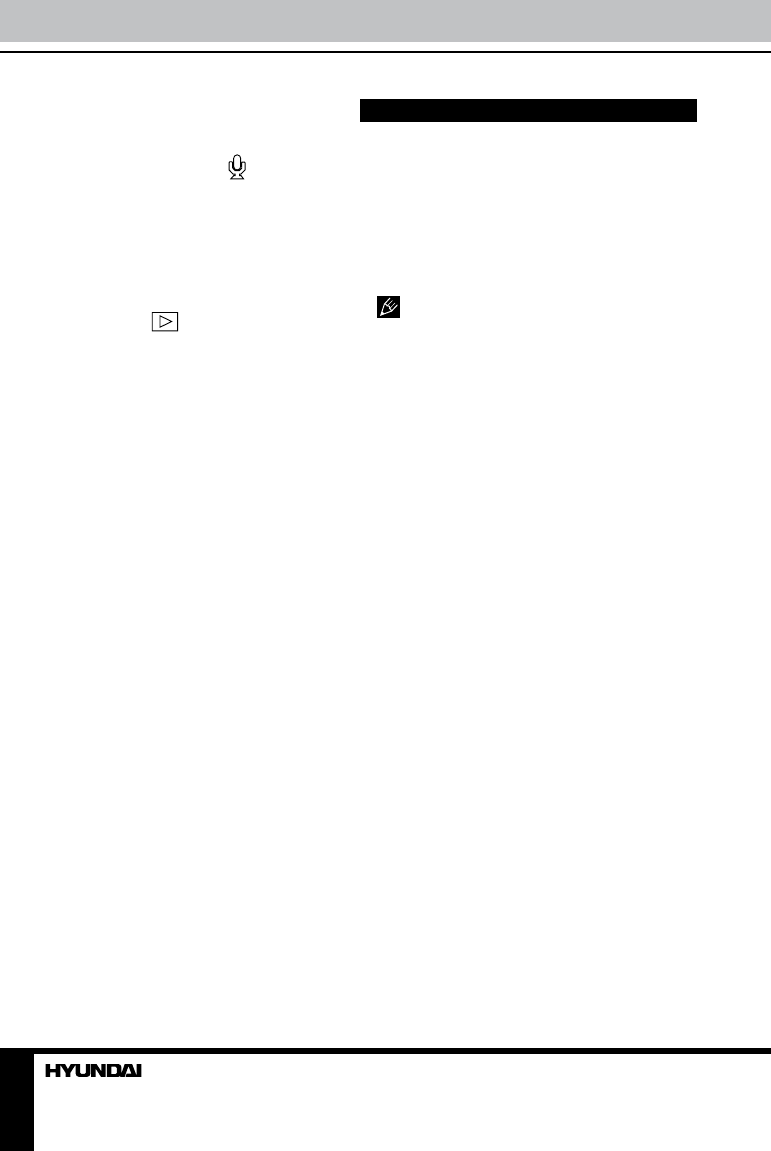
4
Instruction Manual
Audio recording
In video mode press MODE button twice to
enter the audio recording mode. The upper left
corner of screen will display the
icon. Press
OK button to start audio recording. Press OK
button if you want to stop recording and save
the audio file.
Playback mode
• In video mode press MODE button thrice
to enter playback mode. The upper left corner
of screen will display
icon. Press DOWN/
UP buttons to choose the files. Press OK
button to play the selected file. Press OK
button to stop and resume playback.
• In file playback mode select a file, then
press MENU button. A menu will appear in
which you can select to delete the file. Press
UP/DOWN buttons to select DELETE item,
then press OK button to confirm deleting. You
can also select slide show mode and other
functions for files in this menu.
PC camera
To use this unit as a PC camera,no special
software is required to be installed to your PC.
After this unit is connected to the PC via USB
cable, switch on the unit. The display will show
three modes for selection (press UP/DOWN
buttons to select them):
• MSDC: It is a computer interface between
a computer and a digital camera which shows
the digital camera as a removable disk drive
attached to the computer.
• PC Cam: A webcam is a video camera
which feeds its images in real time to a
computer or computer network via USB.
• Record: Press OK button to start video
recording.
Audio-video output
Connect the AV output of this unit to an
external audio-video device (e.g. car TV) with
the supplied audio-video cable. Now this unit
can be used as audio and video sugnal source
for the external device.
Setup
In each mode (except audio recording mode)
press MENU button to display the setting
menu. In the menu press UP/DOWN buttons
to select settings. Press OK button to go to
adjustment of the selected setting; select
options with UP/DOWN buttons and press OK
button to confirm. Press MENU button to exit
from the menu.
Some menu items may be in grey color,
in this case they are not adjustable. The menu
in your unit may be changed without prior
notice and hence be different from the menu
described below.
Video setup
• Movie size: 1280*720/848*480/640*480.
Select resolution of the recording video.
• Date stamp: off/date and time. Select
display of date and time in the video.
• Motion detect: On/Off. Activate or
deactivate motion detector.
• Loop rec: On/Off. Activate or deactivate
cycled recording.
• Loop time: 2 minutes/ 5 minutes / 10
minutes. Select saving time for each fragment.
• Continue: off/10min /20 min. Select period
of auto switch-off of this unit after the car
engine is shut down.
• Video sound: On/Off. Activate or
deactivate sound recording for video.
Photo setup
• Resolution: 2592x1944/2048x1536/1600x
1200/1280x1024. Select photo resolution.
• Quality: Super fine/Fine/Normal. Select
photo quality.
• Exposure: Exposure luminance adjustment.
• Drive mode: Off/Self timer 2 s/Self timer
10 s/Burst. Select the auto-shooting period or
serial shooting mode.
• Date stamp: Off/Date and Time. Select
display of date and time in the photo.
Ваш отзыв будет первым



