- Тип техники
- Бренд
Просмотр инструкции сотового gsm, смартфона LG KG200, страница 133

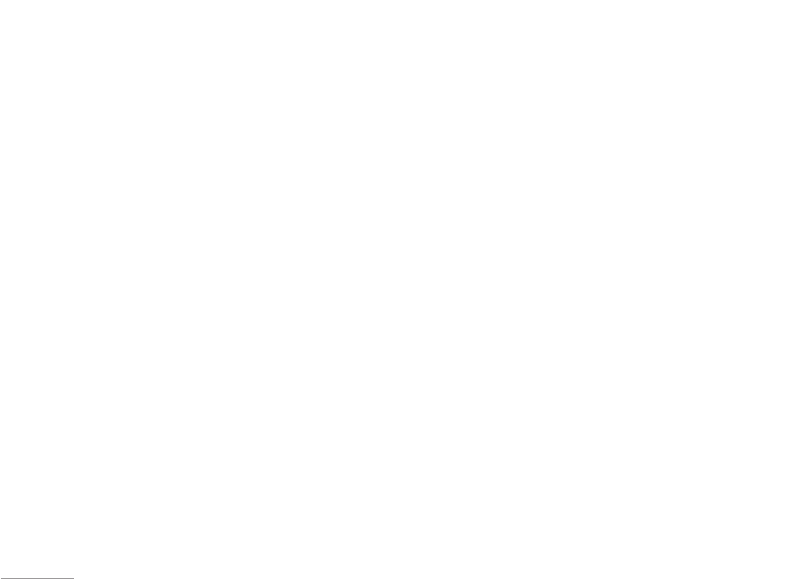
54
New contact [Menu 8-2]
Allow you add new name and number in the contacts.
To add a phone number and a name in contacts
1. In Contacts menu, choose New contact, press OK.
2. Choose To SIM or To phone, press OK.
3. Key in the name, press OK and use navigation key to
number column, key in the number.
4. You may also edit the name, home number, company
name, email address, office number, fax number,
birthday, image, ring tone and caller group for
individual contact.
! Note
Your phone allows you to save 500 entries of phone
numbers.
Caller group [Menu 8-3]
You can send a message to all members of a group at
the same time by this setting.
To add a name in a Group
1. In Contacts menu, choose Caller group, press OK.
2. Choose a Group, press OK.
3. Choose Member list, press OK.
4. Press Add, then you may choose from Contacts.
! Note
Your phone provides 5 caller groups including: Friends,
Family, VIP, Business & Others.
! Note
You need to store contacts into phone if you want to add
contacts into Caller group function.
Your phone provides the following selections for your
option:
• Group name: Groups includes Friends, Family, VIP,
Business and Others
• Ring tone: Allow you to set the profile of ring tone for
this particular call group
• Pictures: Allow you to set a picture for the group.
• Status LED: Allow you to choose either turn on or off
your LED light when someone calls.
• Video: Allow you to set a video clip for the group.
• Member list: Allow you to add a member in the
specified group.
Speed dial [Menu 8-4]
If you assign the number to one of the speed dialing
keys (from 2 to 9) saved in the Contacts, you
can call the phone number by long pressing the key in
standby mode.
1. In Settings menu, Choose Speed dial from Phone
submenu.
2. Turn on the Speed dial from Enable speed dial option.
3. Select Set number and press OK to edit the number
from your contact lists.
Extra number [Menu 8-5]
Allow you edit owner number, Service dial number and
SOS number for your personal preference.
! Note
Your service provider may program some special phone
numbers into your SIM. It is not possible to modify the
Service dial numbers if doesn’t support.
Copy [Menu 8-6]
You can copy and transfer your phone data from SIM to
your phone (or from phone to SIM).
1. In Contacts menu, select Copy.
2. Choose an item All from SIM, All from phone or One
by one, and press OK.
Delete [Menu 8-7]
Your phone allows you to delete all numbers and names
stored in the Contacts.
1. In Contacts menu, select Delete.
2. Choose All from phone, All from SIM or One by one,
press OK.
Move [Menu 8-8]
Your phone allows you to move all numbers and names
stored in the contacts.
1. In Contacts menu, select Delete.
2. Choose All from phone, All from SIM or One by one,
press OK.
Contacts
|
Contacts
Ваш отзыв будет первым



