- Тип техники
- Бренд
Просмотр инструкции сотового gsm, смартфона LG KG200, страница 123

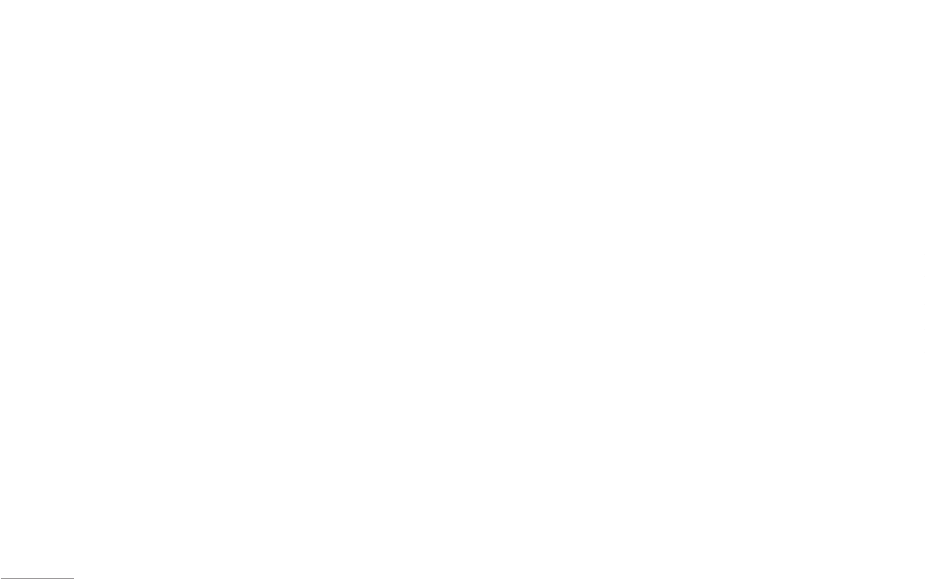
44
! Note
To use picture message function, your network operator or
service provider support is necessary.
Your phone provides the following selections for your
option when editing the slides:
• Done: Allows you to exit the editing page and go back
to Edit content page.
• Input method: Allows to you change the input method.
• Add image: Allows you to add an image file in your
message.
• Add audio: Allows you to add an audio file in your
message.
• Add attachment: Allows you to attach a file in your
message.
After adding text into the content, you will see more
options showed including:
• Insert new slide: Allow you to insert another slide in
your message.
• Preview: Allow you to preview the slide(s) you just
wrote.
• Slide timing: Allow you to edit the sliding time.
To send a MMS:
1. In Messaging menu, choose Multimedia message
and then press OK.
2. Choose Write message followed by pressing OK.
3. After writing the message following by the below
steps, select Done to either Send only, Save and
send, Save to drafts, Send options, or Exit the
message.
4. You can also choose the Send options to edit the
MMS otherwise the message will be sent as default
setting.
! Note
To key in the content, you can refer to “Input method “.
! Note
To use picture message function, your network operator or
service provider support is necessary.
Your phone provides the following selections for your
option:
• Send only: Allow you send a text message
immediately.
• Save and send: Allow you to save a message and
send immediately.
• Save to drafts: Allow you to save a message and send
it later.
• Send options: Allow you to personalize the sending
options including Valid period, Status report, Read
report, and Priority.
• Exit: Allow you to choose to save or not save the
message you have written.
Keypad information
Key Character
Shift the cursor.
*
Insert symbol.
#
Change input method.
Inbox [Menu 5-2-2]
Your phone saves the multimedia messages that have
been received in the Inbox folder of the Multimedia
messages menu.
To read received multimedia messages
1. In Message menu, choose Multimedia message and
then press OK
2. Select Inbox followed by pressing OK.
3. Choose a message, press Option to view the
message.
! Note
Attachments of received multimedia message can be
viewed or played only after saving it. To view / play the
file after saving, go to My stuff - Phone - open - select file
and play. If the received multimedia message has only
attachment and no text, you will see only the blank screen.
Your phone provides the following selections for your
option:
• View: Allow you view a multimedia message
immediately.
• Properties: Allow you to view the mailing list
• Reply: Allow you to reply the sender.
• Reply to all: Allow you to reply the group.
• Forward: Allow you to forward the message.
• Delete: Allow you to delete the selected message.
• Delete all: Allow you to delete the all message.
• Use number: Allow you to either dial or save the
phone number.
Outbox [Menu 5-2-3]
Multimedia messages that have been sent are saved in
the Out box folder of the Multimedia messages menu.
The multimedia messages that have error in sending
will also be saved in Outbox folder of the Multimedia
messages menu.
Messaging
|
Messaging
Ваш отзыв будет первым



