- Тип техники
- Бренд
Просмотр инструкции сотового gsm, смартфона LG KG200, страница 113

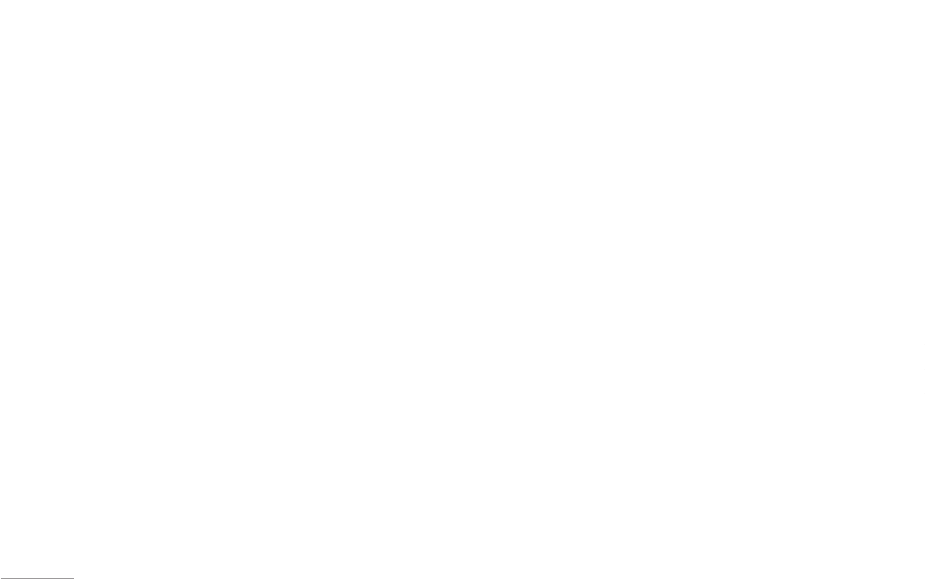
34
Image viewer [Menu 4-3]
All images from EMS, MMS, WAP and camera could
be reviewed from here and storage is located in either
phone or memory card. You may choose to view your
images in List or Matrix Style.
Your phone provides the following selections for your
option:
• View: Allows you to view the pictures saved in My
stuff.
• Browse style: Allows you to select the style when you
browse pictures.
• Forward: Allows you to forward your pictures as
wallpaper, screen saver, power on/off display, contact
ID or send to others via MMS.
• Rename: Allows you to rename the file.
• Delete: Allows you to delete the pictures in the My
stuff folder
• Delete all files: Allows you to delete all pictures in
once.
• Sort: Allows you to sort your photos by name, type,
time, or size.
• Storage: Allows you to choose to store your pictures
either in phone or memory card.
! Note
For sending picture via MMS, Maximum size of the
attachment can’t be more than 300KB. However, the
maximum size of sending MMS will be determined by your
service provider.
Video recorder [Menu 4-4]
You can record the video clip through build-in camera.
The status of your video recorder setting will be
displayed on the top of preview mode.
To start using Video recorder
1. In Multimedia menu, select Video recorder and press
OK.
2. Press Options to personalize your camera setting
otherwise you might take the picture by pressing S
Talk key or Q quick key (right down side key).
3. You can also press S Talk or Q camera quick
key and < LSK to resume the recording. When
you may press > RSK to stop recording, then
the clip will be saved in the video folder of My stuff
automatically. After recording, the clip will be saved
as your setting.
Multimedia
|
Multimedia
4. You may review your video clips from video player.
! Note
You can also quickly access the camera function through
right down side key.
! Note
The video clip will be saved in Video player menu and Video
folder in My stuff. You can also view the picture from Album
from option list.
! Note
Volume Side key (right up 2 side keys) will be functioned as
zoom screen in and out.
Key definition
<
Back / Stop
S
Record / Pause / Resume
>
Option and Record/Pause
Q
Record / Pause / Resume
To setup the Video recorder
1. On the preview mode, you can press “Options”. All
options will be displayed in the bottom of screen, and
you can adjust the setting through the preview mode
directly and your setting will be displayed on the top
of screen.
2. Using Navigation key up and down select different
camera settings and right & left to select your
preference.
The options list including:
Camera mode You can jump to camera mode by
pressing OK.
Album mode You can review video clips you have
taken by pressing OK.
Rec Time Limit. No Time limit / 15 sec / 30 sec /
60 sec
File Size Limit No Time limit / 95KB / 195KB / 295KB
Video Quality High / Normal / Low / Fine
Record Audio Audio on / Audio off
Effect Setting
Effect off / Grayscale / Sepia /
Sepia Green / Sepia Blue / Color
Invert / Gray Invert / Blackboard /
Whiteboard / Copper Carving / Blue
Carving / Embossment / Contrast /
Sketch
White Balance Auto WB / Daylight / Tungsten /
Fluorescent / Cloud /
Incandescence
EV EV-4 / EV-3 / EV-2 / EV-1 / EV 0 /
EV+1 / EV+2 / EV+3 / EV+4
Night Mode Auto / Night
Banding 50/60 Hz
Format 3GP / MP4
Restore
Settings
You can restore the factory setting
by selecting this option.
Ваш отзыв будет первым



