- Тип техники
- Бренд
Просмотр инструкции сотового gsm, смартфона LG KG200, страница 110

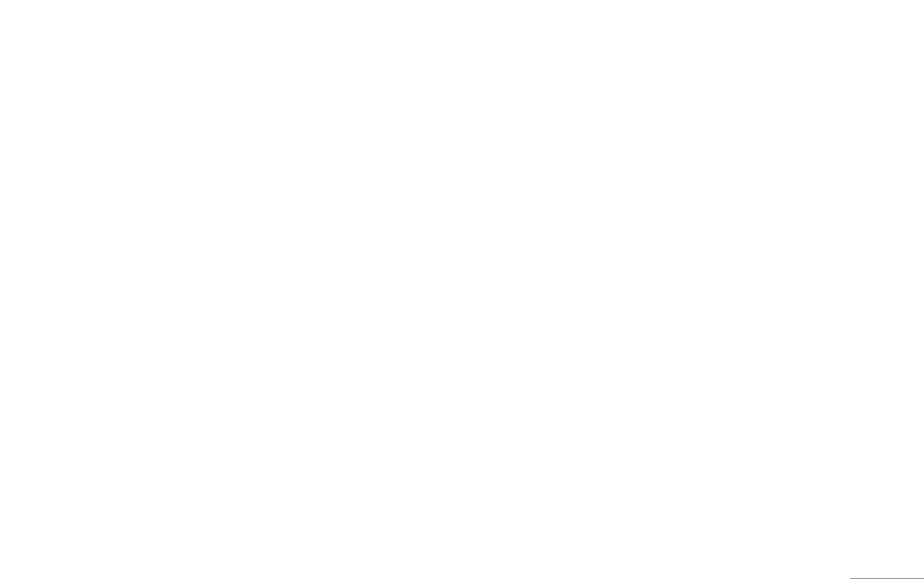
31
| Multimedia
Games & Apps [Menu 4-1]
Games [Menu 4-1-1]
KG200 builds in 3 creative games (Fruits Go!!, Bunny
Golf & Thunder of Wizard) for this product. You may use
navigation key to select the games you would like to
play. Then press OK to select the game. After entering
the game, you may use the option menu to start game/
check ranking/ read game guide/ exit the game from the
menu option. You can also adjust the game setting at
very beginning when you enter the game menu.
The games in the phone offer the following option
• Start game: Start to play the game
• Game help: Show the play rule for the game
• Game setting:
– Background Music
– Sound Effect
– Vibration
Applications [Menu 4-1-2]
KG200 is designed to support Java application. There
are two default Java games, and you are allowed to
download and install more Java games or applications
from either WAP or local (saved in My stuffs folder).
First time use
There are two default Java games in KG200.
1. Go to Games & Apps menu and select Applications to
play Java games.
2. Select the name of game and press Options to launch
the game, adjust the setting or view the information
of Java game.
User can also download Java application from WAP.
1. After downloading the application from WAP, select
Application to function.
2. Select one of Java application downloaded from
WAP and press Options to launch, update the
application, adjust the setting, view the information,
or delete the application.
User can save Java games or applications to My stuff
folder.
1. Save the Java applications (both .jad & .jar) files to
My stuff.
2. Install these two files by pressing Options.
3. After installing, the saved Java games or application
will be shown under Games & Apps menu.
4. Select one of Java applications and press Options
to launch, adjust the setting, view the information, or
delete it.
MultimediaTools
Ваш отзыв будет первым



