- Тип техники
- Бренд
Просмотр инструкции пульты Philips SRU9400, страница 7
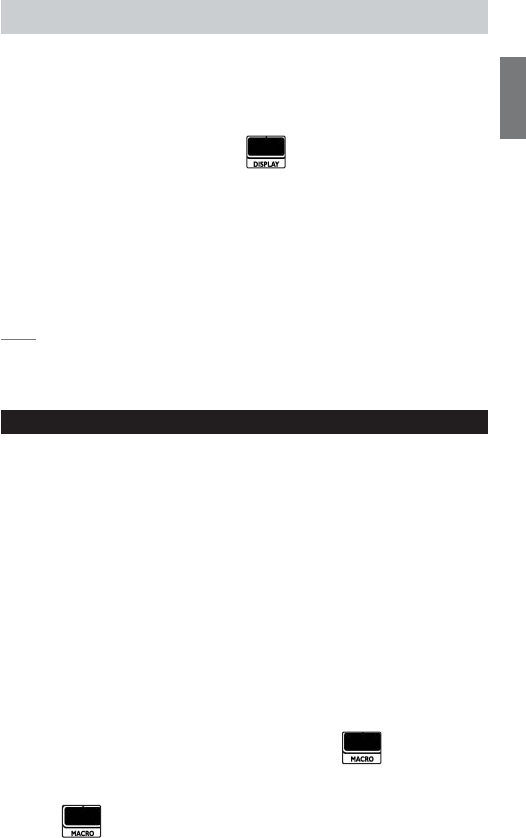
7
ENGLISH
Adjusting the Display Setting
When you use the remote control, the display switches on.
After 6 seconds, it switches off again.
You can change this time out to one of the following options:
1 Access the
Set-up
menu and press .
The numbers 1 to 4 appear.
2 Select the desired display
time out
:
1
= 3 seconds;
2
= 6 seconds;
3
= 9 seconds;
4
= 12 seconds.
The
Display
key blinks twice to indicate that the new setting is stored and
the
Set-up
menu reappears.
Note The display time out has an impact on the lifetime of the batteries: the
longer the display stays on, the faster the batteries will drain.
Using the Remote Control
Selecting a Device
You can select a device that you have installed on the remote control with
the
Mode
key:
• The
Device indicator
lights up.
• The touch screen keys for the selected device appear.
• The hard keys operate the selected device.
Using Touch Screen Keys and Hard Keys
The most frequently used functions of your devices are covered in the touch
screen keys and hard keys.
Only the functions for the selected device appear on the touch screen.You
can access other device functions with the
Page 2
key at the bottom of the
touch screen.
Using Macros
This remote control can contain up to 4 different macros.
The macros on the remote control are accessible via .
This key always appears on page 1 of the touch
screen keys, no matter which device you are operating.
1 Press to access the programmed macros.
The numbers 1 to 4 appear on the touch screen.
2 Press the number of the macro that you want to execute.
The macro is executed and the
Device indicator
of the last selected
device lights up.
SRU9400_IFU_EU_v10.qxd 03-08-2006 10:53 Pagina 7
Ваш отзыв будет первым



