- Тип техники
- Бренд
Просмотр инструкции сотового gsm, смартфона LG S5200, страница 181

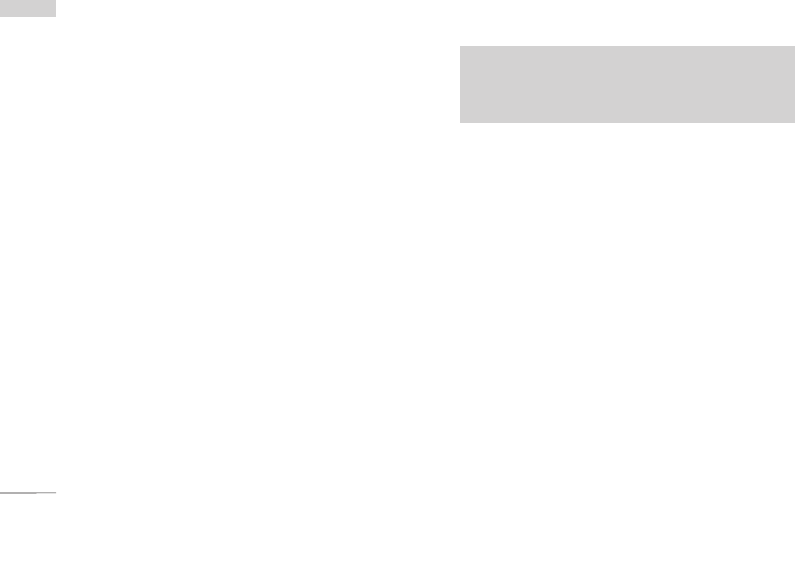
Downloads
80
Downloads
]
Send via Bluetooth : Melody Sound can be sent
via Bluetooth.
File Storage Menu 9.4
This folder is similar to a file storage. It contains all
the file transferred through UMS functionality or
Bluetooth, as images, sounds and generic files not
supported by the phone.
Pressing the [Option] softkey, you can view or play
the file (if supported), delete it or send it via
Bluetooth.
USB connectivity
S5200 can be connected to a PC through a USB
cable in order to transfer files, contents and to use
the built-in modem. You can find all the details
related to this functionality in the following section.
USB Media Storage (UMS)
The UMS functionality (USB Media Storage) allows
to handle multimedia files stored in the phone’s
internal memory (64MB), treating it as a common
USB memory key. This function doesn’t require the
installation of additional software.
You can preview JPG(Max 460K), GIF(Max 100K)
and can play sound can be attached in MMS.
1. From the phone’s stand-by screen, connect the
USB cable to the phone and the PC. The PC will
identify the peripheral after some seconds.
2. The phone will display “USB” on the main LCD
3. On the PC, the phone will be identified as
“Removable disk” in My Computer folder. Also, a
system disk letter will be assigned, such as “E:\”.
After that, you can upload or download files from
the phone treating it just as a common Windows
folder.
4. Double-click on “Removable disk” and open the
folder “My Media”. Four new folders will appear:
- Music: In this folder you can copy music files.
The supported formats are: MP3, AAC, AAC+,
AAC++, WMA, MP4 (audio) and WAV. The files
in this folder can be played using the MP3 player
of the phone.
Note
]
While using the UMS functionality, you won’t be
able to receive any call or message.
Ваш отзыв будет первым



