- Тип техники
- Бренд
Просмотр инструкции жк телевизора Telefunken TF-LED50S10T2, страница 12
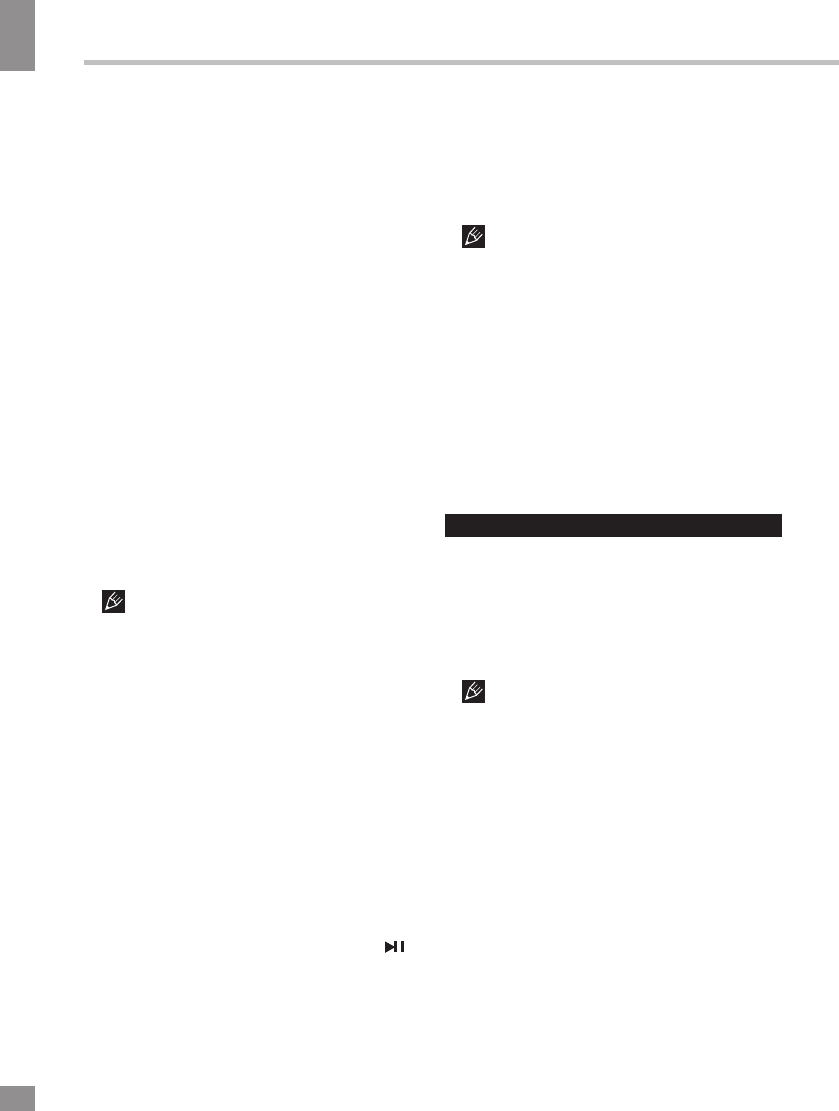
Operation
12
12
Operation
schedule recording. Different schedules should
not overlap. When recording starts in standby
mode, the front indicators will change color and
there will be no picture or sound from the unit.
You can press the POWER button to light up
the screen.
• Info: Press Green button to see the
detailed information of the current channel.
• Schedule: Press Yellow button to display
the schedule list.
• Remind: If you find the desired program
which will be shown in the future. Press Blue
button to book program.
Digital program recording
Insert a USB, the system will automatically
create a folder to store the files recorded.
Recording begins when REC button is pressed,
and it records all the time until STOP button is
pressed or the memory is full. Press EXIT to
quit recording mode. Press INDEX to show the
list of recorded files, you can select the file you
want to play and view the information about it
(Green button), delete it (Red button) or play
it (OK).
Please note the following about PVR:
• USB storage device must have the
capacity of at least 512 MB and support the
USB 2.0 standard. Some non-standard storage
devices may not be supported
• Try formatting the inserted storage device
when you have trouble recording.
• Do not disconnect the device while the
formatting is in progress. When you format
the device, all data on it is deleted. It may
be advisable to back up your files before
formatting.
• If the USB storage device has several
partitions, the PVR system can record the data
on any one of them.
Time Shift function
Time shift is a feature enabling you to record
an air program while you are away. Press
button to activate Time Shift while recording.
Press UP/DOWN cursor buttons to zoom in/out
the Time shift menu. You can operate referring
to Time Shift menu.
CI Information
(only in DTV mode): This function enables
you to watch some encrypted services (pay
services). Please insert a CI card into the
PCMCIA slot according to the arrow on the CI
card.
• The function can only be available
when CI card is present.
• It is possible for you to change CI
(Common Interface) menu screen and service
by consulting your dealer.
• Please do not insert or pull out the CI card
when power on. During initialization of the CI
card, please don’t operate the TV.
• Do not insert or pull out the CI card
frequently so as to avoid any damages of the
TV and the CI card.
• If there is no picture and/or sound with the
CI+ CAM module inserted, please contact the
customer support of the service provider.
USB operation
Background information
• This unit supports playback of video files
with 3GP, ASF, AVI, MKV, MPG, DAT, M2TS,
MP4, TS, VOB extension, with video codecs
WMV V9, DIVX, H263, MPEG-4, MPEGII, XVID
and audio codecs PCM, WAV, MP3, DD(AC3).
The above list of extensions and codecs
is for information only and is not a guarantee
that all files having the above extensions and
codecs sohuld be read by this unit.
• USB file systems supported: NTFS, FAT16,
FAT32. 2.0 USB version is supported, maximum
capacity is 500 GB. Max. load: DC5V, 500 mA.
For correct and satisfactory operation, licensed
USB devices of famous brands should be
used with this unit. Avoid using USB devices of
unknown brands. Playback of some file formats
cannot be supported.
According to the USB 1.1/2.0 Standard,
usage of a USB device with power current
consumption exceeding 500 mA is not
recommended without supplementary power
supply. Failure to use supplementary power for
connected USB drives with power consumption
exceeding this value as well as defective
USB drives may cause mechanical or thermal
Ваш отзыв будет первым



