- Тип техники
- Бренд
Просмотр инструкции жк телевизора Telefunken TF-LED32S22T2, страница 13
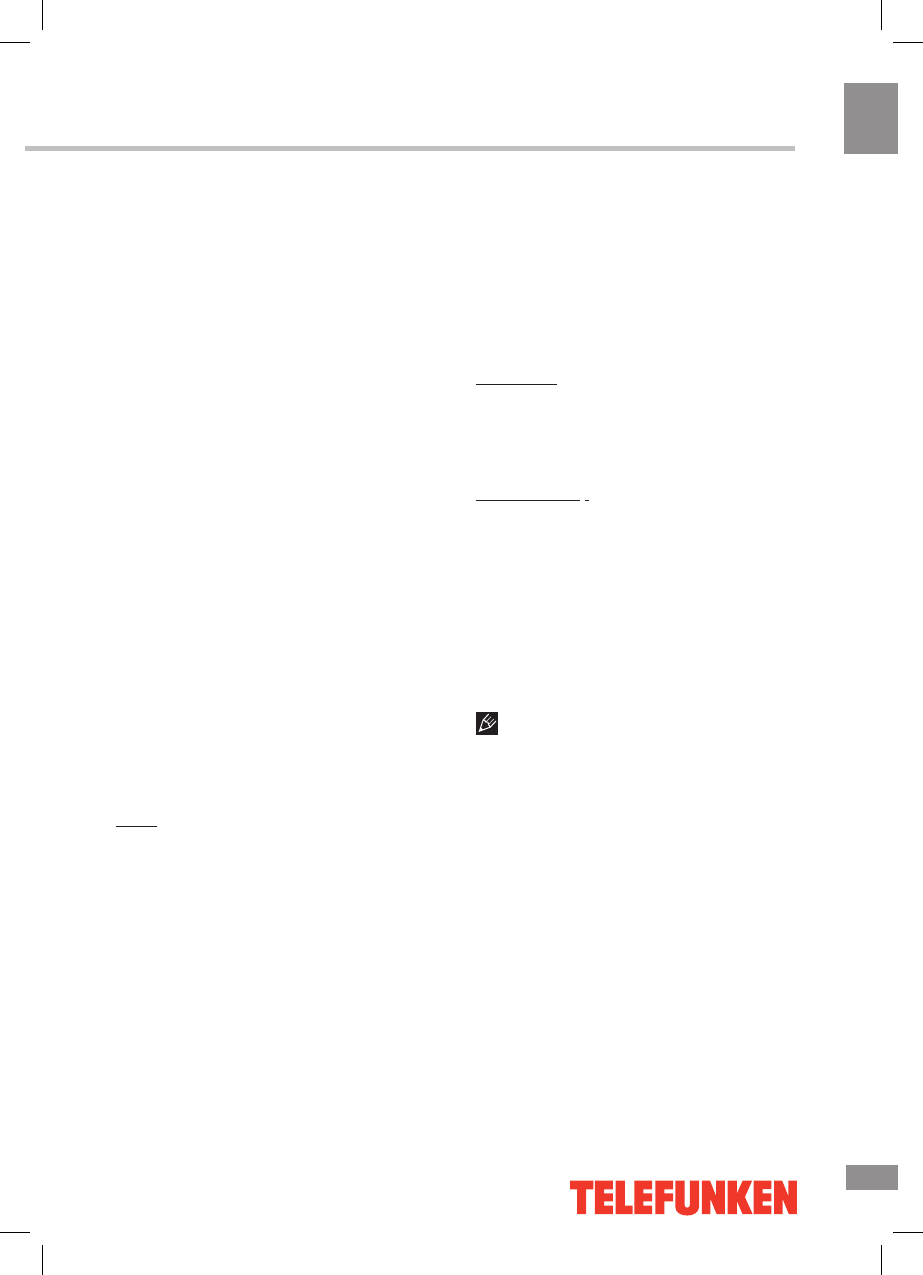
Operation
13
13
Operation
1hr, or 2hr.
1. Auto TimeShift:
1). When Auto TimeShift is set to Auto, the
TV starts timeshift function 6 seconds later. At
the same time, there is a reminder menu on
screen, and the indicator light flashing.
2). During the recording, press the UP/
DOWN button to zoom in/out the record menu.
3). Press the LEFT/RIGHT button to select
play, pause, stop, fast reverse, and fast
forward.
4). Press the MENU button, and press the
UP/DOWN button to select Setup. Then press
the PLAY button to select items, and press the
UP/DOWN button to select PVR/TimeShift.
Press ENTER button to access the submenu,
and press the UP/DOWN button to select Auto
Timeshift, and press the UP/DOWN button to
select Off to stop recording.
2. Manual TimeShift:
1). Press the II button to activate TimeShift
function. The TV stores the channel from the
point of view you want to record.
2). During the recording, press the UP/
DOWN button to zoom in/out the record menu.
3). Press the LEFT/RIGHT button to select
play, pause, stop, fast reverse, and fast
forward.
4). Press STOP button to stop recording, it
will return to normal broadcast television.
Timer: Press the ENTER button to access
the submenu. To set the parameters for
schedule recording. Schedule Recording can
start at a specified time.
- Del: Press red button to delete a video.
- Del All: Press green button to delete all
video.
- Add: Press yellow button to add a video.
- Recorder: Press the UP/DOWN button to
select recorder On or Off. When the Recorder
is On, Duration can be adjusted by users.
- Type: Press the UP/DOWN button to
select type: DTV or Radio. When the Type is
DTV, Duration can be adjusted by users.
- Channel: Press the UP/DOWN button to
select channel.
- Start Time: Set the start time of recording.
- Duration: Set the duration of recording.
- Date: Set the date of recording.
- Mode: Press the UP/DOWN button to
select mode: Once, Daily, Weekly or Monthly.
Press MENU button to save above settings.
- Edit: Press blue button to edit a video.
Record List: Press the ENTER button to
access the submenu.
When multiple recording devices are
connected, the recording devices are listed.
Delete: Select one recording device in the
Device List. Press red button to delete it.
Recorder Start: Instant Recording can record
the current TV programmes. Press the ENTER
button to access the submenu, and then select
OK to start recording.
1. During the recording, press the UP/DOWN
button to zoom in/out the record menu. Press
REC button to set record duration time.
2. Press STOP button to stop recording, it
will return to normal broadcast television.
3. Press the LEFT/RIGHT button to select
play, pause, stop, fast reverse, and fast
forward.
Please note the following about PVR:
• USB storage device must have the
capacity of at least 512 MB and support the
USB 2.0 standard. Some non-standard storage
devices may not be supported
• Try formatting the inserted storage device
when you have trouble recording.
• Do not disconnect the device while the
formatting is in progress. When you format
the device, all data on it is deleted. It may
be advisable to back up your files before
formatting.
• If the USB storage device has several
partitions, the PVR system can record the data
on any one of them.
Ваш отзыв будет первым



