- Тип техники
- Бренд
Просмотр инструкции жк телевизора Telefunken TF-LED29S21, страница 9
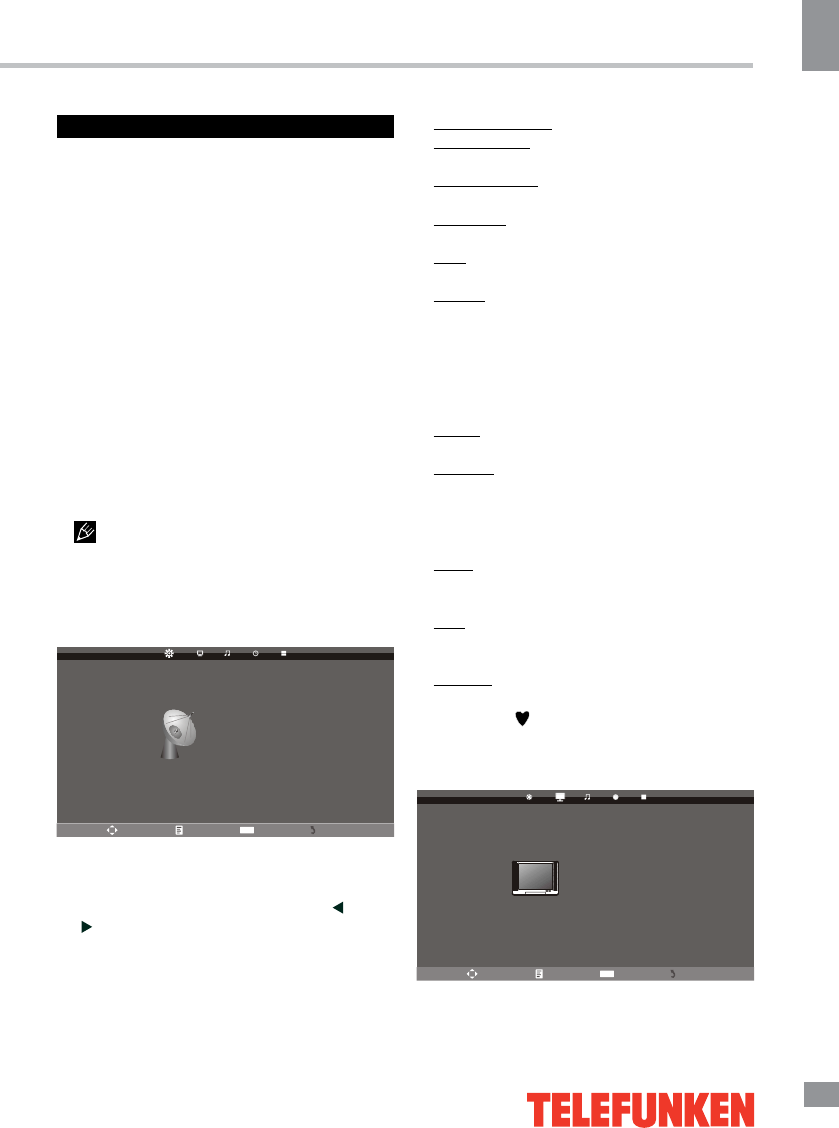
Operation
9
9
Operation
OSD operation
1. Press MENU button to enter the setting
menu displayed on the screen.
2. Press LEFT/RIGHT cursor buttons on the
RC or VOL+/- buttons on the panel to select
setting page.
3. Press DOWN cursor button or OK button
on the RC or CH- button on the panel to go to
the parameter list.
4. Press UP/DOWN cursor buttons on the
RC or CH+/- buttons on the panel to select a
parameter to adjust.
5. Press OK button or LEFT/RIGHT cursor
buttons on the RC or VOL+/- buttons on the
panel to enter submenu or to adjust parameter,
then press UP/DOWN cursor buttons on the
RC or CH+/- buttons on the panel to select a
parameter, and press OK button on the RC to
confirm.
6. Press EXIT button to quit the menu.
Some menu items may be in grey color,
in this case they are not adjustable. Pictures
of OSD menu are for reference only; they may
differ from the real screens.
Channel setting (only for TV source)
CHANNEL
Auto Tuning
Manual Tuning
Programme Edit
Move Menu Enter Exit
OK
• Auto tuning: press OK button to start
automatic search of available channels. To
stop the process press MENU or EXIT button
to display “Do you want to exit tuning? Yes
No ”, then press LEFT cursor buttons to exit
searching.
• Manual tuning: Press OK button to enter
into manual tuning menu:
Current Channel: select channel number.
Color System: select corresponding color
system (PAL/SECAM/NTSC).
Sound System: select corresponding sound
system (DK/BG/I).
Fine-tune: perform fine adjustment of the
current frequency.
AFC: set On/Off automatic frequency
correction.
Search: press LEFT/RIGHT buttons; the
unit will search for next available channel
downward or upward and save it under the
current number.
• Programme Edit: this item allows
you to sort TV programs according to your
preferences. Enter into program edit menu:
Delete: Select the channel you want to
delete. Press red button to delete the channel.
Rename: Highlight the needed channel.
Press green button; then press UP/DOWN
buttons to select a symbol. Press LEFT/RIGHT
buttons to select the next symbol. Press OK
button to confirm.
Move: Highlight the needed channel. Press
yellow button; select the position to put the
channel into. Press yellow button to confirm.
Skip: Highlight the needed channel. Press
blue button; now this channel will be skipped
when you select previous/next channels.
Favorite: Select the channel you want to edit.
If this channel is your favorite channel, you can
add the mark to the channel as your favorite
channel by pressing FAV. button.
Picture setting
PICTURE
Picture Mode
Contrast
Brightness
Color
Sharpness
Color Temperature
Noise Reduction
Tint
Move Menu Enter Exit
OK
User
50
50
50
50
Medium
Middle
50
• Picture Mode: User/Dynamic/Standard/
Mild.
Ваш отзыв будет первым



