- Тип техники
- Бренд
Просмотр инструкции сотового gsm, смартфона Sony Xperia C3 (D2533), страница 10
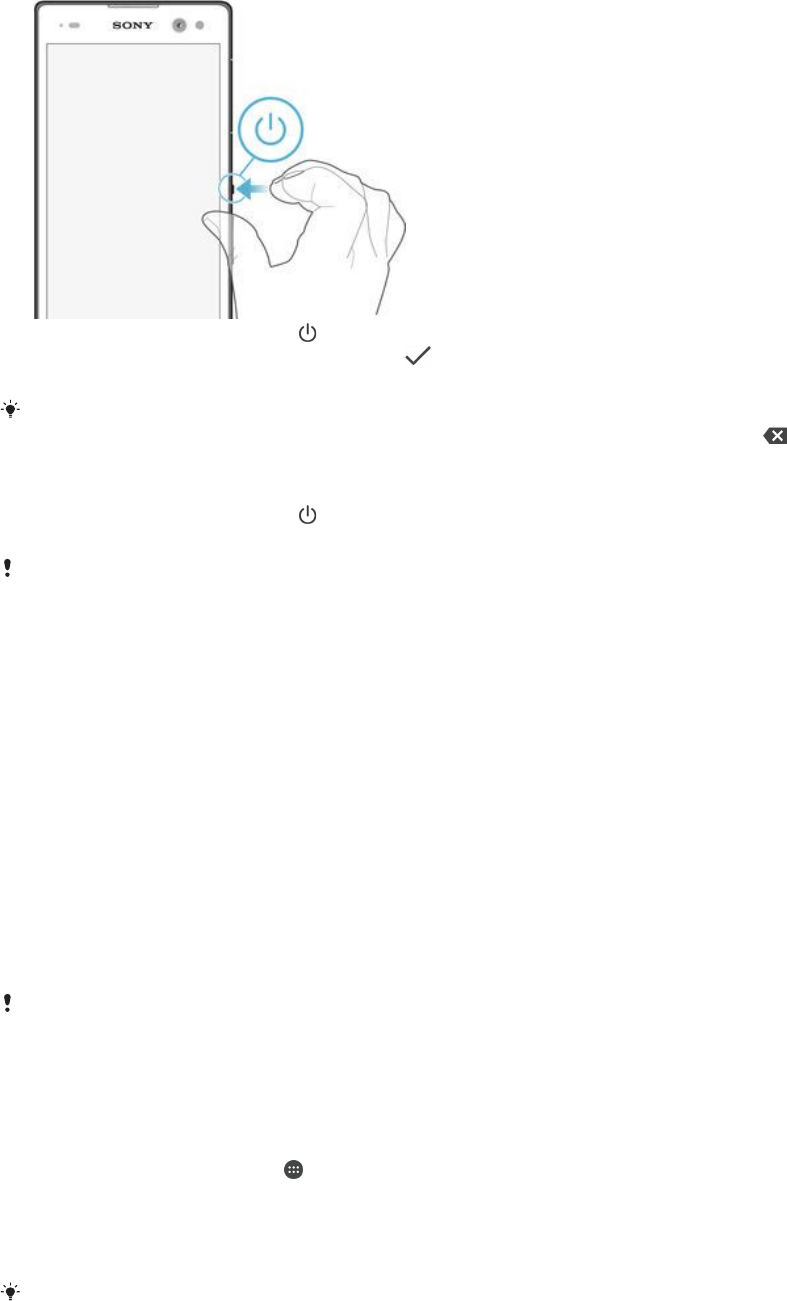
1
Press and hold down the power key until the device vibrates.
2
Enter your SIM card PIN when requested, then tap .
3
Wait a while for the device to start.
Your SIM card PIN is initially supplied by your network operator, but you can change it later
from the Settings menu. To correct a mistake made while entering your SIM card PIN, tap .
To turn off the device
1
Press and hold down the power key
until the options menu opens.
2
In the options menu, tap Отключить питание.
It may take a while for the device to shut down.
Why do I need a Google™ account?
Your Xperia™ device from Sony runs on the Android™ platform developed by Google™. A range of
Google™ applications and services is available on your device when you purchase it, for example,
Gmail™, Google Maps™, YouTube™ and the Play Store™ application, which gives you access to the
Google Play™ online store for downloading Android™ applications. To get the most out of these
services, you need a Google™ account. For example, a Google™ account is mandatory if you want to:
•
Download and install applications from Google Play™.
•
Synchronise email, contacts and the calendar using Gmail™.
•
Chat with friends using the Hangouts™ application.
•
Synchronise your browsing history and bookmarks using the Google Chrome™ web browser.
•
Identify yourself as the authorised user after a software repair using Xperia™ Companion.
•
Remotely find, lock or clear a lost or stolen device using the my Xperia™ or Android™ Device Manager
services.
For more information about Android™ and Google™, go to http://support.google.com.
It is crucial that you remember your Google™ account username and password. In some
situations, you may need to identify yourself for security reasons using your Google™ account.
If you fail to give your Google™ username and password in such situations, your device is
locked. Also, if you have more than one Google™ account, make sure to enter the details for
the relevant account.
To set up a Google™ account on your device
1
From your Начальный экран, tap .
2
Find and tap Настройки > Учетные записи > Добавить учетную запись >
Google.
3
Follow the registration wizard to create a Google™ account, or sign in if you already have an
account.
You can also sign in to or create a Google™ account from the setup guide the first time you
start your device. Or you can go online and create an account at
www.google.com/accounts
.
10
Это Интернет-версия документа. © Печать разрешена только для частного использования.
Ваш отзыв будет первым



