- Тип техники
- Бренд
Просмотр инструкции телескопа Levenhuk SkyMatic 105 GT MAK, страница 12

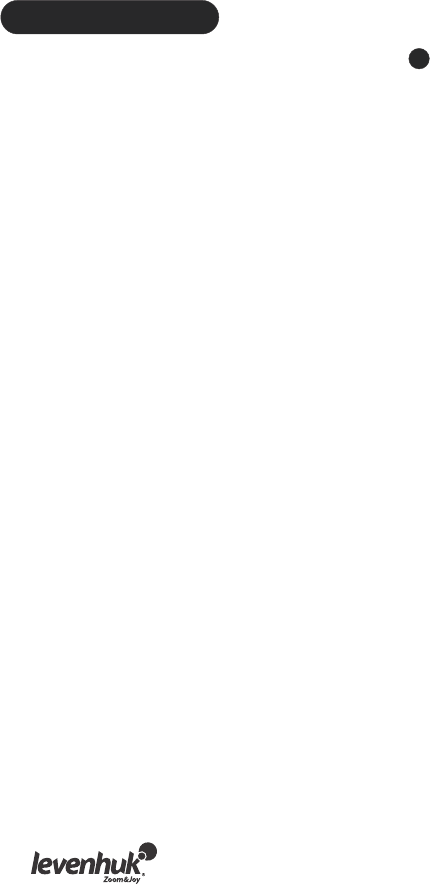
LUNAR RATE activates the Lunar tracking rate.
SOLAR RATE activates the Solar tracking rate.
STOP TRACKING immediately stops the current tracking.
SET SLEW LIMITS allows you to set up the rotation limits on your mount about its vertical axis.
Setting these limits will prevent any impacts and collisions of your telescope tube and the
mount. The rotation range depends on the actual telescope-mount combination used.
HANDSET SETTING allows you to adjust the display brightness, keypad backlight and alarm
volume of your hand controller. Use the right and left direction keys to adjust.
FACTORY SETTING allows you to roll any changes you have made back to the factory settings.
User database
You can store up to 25 objects in the user database.
Saving an object in the database
Use scroll keys to choose the “Object Catalog” in the main menu. Press ENTER to confirm the
selection. Choose the "Select User Defined" option and press ENTER. You can also open this
database by pressing the USER key.
The first option in the submenu is “Recall Object”. This will give you access to the previously
saved objects. Use scroll keys to choose “Edit Objects” and press ENTER.
The telescope is capable of storing the coordinates in two formats: R.A./Dec. and Alt/Az.
Press 1 to choose the R.A./Dec. format, or 2 for Alt/Az format.
SynScan™ AZ will display either the R.A./Dec. or the Alt/Az coordinates of the currently observed
objects by default. This is a sample of what the R.A./Dec. format should read: "22h46.1m +90
00’”. This stands for 22 hours and 46.1 minutes right ascension and 90 degrees declination.
You can change the coordinates with numeric and scroll keys.
With the left and right direction key you can choose between the values to edit. Press ENTER to
save the entered coordinates. If there is no star at the given coordinates, the hand controller
will not save the data. Correct your entry and press ENTER to confirm.
To save the coordinates in Alt/Az coordinates, just point your telescope at a desired object and
press ENTER to confirm. Upon saving the coordinates, the user object ID will be displayed.
Use scroll keys to select the number you want and press ENTER to confirm.
“View object” message will be displayed, along with the saved user object ID. Press ENTER to
locate the object, press ESC to save another object.
When saving the object, you cannot use the previously used ID. Make sure that you know which
user object IDs are taken, before saving a new object.
Choosing an object from the user database
Open the user database (see the instructions above). Choose the “Recall Object” option and
press ENTER. Use scroll keys to choose the object you want to observe.
Press ENTER to see the coordinates of that object. Press ENTER again to have your telescope
navigate to it.
If no object has been saved under a given number, the hand controller will not react. In this
case, use scroll keys again to choose a different object. If you are trying to observe an object
that is currently below horizon, the “Below Horizon!!” warning will be displayed on the screen
and you will be prompted to choose a different object.
5
10
Ваш отзыв будет первым



