- Тип техники
- Бренд
Просмотр инструкции материнской платы Gigabyte GA 945GCM S2C, страница 67

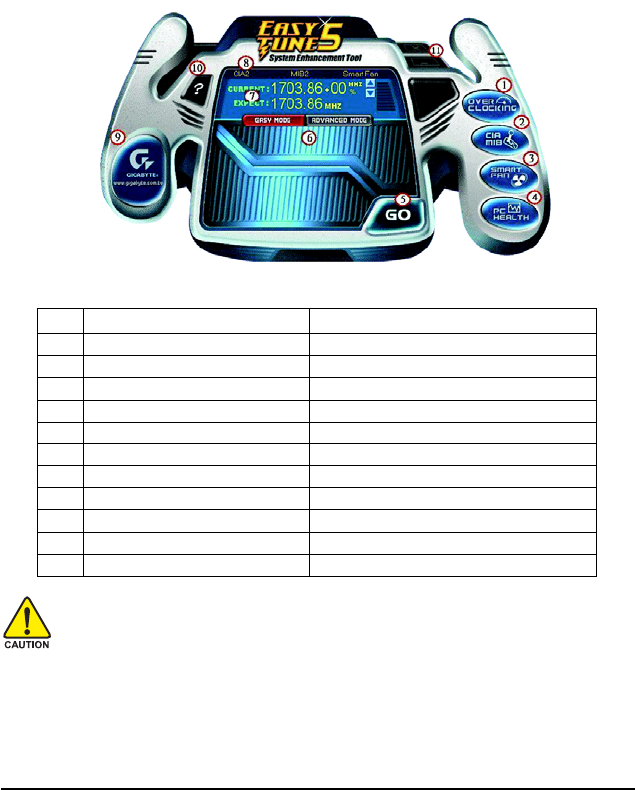
Unique Features- 67 -
Button Information Table
4 - 3 EasyT une 5
EasyTune
TM
5, an easy-to-use and convenient system overclocking and management tool, lets you do
overclock and overvoltage in Windows environment, eliminating the need to enter the BIOS Setup
program. EasyTune 5 provides the following functions
(Note 1)
: overclocking/overvoltage, C.I.A./
M.I.B.
(Note 2)
, smart fan control, and hardware monitoring and warning. (For instructions on using
EasyTune5, read or download the information on/from the Support\Motherboard\Utility page on our
website.)
The EasyT une 5 Interface
(Note 1) Available functions in EasyTune 5 may differ by motherboard model.
(Note 2) C.I.A. and M.I.B. may provide optimizations for CPU and memory, enhancing the
performance of these components.
Button/Display Description
1. OVERCLOCKING Enters the Overclocking setting page
2. C.I.A./M.I.B. Enters the C.I.A. and M.I.B. setting page
3. SMART FAN Enters the Smart-Fan setting page
4 . PC HEALTH Enters the PC Health setting page
5 . GO Confirmation and Execution button
6 . EAS Y MODE/ADVANCED MODE Toggles between Easy and Advance Mode
7. Display Field Displays panel of CPU frequency
8 . Function LEDs Shows the information of the current function
9 . GIGABYTE Logo Visits GIGABYTE website
10. Help Displays EasyTune
TM
5 help screen
11. Exit or Minimize Quits or minimizes EasyTune
TM
5
Incorrectly doing overclock/overvoltage may result in damage to CPU, chipset, or memory and
reduce the useful life of these components. Before you do the overclock/overvoltage, make sure
that you fully know how to use each function of EasyTune 5, or system instability or other
unexpected results may occur.
Ваш отзыв будет первым



