- Тип техники
- Бренд
Просмотр инструкции материнской платы Gigabyte GA 8I945GMH RH, страница 78

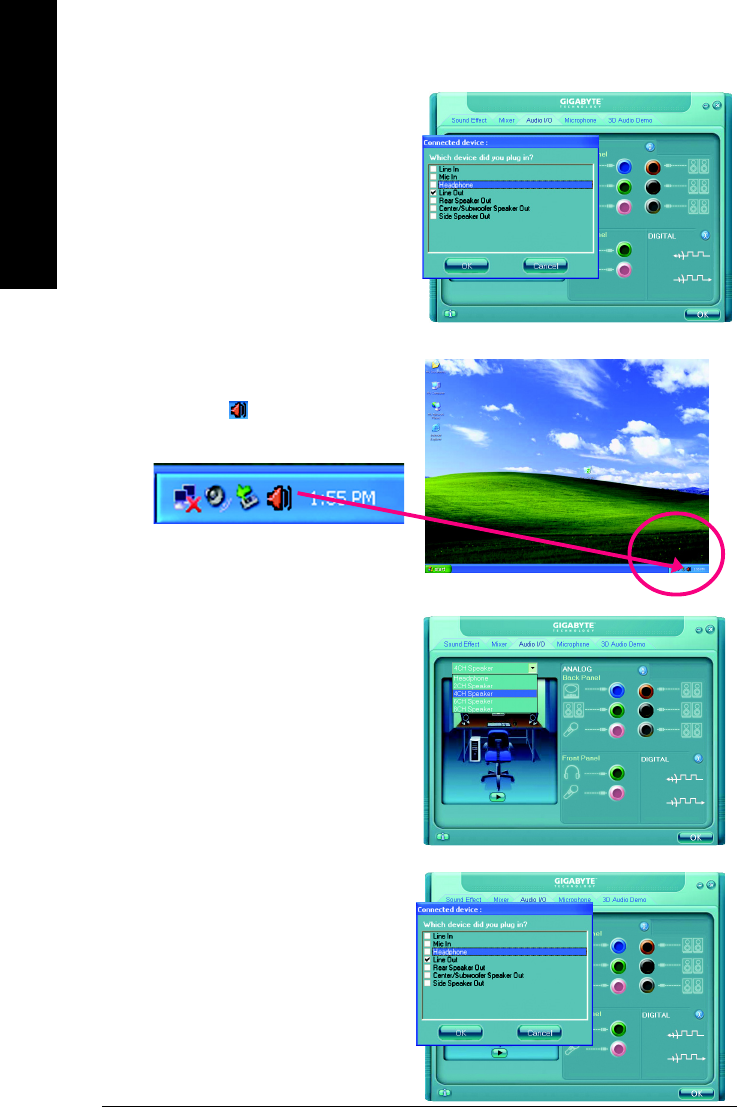
GA-8I945GMH-RH Motherboard - 78 -
English
STEP 3:
After a speaker or headphone is plugged into the
rear Line Out jack, a small window will pop up and
ask you what type of equipment is connected.
Choose Headphone or Line Out depending on
the device connected and click OK. The 2-chan-
nel audio setup is completed.
4 Channel Audio Setup
STEP 1 :
After installation of the audio driver, you should find
an Audio Manager icon in your system tray
(you can also find the icon in Control Panel).
Double-click the icon to open the Audio Control
Panel.
STEP 2:
In the Audio Control Panel, click the Audio I/O
tab. In the upper left list, click 4CH Speaker.
STEP 3:
After plugging in 4-channel speakers to the rear
speaker jacks, a small window will pop up and
ask you what type of equipment is connected.
Choose a device depending on the type of speaker
connected (4-channel audio consists of Front
Speaker Out (Line Out) and Rear Speaker Out and
then click OK. The 4-channel audio setup is
completed.
Ваш отзыв будет первым
Вопросы пользователей
Поиск:
по производителю
по типу техники
по модели
Сортировать:
по дате


c ответами



Гость
02 июня 2020, Петрозаводск
Пидарасы, в каком месте у вас инструкция РУССКОМ ЯЗЫКЕ?





 0
0