- Тип техники
- Бренд
Просмотр инструкции материнской платы Gigabyte GA 8I865P G, страница 60

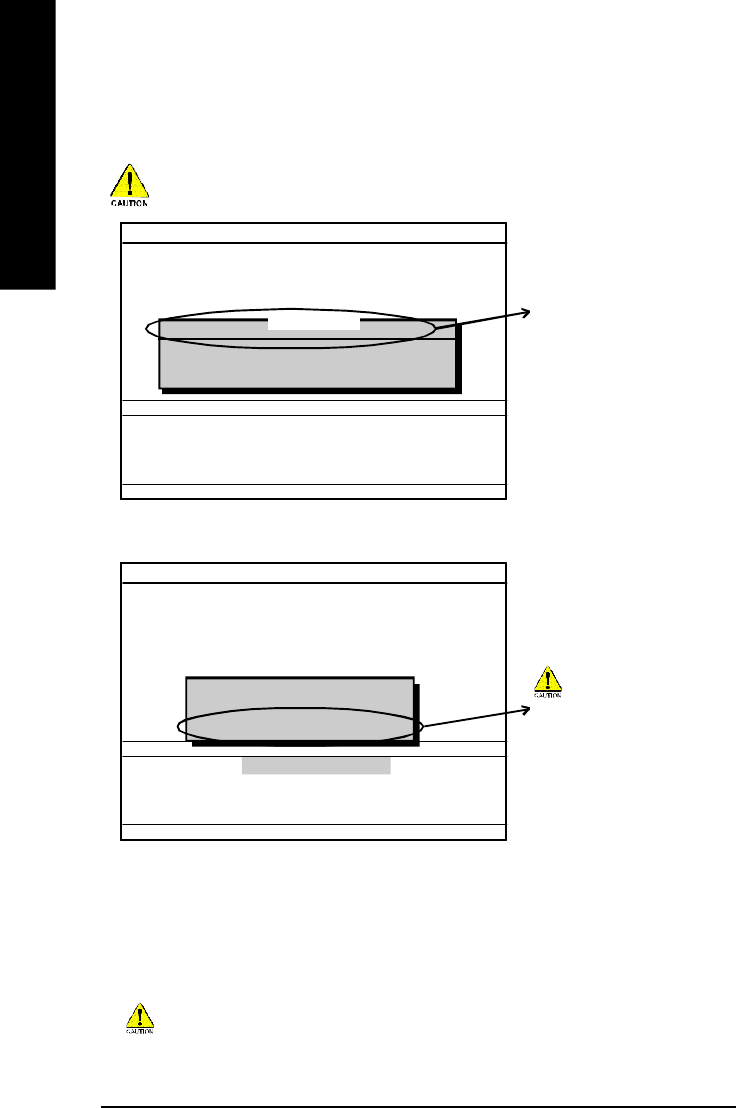
- 56 -GA-8I865P(-G) Motherboard
English
Dual BIOS Utility
Boot Fro m.... ...... ...... ..... ...... ..... ...... ... Main Bios
Main ROM Ty p e/Siz e.... ..... .... ..... ..... ..... .SST 49LF0 03A 512K
Backup ROM Ty pe /Siz e.... .... .... ..... .... ....S ST 4 9LF0 03A 512K
Wide Range Protection Disable
Boot From M ain Bios
Auto Recov e ry E n ab l e
Halt On Err or Di sa bl e
Copy Main ROM Data to Ba ckup
Load Default Setti ng s
Sav e Settings to C M OS
Q-Flash Utility
Load M ain BIOS from Floppy
Load Backup BIOS fr om F lo pp y
Save Main BIOS to Fl op py
Save Backup BIOS to Fl op py
Enter : Run hi :M ov e ESC:Reset F10:Power Off
Please confirm again you have the correct BIOS file for your m otherboard.
After pressing Enter, you'll then see the progress of reading the BIOS file from the floppy disk.
Please do not take out the floppy disk when it begins flashing BIOS.
Do not trun off power or reset your
system at this stage!!
Reading BIOS fil e from flop py . ..
>>>>>>>>>>>>......................
Don't Tu rn Off Po w e r O r R ese t S y stem
2. Move to the BIOS file you want to flash and press Enter.
In this example, we only download one BIOS file to the floppy disk so only one BIOS file,
8KNXPU.Fba, is listed.
Dual BIOS Utility
Boot Fro m.... ...... ...... ..... ...... ..... ...... ... Main Bios
Main ROM Ty p e/Siz e.... ..... .... ..... ..... ..... .SST 49LF0 03A 512K
Backup ROM Ty pe /Siz e.... .... .... ..... .... ....S ST 4 9LF0 03A 512K
Wide Range Protection Disable
Boot From M ain Bios
Auto Recov e ry E n ab l e
Halt On Err or Di sa bl e
Copy Main ROM Data to Ba ckup
Load Default Setti ng s
Sav e Settings to C M OS
Q-Flash Utility
Load M ain BIOS from Floppy
Load Backup BIOS fr om F lo pp y
Save Main BIOS to Fl op py
Save Backup BIOS to Fl op py
Enter : Run hi :M ov e ESC:Reset F10:Power Off
BIOS file in the floppy disk.
8KNXP U .F ba 512K
Total size: 1.39M Fr ee si ze : 911 .5 0K
F5 : Refresh DEL : Delete
1 file(s) found
After BIOS file is read, you'll see a confirmation dialog box asking you "Are you sure to update BIOS?"
3. Press Y button on your keyboard after you are sure to update BIOS.
Then it will begin to update BIOS. The progress of updating BIOS will be displayed.
Ваш отзыв будет первым



