- Тип техники
- Бренд
Просмотр инструкции автомагнитолы Hyundai Electronics H-CMMD4059G, страница 19
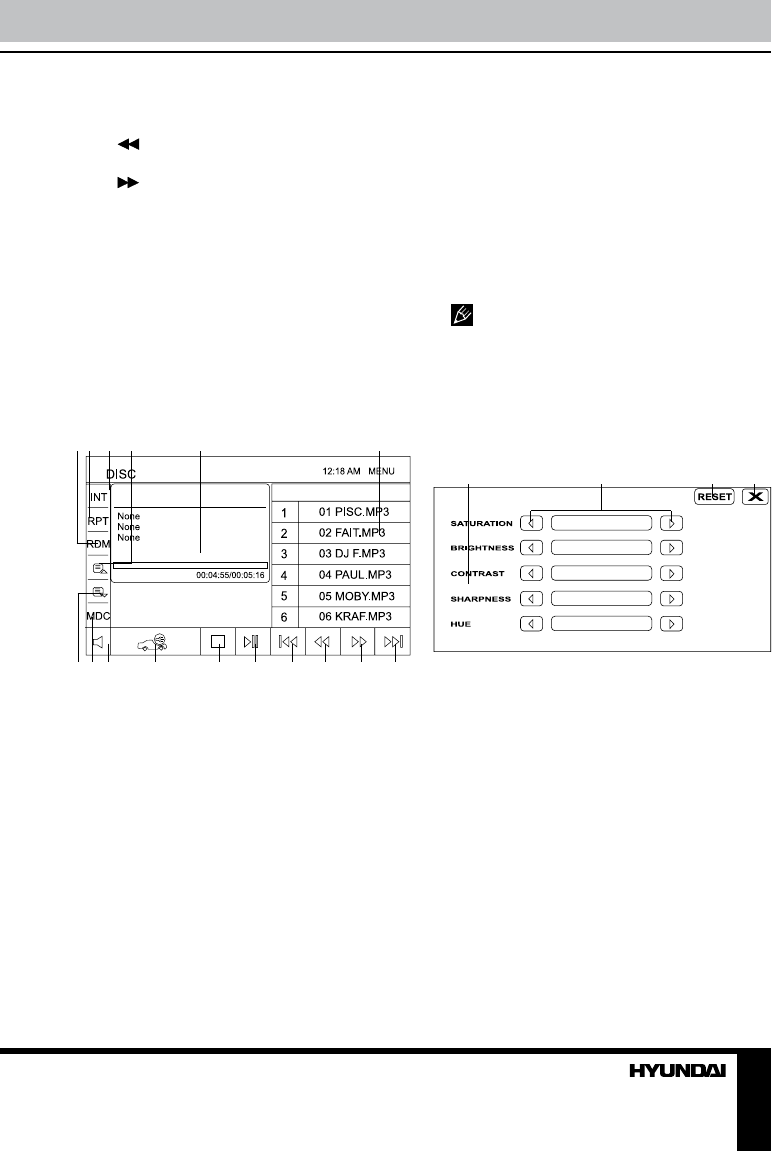
19
Operation
pause or resume playback.
10. STOP button. Touch to stop playback
11. button. Touch repeatedly to change
rewind speed.
12.
button. Touch repeatedly to change
fast forward speed.
13. REPEAT button. Touch repeatedly to
select repeat playback mode.
14. AUD button. Touch to select audio
channel.
15. PBC button. Touch to switch BPC
function on or off.
MP3/DivX/JPEG disc touch interface
When a file disc, USB or a memory card
is played, touch the center of the screen; the
screen will show following interface:
1 2 3 4 5 6
7 8 9 10 11 12 13 14 15 16
1. RDM button. Touch for random playback.
2. RPT button. Touch to select repeat
playback modes.
3. INT button. Touch for intro playback.
4. Touch the button to go to the previous file
list page.
5. ID3-tag window.
6. File list. Touch the needed file to start its
playback.
7. Touch the button to go to the next file list
page.
8. MDC button. Touch to go to folder selection.
9. Mute button; touch to switch sound on/off.
10. Touch to enable navigation mode.
11. STOP button. Touch to stop playback.
12. PLAY/PAUSE button. Touch to pause or
resume playback.
13. Touch the button to go to the previous
file/track.
14. Touch the button repeatedly to select
track rewind speed.
15. Touch the button repeatedly to select
track fast-forward speed.
16. Touch the button to go to the next file/track.
Use cursor buttons to navigate in the
interface and press ENTER button to confirm
your selection.
Manufacturer guarantees regular
playback of licensed discs only. Some AVI files
cannot be played due to their parameters and
recording conditions.
Color setting
When you enter color setting menu,
following interface will be displayed:
1 2 3 4
1. Parameter list. Touch a parameter to
select it. Saturation, brightness, contrast,
sharpness and hue are available for
adjustment.
2. Increase/decrease buttons. Touch to
increase or decrease the value.
3. Touch to reset your adjustment to default
values.
4. Touch to quit color setting.
You can also press cursor buttons on the RC
to select and adjust parameters.
DVD setup
Press SETUP button on the RC to go to
DVD setup menu. Press cursor buttons on
the RC to select parameters and options for
adjustment, press ENTER button to confirm
Ваш отзыв будет первым



