- Тип техники
- Бренд
Просмотр инструкции автомагнитолы Hyundai Electronics H-CMD4031, страница 16
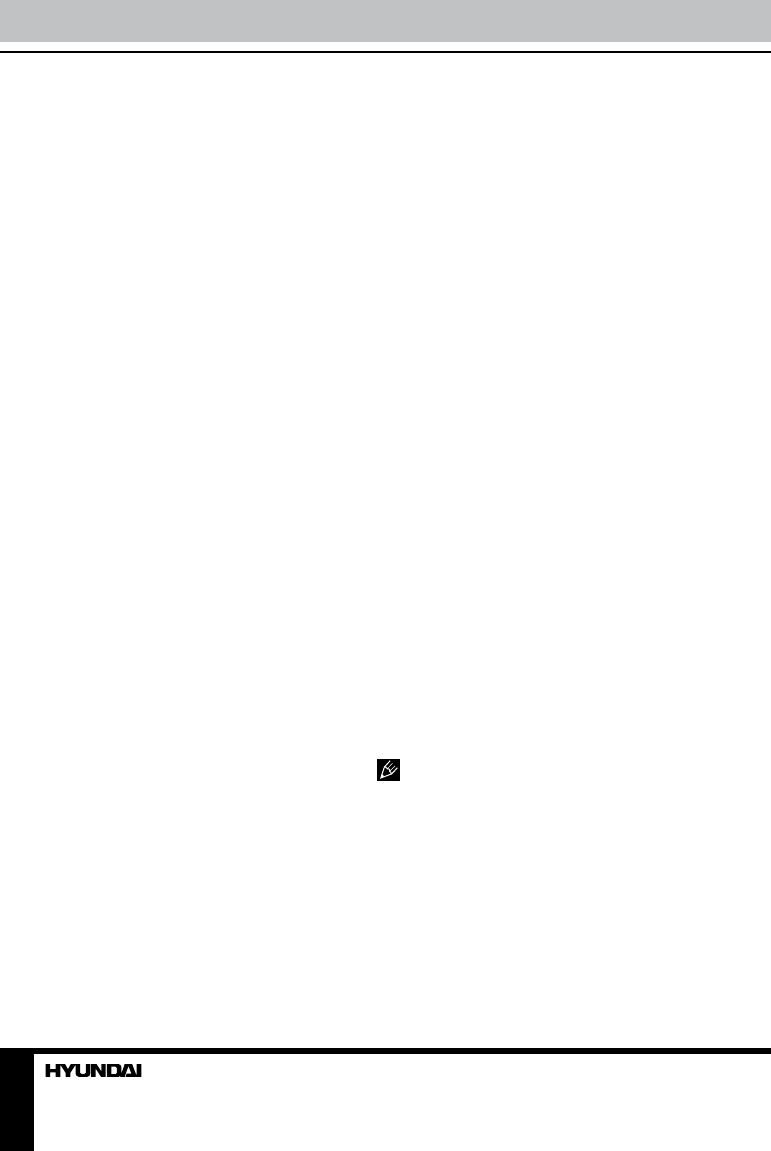
16
Operation
button on the RC or 5/STOP/ENTER button on
the panel to delete the programmed list. Press
PROG button to quit programming.
OSD (On Screen Display) function
Press OSD button on the RC or press and
hold 1/OSD/LEFT button on the RC repeatedly
to show current playback information, such
as number of track/chapter/title, current track/
chapter/title time elapsed/remaining, total track/
chapter/title time remaining (depending on the
disc type).
Zooming in/out
During playback of video or images, press
repeatedly ZOOM button on the RC, the
picture will be zoomed in the sequence: X2
=>X3 =>X4 =>X1/2 => X1/3 => X1/4 =>
Normal. When the image is zoomed in, you
can move it by pressing cursor buttons.
Slow playback
During playback press repeatedly SLOW
button on the RC to select the speed of slow
playback: 1/2 => 1/3 => 1/4 => 1/5 => 1/6 => 1/7
=> Normal. While slow playback, press and hold
6/SET/PAU button on the panel or PLAY/PAUSE
button on the RC to resume normal playback.
PBC (Playback Control) function (for
VCD only)
This function is only available for the VCD
with PBC function. Press and hold MEN/PBC
button on the RC to set PBC on/off; when PBC
is off, the screen will show PBC menu if you
switch PBC on. If the menu consists of a list
of titles, you can select a desired one using
number buttons on the RC.
Changing angle (for DVD only)
Press ANGLE button on the RC to playback
images at different camera angles. If a disc
doesn’t support multi-angle playback, this
function will not work.
Selecting audio language (for DVD
only)
During DVD disc playback, press AUDIO
button on the RC repeatedly to select the audio
language to listen. This function will not work
if a disc does not support multi-language audio.
Selecting subtitle language (for DVD
only)
If your DVD disc supports multi-language
subtitle, press SUB-T button on the RC
repeatedly to switch among disc-supported
languages.
Selecting sound channel
During VCD/CD disc playback repeatedly
press AUDIO button on the RC or press and hold
AUDIO/TYPE/APS button on the panel to select
the channel: Mono left => Mono right => Stereo.
Selecting video system
While video playback, press repeatedly
SYSTEM button on the RC or BND/NP button
on the panel to select the video system (NTSC/
PAL/PAL60/AUTO).
Menu navigation
• Press MEN/PBC button on the RC to
activate the disc menu list on the screen.
Choose the desired item with cursor buttons.
Press ENTER button on the RC or 5/STOP/
ENTER button on the panel to confirm the
selected item and start playing.
• When playing a DVD, press TITLE button
on the RC to go to the title list of the disc.
Title and menu are only available if the
disc has these functions.
ID3 Tag function
If an MP3 file has ID3-tag information in
the supported format, such information will be
displayed while playback.
USB/SD/MMC notes
• USB format supports 2.0. Capacity: up to
32 Gb.
• For correct and satisfactory operation,
Ваш отзыв будет первым



