- Тип техники
- Бренд
Просмотр инструкции монитора Sony CPD-E530, страница 4
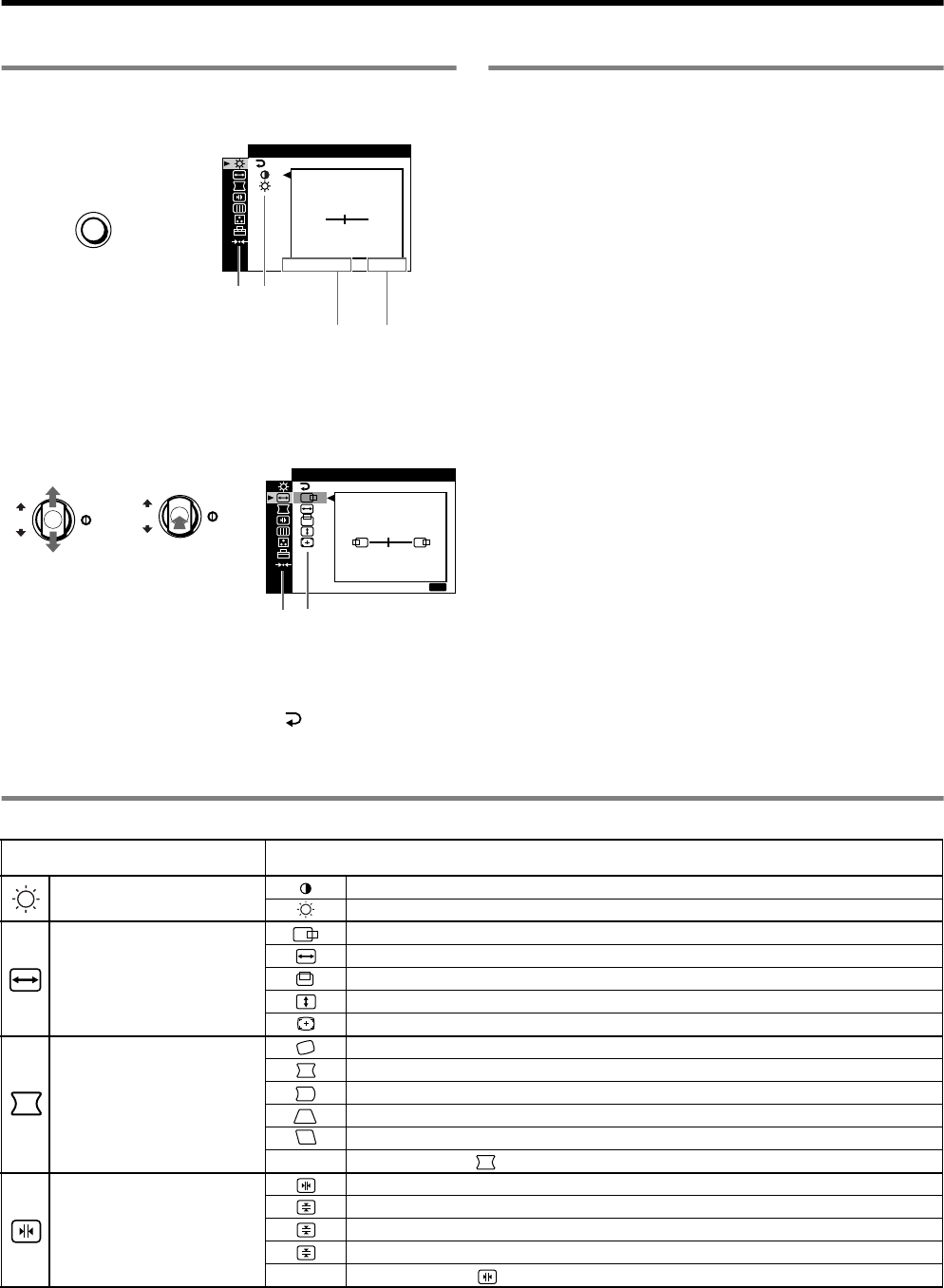
4
Adjustments
Navigating the menu
1 Press the MENU button to display the main menu.
2 Move the control button m/M to highlight the main
menu you want to adjust and press the control button.
3 Move the control button m/M to highlight the sub menu
you want to adjust and press the control button.
If you want to select another menu;
move the control button m/M to select and press the control
button to exit the menu.
4 Adjust with the control button.
Adjusting the picture quality
(PICTURE EFFECT)
You can select the most appropriate picture mode from among 3
preset modes by pressing the PICTURE EFFECT button
repeatedly.
x PROFESSIONAL
For accurate and consistent display color. Choose this for
professional desktop publishing and graphic applications.
x STANDARD
For images with high contrast and brightness. Choose this mode for
commonly used applications, such as spreadsheets, word
processing, E-mail, or WEB surfing.
x DYNAMIC
For extremely vivid and photo-realistic images. Bright than
“STANDARD” mode, choose this for intense entertainment
software such as games, or DVD playback.
On-Screen menu adjustments
MENU
,
CONTRAST
CONTRAST
50
/IBR GHT
1024x768 / 85Hz
Main
menu
Sub
menu
The horizontal frequencies/resolution
of the current input signal (only if the
signal matches to one of this monitor’s
factory preset modes)
the vertical
frequencies of
the current
input signal
OK
OK
MENU
E
SZE
45
/I CENTER
XIT
:
,,
Main
menu
Sub
menu
Main menu icons and adjustment
items
Sub menu icons and adjustment items
Adjusting the contrast and
brightness*
1
Contrast
Brightness
Adjusting the size or centering of
the picture*
1
Horizontal position
Horizontal size
Vertical position
Ve rt i c al s i ze
Auto Size Center
Adjusting the shape of the picture
Rotating the picture
*
2
Expanding or contracting the picture sides*
1
Shifting the picture sides to the left or right*
1
Adjusting the picture width at the top of the screen*
1
Shifting the picture to the left or right at the top of the screen*
1
0 RESET: Returns all settings to their factory default settings.
Adjusting the convergence*
2
Horizontally shifts red or blue shadows
Vertically shifts red or blue shadows
Vertically shifts red or blue shadows at the top of the screen
Vertically shifts red or blue shadows at the bottom of the screen
0 RESET: Returns all settings to their factory default settings.
T
B
Ваш отзыв будет первым



