- Тип техники
- Бренд
Просмотр инструкции сотового gsm, смартфона LG G2 mini (D618), страница 402

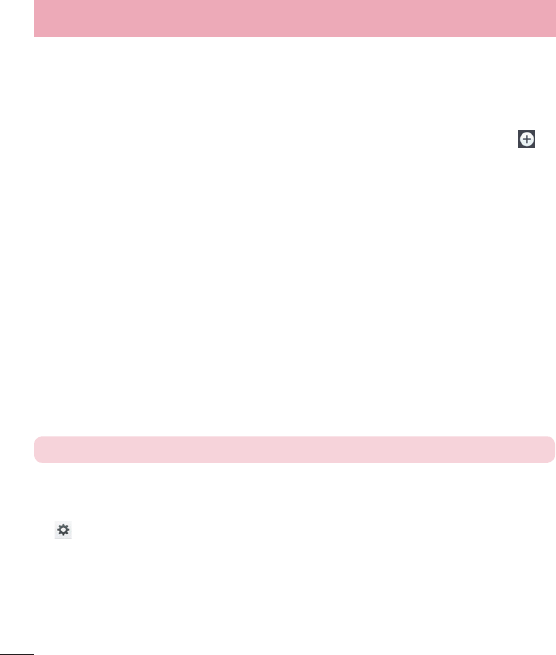
74
Gentle vibration – Checkmark to gradually increasing vibration up to current strength set.
Ringtone with vibration – Checkmark to set the phone to vibrate in addition to the ringtone when you receive
calls.
Voice notifications – Tap the Voice notifications switch to toggle it On or Off. On allows your device to read
out incoming call and message events automatically.
Notification sound – Allows you to set the sound for notifications. You can also add a sound by tapping
at
the top right corner of the screen.
Touch feedback & system – Allows you to set the feedback (tones and/or vibration) while using your device.
Display
< Home screen >
Set the Select Home, Theme, Wallpaper, Screen swipe effect, Allow Home screen looping, Portrait view
only, Home backup & restore, Help.
< Lock screen >
Select screen lock – Set a screen lock type to secure your phone. Opens a set of screens that guide you
through drawing a screen unlock pattern. Set None, Swipe, Knock Code, Face Unlock, Pattern, PIN or
Password.
If you have enabled a Pattern lock type when you turn on your phone or wake up the screen, you will be asked
to draw your unlock pattern to unlock the screen.
Screen swipe effect – Sets the screen swipe effect options. Choose from Dewdrop, White hole.
NOTE: Screen swipe effect becomes Pattern effect if the screen lock is set to Pattern.
Wallpaper – Sets your Lock screen wallpaper. Select it from Gallery or Wallpaper gallery.
Shortcuts – Allows you to change the shortcuts on the Swipe Lock screen.
Contact info for lost phone – Checkmark to set the device owner’s name to be displayed on the Lock screen.
Tap
to enter the text to be displayed as the Owner info.
Lock timer – Sets the amount of time before the screen automatically locks after the screen has timed-out.
Power button instantly locks – Checkmark to instantly lock the screen when the Power/Lock Key is pressed.
This setting overrides the Security lock timer setting.
< Front touch buttons >
Set the Front Touch Keys displayed at the bottom of all of the screens. Set which ones are displayed, their
position on the bar, and what they look like. Select the keys and order, the theme, and the background.
Settings
Ваш отзыв будет первым
Вопросы пользователей
Поиск:
по производителю
по типу техники
по модели
Сортировать:
по дате


c ответами



Гость
19 июля 2020
как настроить быстрый набор





 0
0