- Тип техники
- Бренд
Просмотр инструкции жк телевизора Thomson T42E53HU, страница 10
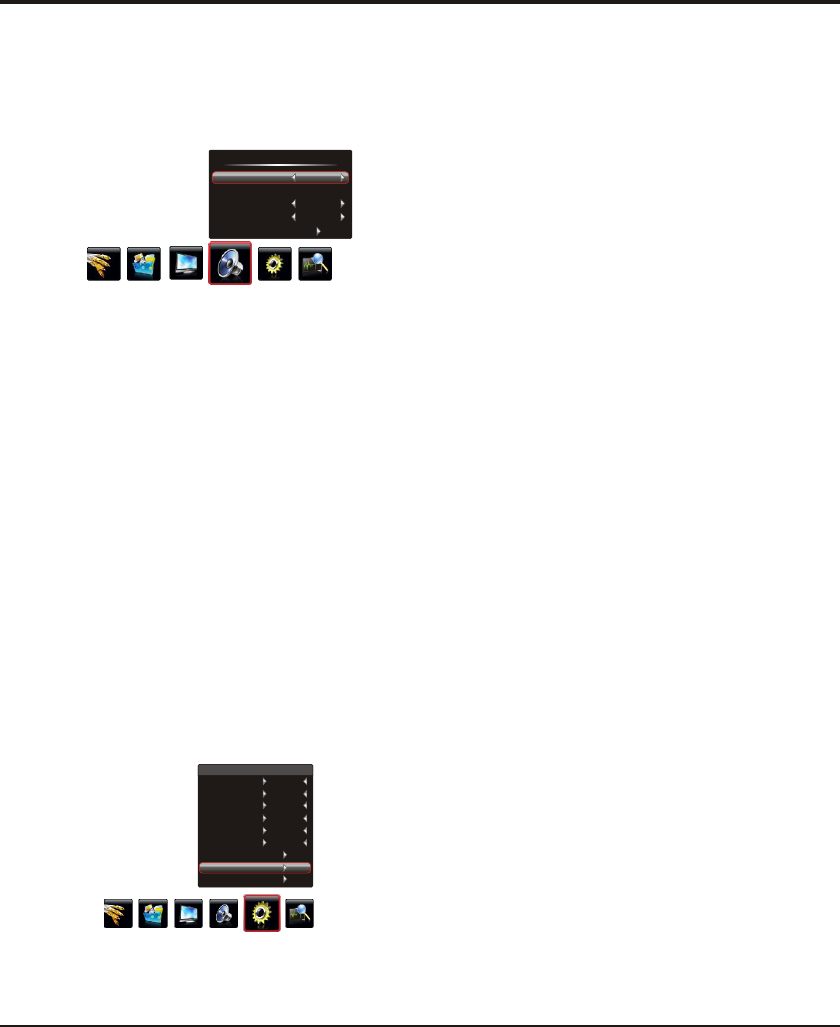
Advanced Functions
10
Note: Some options may be not available for certain
signal sources.
DNR (Dynamic Noise Reduction) : Improves the quality
of the picture in the case of poor reception. Press the left
or right direction button to toggle among Middle, High,
Low and Off.
Smart Switch: press the left or right direction button
to select a desired setting: Switch, Display and Off.
Note: For some models, this option is not available.
Note: For HDMI source, the smart switch function is
available only when using a HDMI cable to connect the
equipment which turned on. And the smart switch function
is not available for AV2 source, because AV2 shares video
(Y/VIDEO) and audio sockets with YPBPR.
Display: if an equipment, e.g. a DVD player, has been
connected to the sockets on the TV set and turned on,
e.g. AV1 sockets, the TV set will display a prompt
message on the screen. You can select OK to switch to
that signal source (AV1 for this example) or Cancel to
ignore the prompt.
Off: disables the Smart Switch function.
Startup Setting: Sets the startup picture. You can set the
Default or captured picture as open picture.
Switch: if an equipment, e.g. a DVD player, has been
connected to the sockets on the TV set and turned on,
e.g. AV1 sockets, the TV set will switch to that signal
source automatically (AV1 for this example).
For example, if you want to set a family photo as the
startup logo:
1. Connect a USB device to a USB socket and show the
photo.
2. Press Menu to display the play console, and use the
direction button to select Capture icon, then
press OK to capture the photo.
3. Press the up direction button to select LOGO1
and press OK to confirm.
4. Activate Startup Setting and select LOGO1, then
press OK to confirm. The TV will automatically display
the captured picture when turning on.
Go to page 12 for specific instructions.
left
or right
or down
Note: The LOGO1 item is only available when capturing a
picture and if selecting LOGO1, the TV will automatically
display the captured picture when turning on. If Off
selected, the TV will not display any picture when turning
on.
Adjusting the Sound
Display the menu by pressing the Menu button. Press
the left or right direction button to select the Sound icon
and press the or down direction or OK button to display
the Sound menu. The Sound options are as below:
Sound Mode: use the direction or OK
through the sound preset settings:
up
right
Stereo, Music, Movie, News and Personal.
button to
display the selectable options, then press the up or down
direction button to scroll
Note: If the Sound EQ is adjusted, the Sound Mode
will automatically switch to Personal.
Balance: use the direction button to balance
the sound between the left and right speakers.
left or right
Scene: use the direction or OK
through
right
button to display the
selectable options, then press the up or down direction
button to scroll the scene preset setting: DeskTop,
HangUp.
Sound EQ: adjusts the audio frequency settings. Select
the Sound EQ option, and press the right direction or OK
button to enter, then press the up or down direction button
to select an option and press the left or right direction
button to adjust.
Press Menu to return or Exit to close the menu.
Function Settings
Display the menu by pressing the Menu button. Press the
left or right direction button to select the Setting icon
and press the up or down direction or OK button to enter
the Setting menu. The Setting options are as below:
Smart Volume: turns on this option to keep the same
sound level for all channels.
Sound
Sound Mode
Balance
Scene
Sound EQ
Smart Volume
Stereo
0
Off
DeskTop
Light Sensor: press the left or right direction button to
select On or Off. When On is selected, the unit is in power
saving mode and can automatically adjust the backlight
according to the intensity of ambient light, the Back Light
option in Picture menu is not adjustable, the Natural Light
in Picture menu is automatically set to Off and not
adjustable. When Off is selected, the Back Light and
Natural Light options in Picture menu will restore to the
user's setting.
DNR
Light Sensor
Smart Switch
Startup Setting
Language
Color System
Watch Time Limit
Time Setting
Restore to Default
Setting
Light Sensor
Smart Switch
Startup Setting
Language
Color System
Watch Time Limit
Restore to Default
Off
Off
Default
English
Auto
DNR
High
Time Setting
Ваш отзыв будет первым



