- Тип техники
- Бренд
Просмотр инструкции жк телевизора Thomson T40E53HU, страница 12
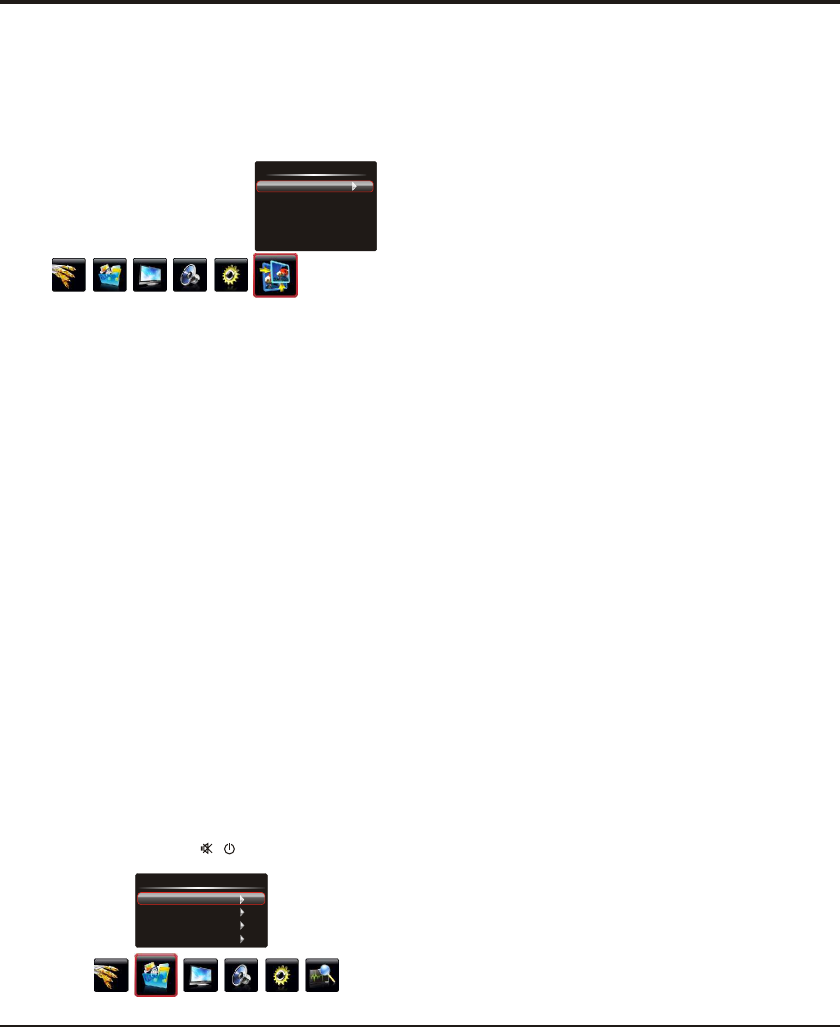
Advanced Functions
12
Showing Photo:
1. Select Photo Show item, then press the right or OK
button to enter the USB device.
2. Press the left or right direction button to select the USB
disk symbol and press the OK button to enter the
selected disk.
3. Press the up, down, left or right direction button to
select your desired picture file and press OK to show.
4. When showing pictures, you can press the Menu button to
display the play console. For the play console, press the
left or right direction button to select an icon, then press
the OK button to confirm.
The play console includes:
Note: If you want to capture a picture as startup logo,
select the Capture icon, press OK, then select the LOGO1
and press OK, if else, select Cancel and press OK to
cancel saving.
5. Select the Stop icon in play console, and press OK or
press Exit to return.
Playing Music:
1. select Music Show item, then press the right or OK
button to enter the USB device.
2. Press the left or right direction button to select the USB
disk symbol and press the OK button to enter the
selected disk.
Play/Pause, Prev, Next, Stop,
Rotate Right, Rotate Left, Music(on/off), Musiclist, Zoom
In, Zoom Out, Repeat Mode, Brightness, Contrast,
Saturation, Sharpness, Capture and Info.
50
50
0
60
Connect a USB device to a USB socket and display the
main menu by pressing the Menu button, then select the
Multimedia icon and press the up or down direction or
OK button to enter the Multimedia menu.
Notes:
In USB disk catalog, pressing Menu can display
Multimedia menu and you can press the up or down
direction button to toggle among Movie Show, Photo
Show, Music Show and Auto Play, then press the OK
button to confirm.
The short keys of USB include: the up, down, left, right
direction buttons, OK, Picture, Sound, Info, VOL+/- , etc.
In USB state, if no USB device connected, the USB
interface will be displayed, the available buttons include:
TV, VOL+/-, Exit, Menu, , , etc.
USB Functions
Multimedia
Movie Show
Photo Show
Music Show
Auto Play
Playing Movie:
1. Select Movie Show item, then press the right or OK
button to enter the USB device.
2. Press the left or right direction button to select the USB
disk symbol and press the OK button to enter the
selected disk.
3. Press the up, down, left or right direction button to select
a movie file, then press OK to play it.
4. When playing a movie, you can press the Menu button to
display the play console. For the play console, press the
left or right direction button to select an icon, then press
the OK button to confirm.
The play console includes:
5. Select the Stop icon in play console, and press OK or
press Exit to return.
Play/Pause, Backward,
Forward, Prev, Next, Stop, Repeat Mode, AB Repeat
setting, Playlist, Info, Slow Forward, Step Forward, Goto
Time, Scale, Brightness, Contrast, Saturation, Sharpness.
AD Clock: adjusts the clock sync of the picture.
Phase: adjusts the picture if there is flicker of screen
Press Menu to return or Exit to close the menu.
Geometry Settings
Display the menu by pressing the Menu button. Press
the left or right direction button to select the Geometry
icon and press the or down direction or OK button to up
display the Geometry menu.
Auto Adjust: press the direction or OK button to right
adjust the picture's position, phase and clock automatically.
The menu will auto exit when finishing the adjusting.
H Position (Horizontal Position): adjusts the picture's
position left or right.
V Position (Vertical Position): adjusts the picture's
position upward or downward.
Note: This function is only available in PC mode.
Geometry
Auto Adjust
H Position
V Position
AD Clock
Phase
50
50
0
60
Ваш отзыв будет первым



